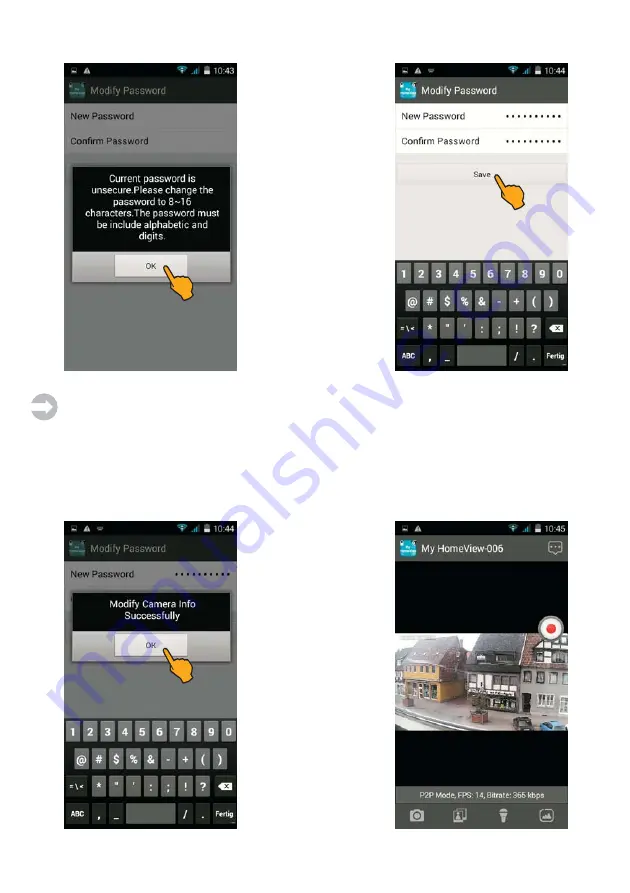
35
When activating the system
for the first time you are
requested to change the
preset password (
000000
).
The new password must be
composed of 8 to 16
characters (letters and
numbers).
Enter the new password
twice and tap on
Save
afterwards.
Notes:
Make a note of your new password - your will need it when you wish to add further mobile
devices!
For resetting the password to default setting (
000000
): Push the RESET key on the bottom side
of the camera for 5 sec. at least until the power LED flashes rapidly.
The message
"Modify Ca-
mera Info Successfully"
is
displayed. Confirm by
pressing
OK
.
The live image of the ca-
mera is shown afterwards..
Summary of Contents for 51089
Page 52: ...52 Notizen Notes ...
Page 53: ...53 Notizen Notes ...






























