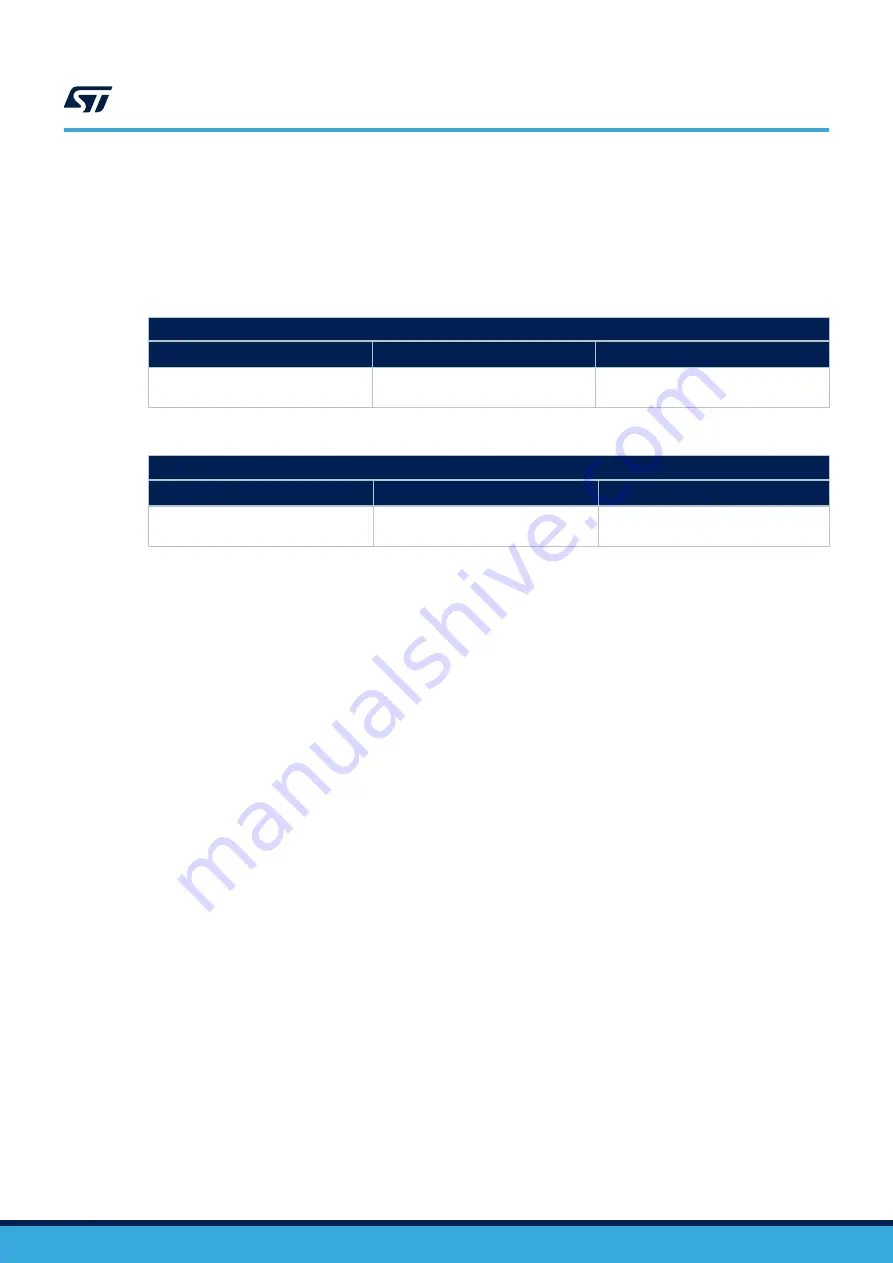
1.4
Board setup
Step 1.
Connect the micro-USB or mini-USB cable to your PC to use the
or
development board.
Step 2.
Download the firmware (.bin) onto the
development board microcontroller through the
, and according to your IDE environment as detailed in
the table below.
Table 1.
NUCLEO-F401RE development board supported IDEs - bin files
NUCLEO-F401RE
IAR
Keil
®
STM32CubeIDE
EWARM-OUT15-
STM32F4xx_Nucleo.bin
MDK-ARM-OUT15-
STM32F4xx_Nucleo.bin
STM32CubeIDE-OUT15-
STM32F4xx_Nucleo.bin
Table 2.
NUCLEO-G431RB development board supported IDEs - bin files
NUCLEO-G431RB
IAR
Keil
®
STM32CubeIDE
EWARM-OUT15-
STM32G4xx_Nucleo.bin
MDK-ARM-OUT15-
STM32G4xx_Nucleo.bin
STM32CubeIDE-OUT15-
STM32G4xx_Nucleo.bin
Step 3.
device supply voltage via CN1 (see
).
Step 4.
Provide the digital supply voltage (see
).
Step 5.
Connect the load on the output connector (see
).
Step 6.
Reset the example sequence using the black push button.
Step 7.
Push the
blue button to select the example provided in the firmware package.
UM3036
Board setup
UM3036
-
Rev 1
page 7/20




















