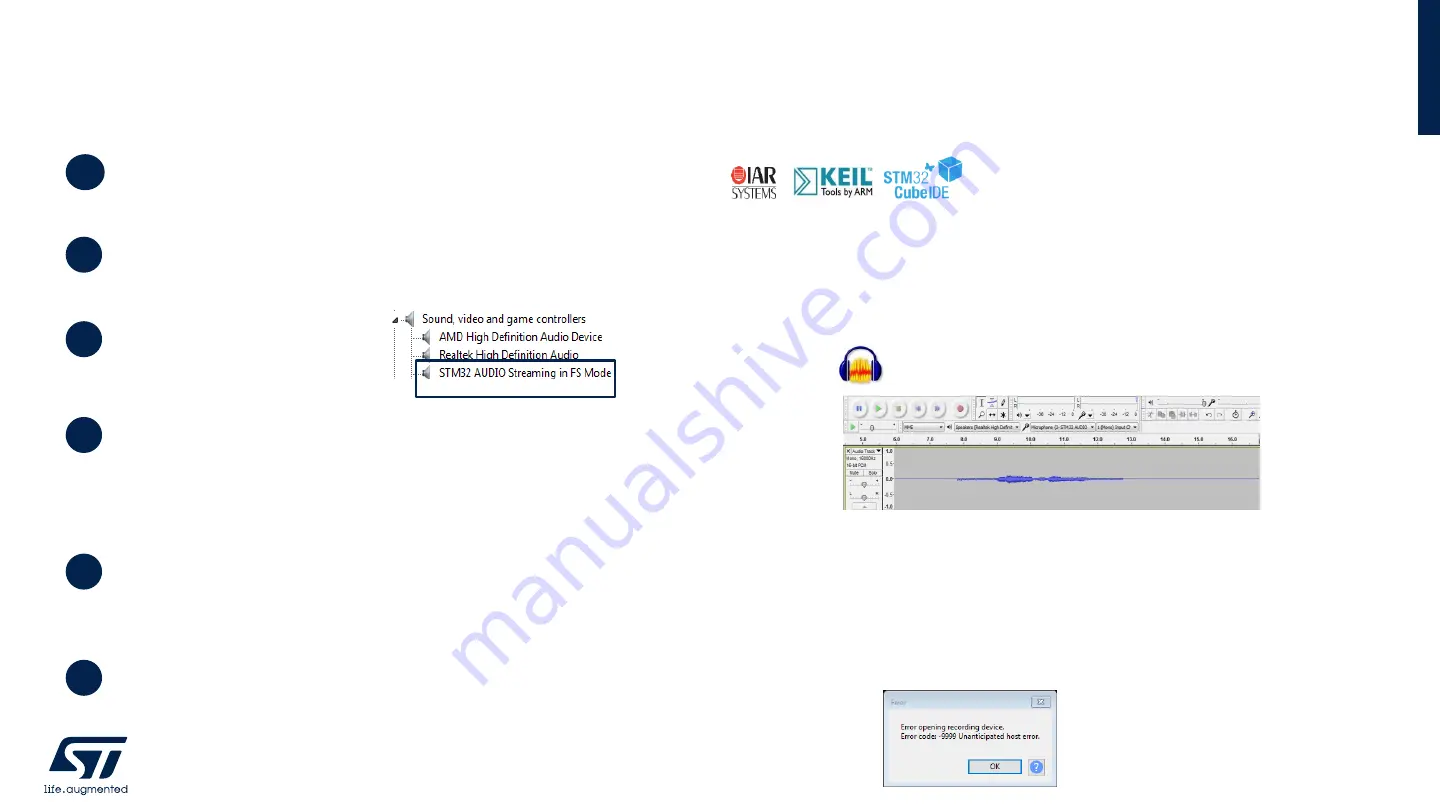
18
2
Move JP1 on P-NUCLEO-WB55 or JP2 on STM32WB5MM-
DK from USB STL to USB MCU.
Plug a micro-USB cable into USB_USER
STM32WB is recognized as USB
Microphone by Windows.
3
4
In Audacity set the default audio settings; open Edit/Preferences and select quality tab,
choose 16 kHz as sampling frequency and 16-bit sample format. If you want to hear
the audio while recording it, open Edit/Preferences, select Recording tab and check
"Software playthrough of input“. Now select the STM32Microphone and click record *
5
Open ST BLE Sensor App on your android device and connect to BVL-WB1.
Push User button 1 on the board to start audio streaming to the app.
You can hear audio from the smartphone speaker.
Enable the Start switch on the app to start audio streaming from the smartphone to
the board. Audacity acquires the received audio. To avoid Larsen effect, keep the
board and smartphone at minimum 40 cm or connect a headset to your mobile device.
6
1
Compile and download BVLPeripheral application on P-NUCLEO-WB55
(JP1 on USB STL) or on STM32WB5MM-DK (JP2 on USB STL)
FP-AUD-BVLINKWB1. Step by step setup
Full-Duplex between STM32WB and mobile device demo setup
*
In windows 10, if an error occurs,
please delete the audio driver from
device manager and unplug and re-plug
the usb cable from Nucleo board
Summary of Contents for FP-AUD-BVLINKWB1
Page 3: ...1 Hardware and Software overview...
Page 8: ...2 Setup Demo Examples...
Page 13: ...2 1 Test Full Duplex audio streaming between two STM32WB...
Page 16: ...2 2 Test Full Duplex audio streaming between STM32WB and mobile device...
Page 19: ...2 2 Test Full Band stereo music streaming...
Page 22: ...3 Documents Related Resources...
Page 24: ...4 STM32 Open Development Environment Overview...








































