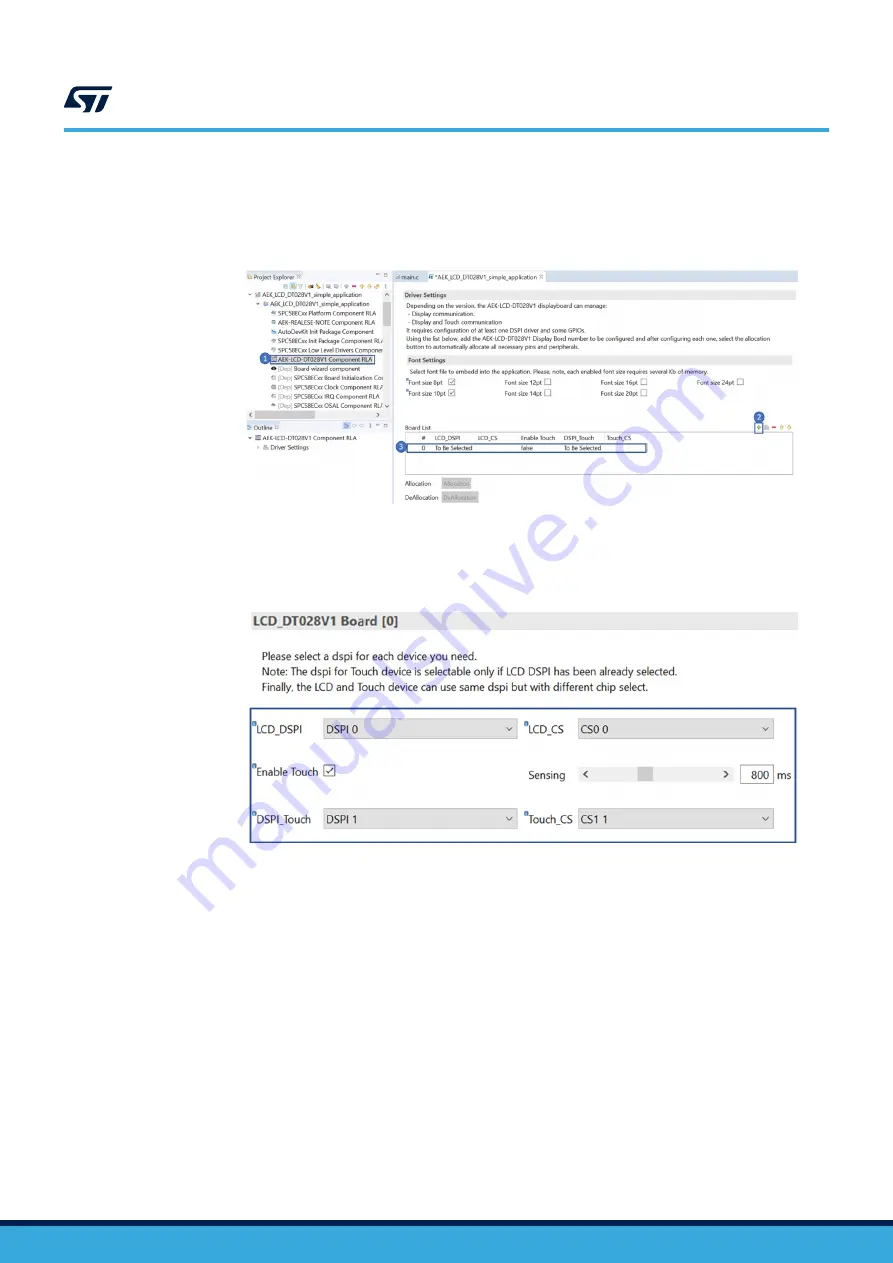
Step 4.
Click on [
+
] to add a new element to the board list.
Figure 14.
AEK-LCD-DT028V1 component configuration
1. AEK-LCD-DT028V1 component
2. Add new element icon (+)
3. New entry
Step 5.
Double click on the newly added element to configure the board.
Step 6.
Configure the board as shown in the image below.
Figure 15.
AEK-LCD-DT028V1 sensor configuration
Step 7.
Click the [
Allocation
] button below the AEK-LCD-DT028V1 list and click [
OK
] in the confirmation
window.
This operation delegates automatic pin allocation to
UM2939
How to create a simple AEK-LCD-DT028V1 sample application
UM2939
-
Rev 1
page 13/28




























