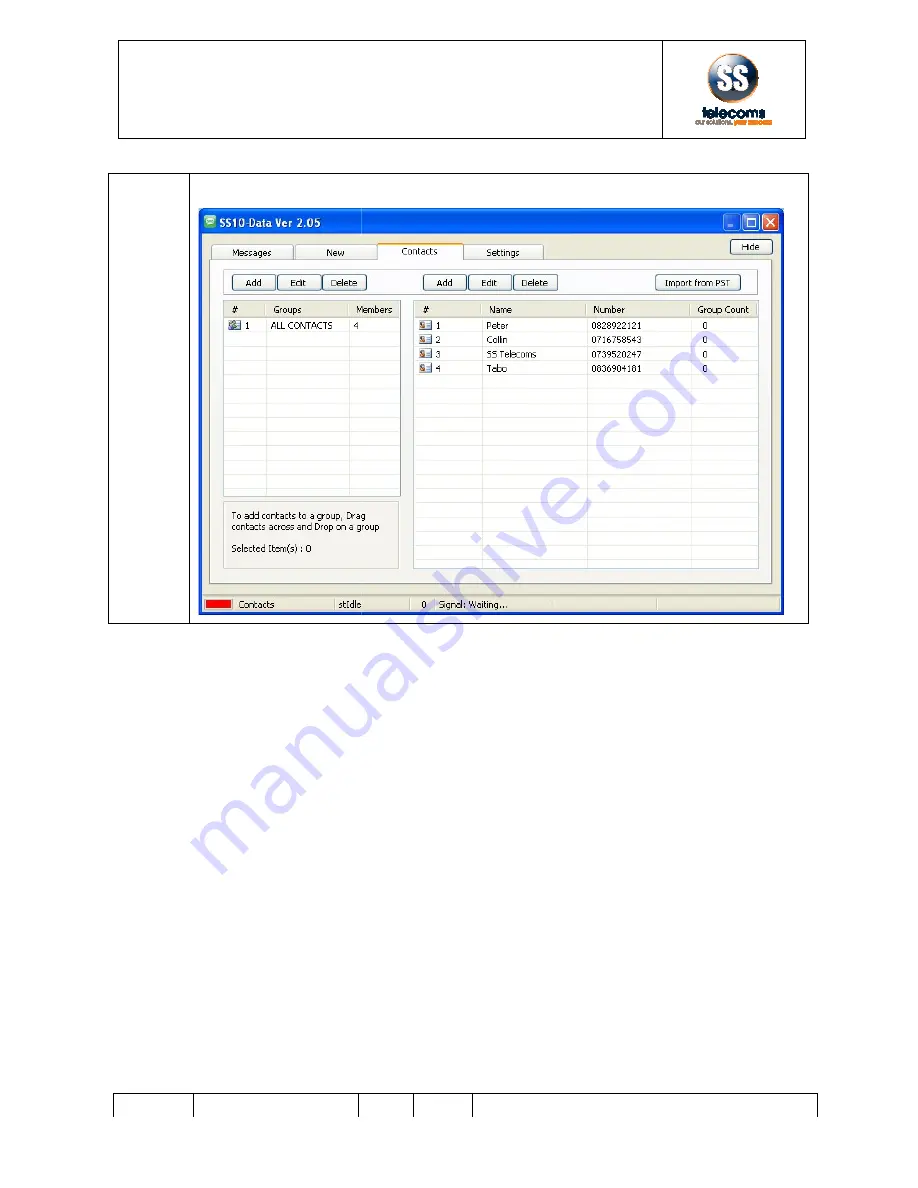
S S T E L E C O M S
S S T E L E C O M S
S S T E L E C O M S
S S T E L E C O M S
INSTALLATION MANUAL
SS
DOC NO
SS-10SMS-15
4.3
The list of the Outlook Contacts will appear in the SS
S S T E L E C O M S
S S T E L E C O M S
S S T E L E C O M S
S S T E L E C O M S
INSTALLATION MANUAL
SS – 10 SMS
REV
1.0
the Outlook Contacts will appear in the SS-10 SMS contacts list:
Page 26 of 35
10 SMS contacts list:
























