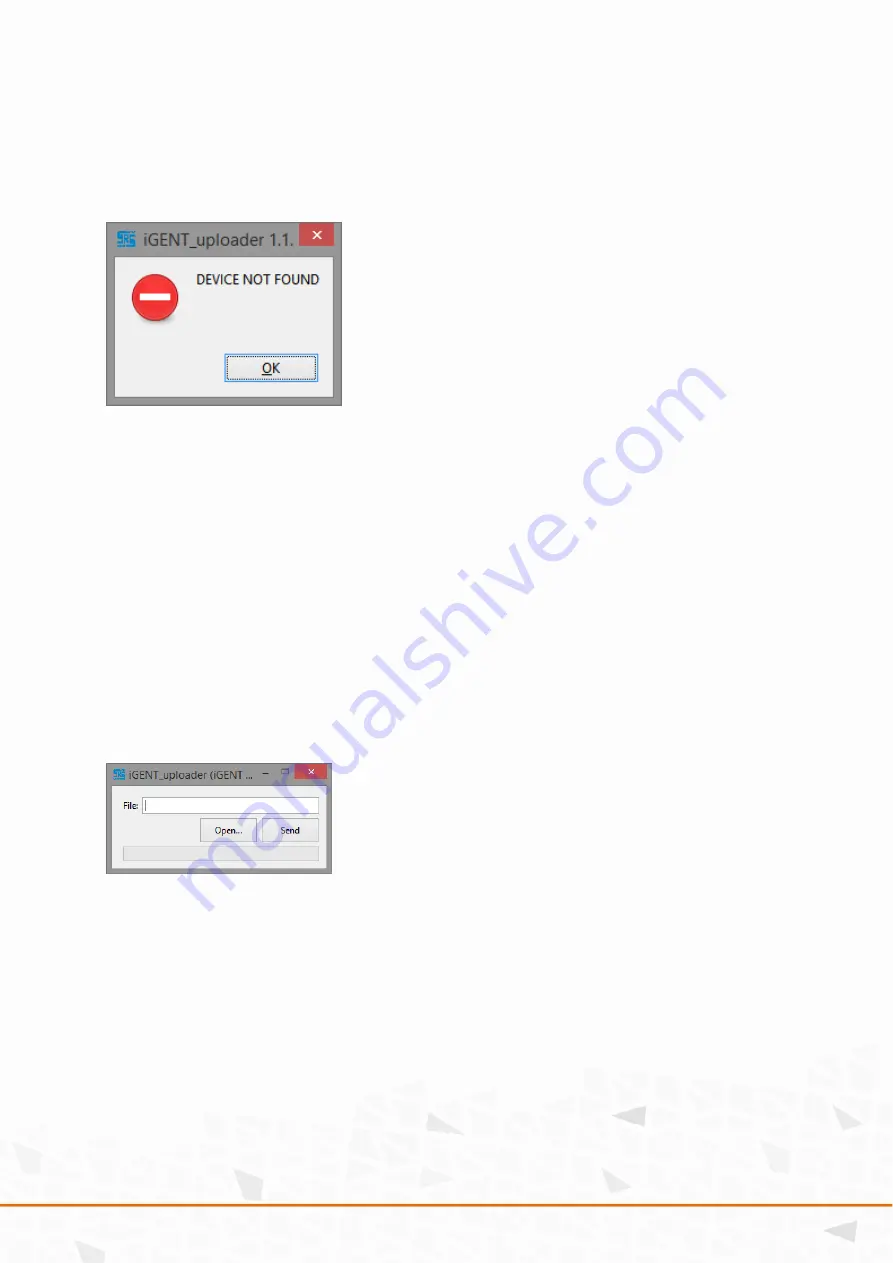
( 9 / 12)
Click OPEN and file will be sent via USB.
If there is no USB connected or there is no power on iGENT-G2 this dialog will be
displayed:
Then reconnect power, check POWER led and USB cable connected to computer.
iGENT-G2 firmware update
The iGENT-G2 device needs to be updated to latest firmware via USB to perform
smooth operation
1.
Connect iGENT-G2 to the PC via USB cable
2.
Please plug in AC PowerCon cable to iGENT-G2 and check if Power LED
/green/ is on
3.
In IGENT-G2 folder locate the: vusb.exe file
4.
Runa the application












