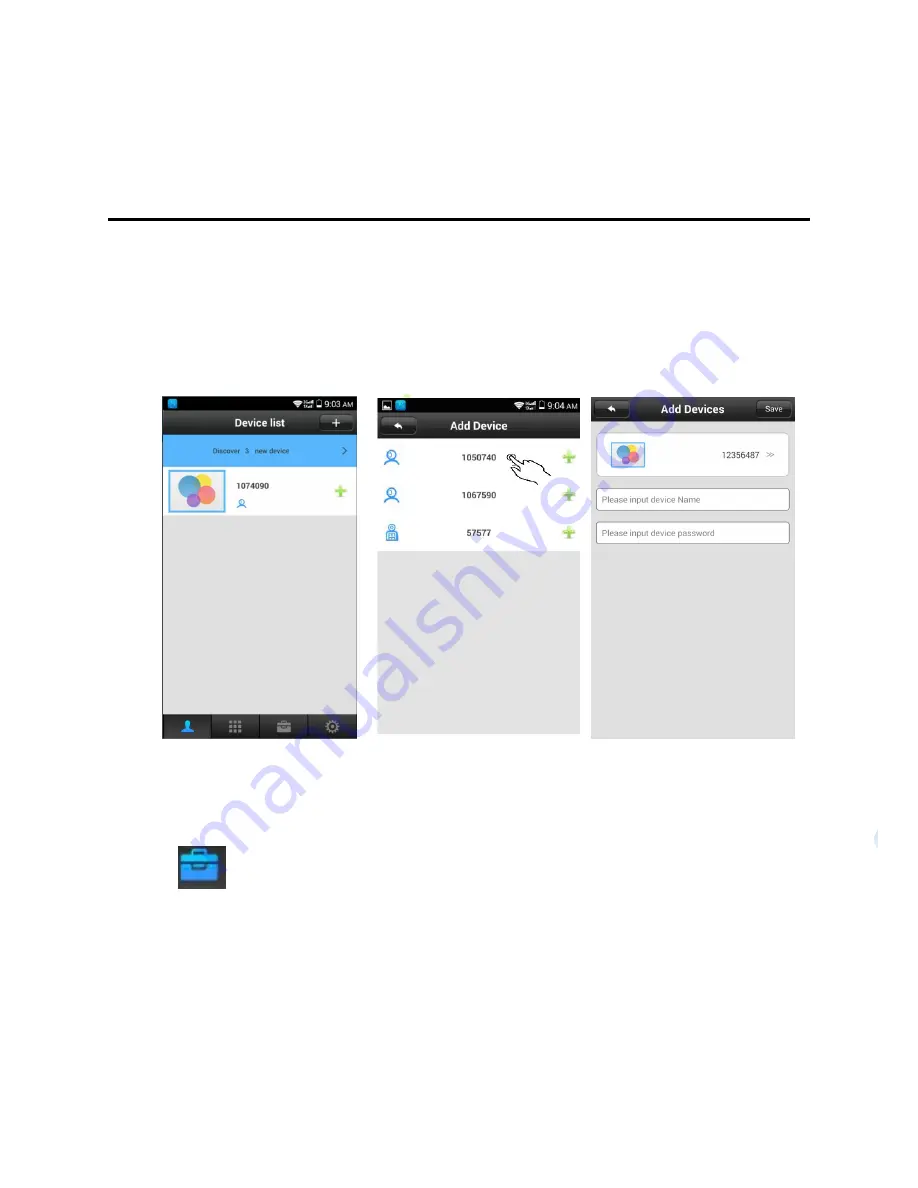
5
Add Device
Auto search
When the camera has connected with internet in the same LAN as mobile, then the APP
will search all the devices in the same LAN automatically. And it will indicate
"discover * new device ". Click “Add" and input a device name, password. And then
click “Save” to save. (The device default password is 123).
Shake
:
When the camera is connecting the same LAN as mobile, then
“
Open 2CU, click "
Tool”, and select “Shake”. Shake the mobile, then APP will search and list the
entire device in the same LAN, Click the device to be added, and then add Name for
this device also Input the password (default password is 123).








