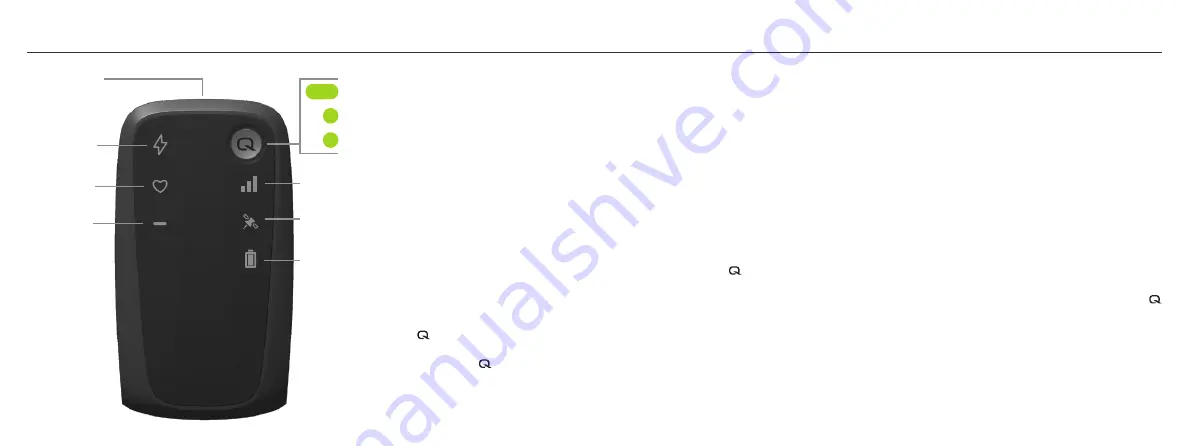
Qollec
tor
Cellular Status
GPS Status
Battery Status
s
Power Meter
Indicator
Charging Port
Heart Rate
Indicator
Other Ant+
Indicator
Pair ANT+ device(s)
Using the Qollector
For complete instructions, visit our website at QuarqNet.com.
1. Before using the Qollector, create an account on QuarqNet.com.
This will ensure the activity is saved, and you can view, upload, and
send activity data to your third-party destinations.
2. To start an activity, power ON the Qollector. Press and hold the for
three seconds until the Status icons light up green and the Qollector
beeps and vibrates.
3. Pair the Qollector with ANT+ device(s). To pair, press and release the
button, and hold the Qollector next to an ANT+ device that is ON, or
awake. The Indicator for the ANT+ device will light up white when it is
paired. The button stays green for approximately 10 seconds for
pairing up to 7 ANT+ devices.
4. Wait until the GPS Status LED is green (GPS locked) before moving.
5. A green Cellular status LED indicates a cellular connection and all
data is uploaded. Data is uploaded every minute, and can be viewed
live on QuarqNet.com. An orange or red Cellular status LED indicates
pending data is saved, but not uploaded. The data will automatically
upload when cellular service returns.
6. To finish an activity, power OFF the Qollector. Press and hold the
for three seconds until the Status icons light up red and the Qollector
beeps and vibrates. An activity will automatically be created, named,
and uploaded into QuarqNet.com, and sent to your third-party
destinations. If you do not have a cellular connection, Qollector will
automatically send the data when cellular service returns, even if the
device is switched off.
Power ON or OFF
Check Status Indicator LEDs


