Reviews:
No comments
Related manuals for Stand

5834
Brand: HAGOR Pages: 12

715
Brand: R&B Wire Products Pages: 3

ComfoSpot 50
Brand: Zehnder Rittling Pages: 16

Kickstand
Brand: Yakima Pages: 4

2613
Brand: Günthart Pages: 5

Hirschmann 943 766-002
Brand: Belden Pages: 2

Z5043
Brand: d&b audiotechnik Pages: 9

SON003-W
Brand: Wali Pages: 8

CORNER BASE
Brand: Vintage Keeper Pages: 4

65079
Brand: Kenroy Home Pages: 4

AC9944
Brand: RIDGID Pages: 20

E SaniStand
Brand: All Safety Products Pages: 4

Wall-Mount-PC
Brand: RackSolutions Pages: 4

QNET STAND
Brand: Nordost QRT Pages: 8
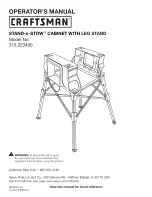
315.223400
Brand: Craftsman Pages: 6
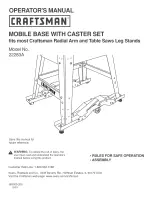
22283A
Brand: Craftsman Pages: 4

TMK-4000L
Brand: Crestron Pages: 12

AVBSBLK15
Brand: arkitect Pages: 12









