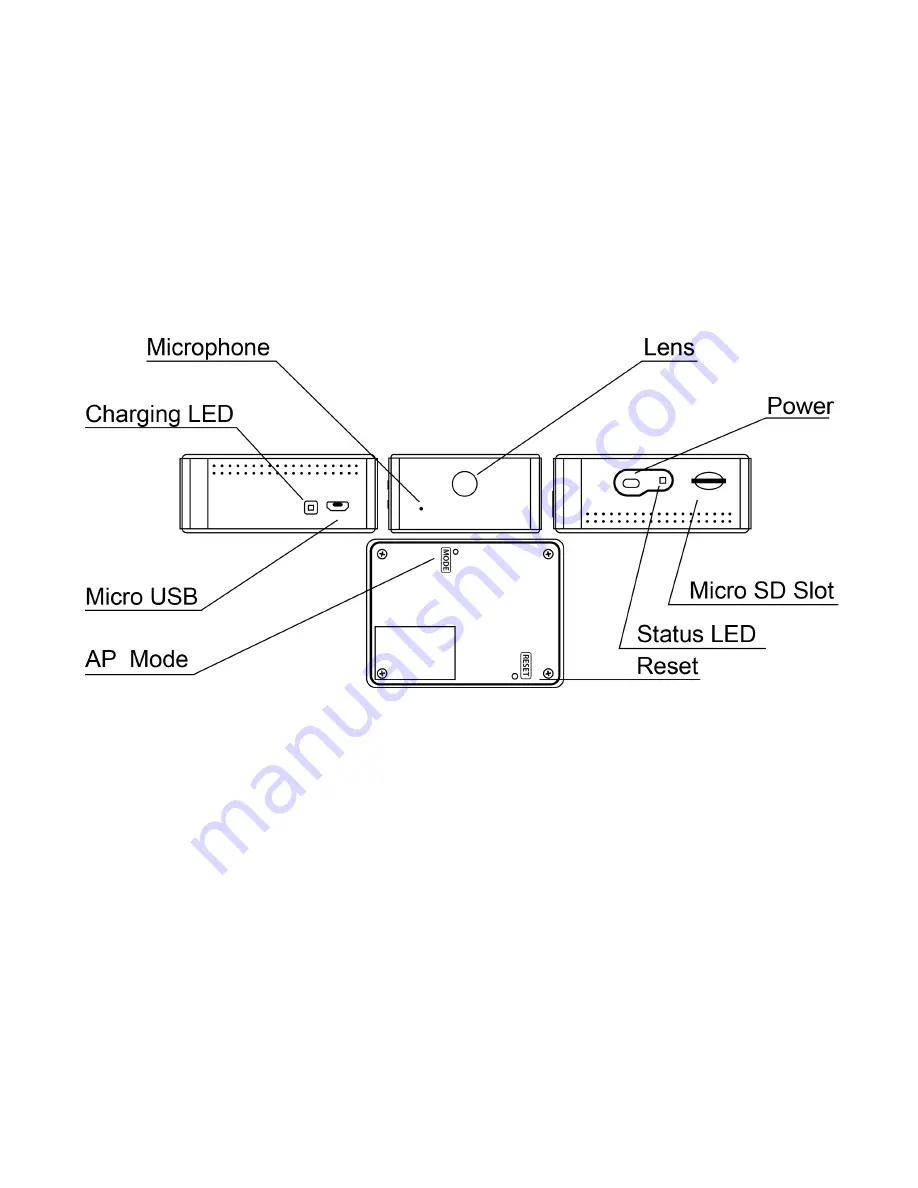
to damage or lose. Keep your eye on the card as you insert the edge with the eight gold contacts
pointed up into the slot while the camera’s bottom indicia plate rests on a flat surface. Push the card in
until it snaps into place. To remove the card, press it in with your finger nail, being careful to block the
card from becoming airborne as it’s ejected by the slot’s spring mechanism.
The easiest type of memory card to use with the ZN62 contains a capacity of 32GB or less, while
cards with more memory must be properly formatted to be recognized by the camera. See “64 -
200GB microSD Card Support” on pg. 18 for formatting instructions.
What’s on the Camera







































