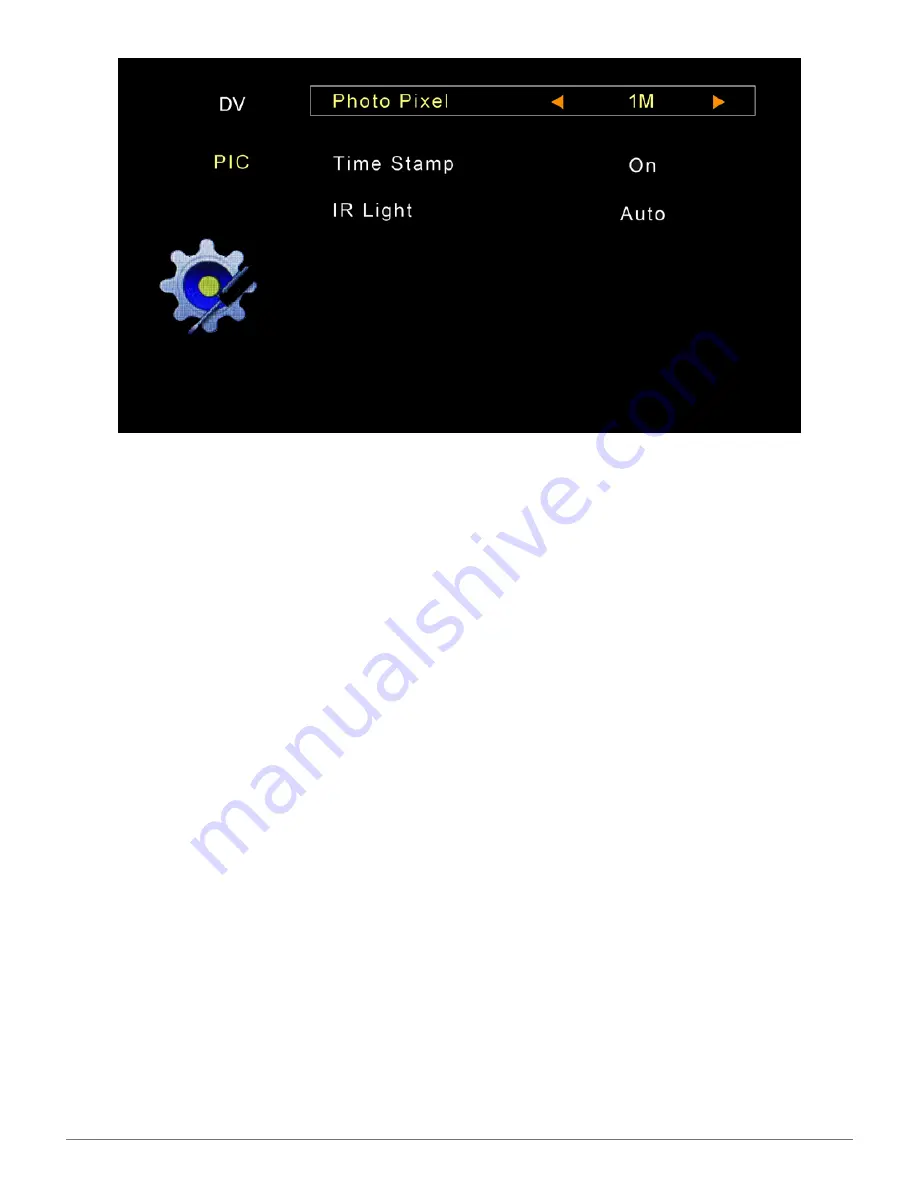
SPYTEC Aetos 400 Clock Cam USER GUIDE
10
Video and Photo Playback
You can use the Aetos 400 to play videos and photos captured by the built-in camera.
Make sure the Clock Cam is not connected to a computer. To review a video from the
digital clock display, press the ESC button to bring up two rows of icons. Hold down
the + and - buttons together for about 2 seconds to launch the Hidden Settings menu.
Use the + or - button to navigate to the Explorer icon. Press OK. You’ll see an icon for
the SD memory card.Press OK again. A list of video and photo files will be displayed.
Video files are preceded by a film reel icon; photos by a snapshot icon. You can scroll
down or up the list using the + or - button. Characters in the file name will crawl when
the file is highlighted. Simultaneously, the file size, time and date of each recording or
image is displayed below a film reel or snapshot image on the left side of the screen.
With a file highlighted, press OK to begin playing the video or showing the image.
Video files will play nonstop one after another; photos will play as a continuous slide
show.
Pause/Play
To pause the video on a particular frame or pause the slide show, short press OK. To
resume, short press OK again. Play and pause icons briefly appear in the upper left
corner of the screen (just below the date/time) when you use the OK button.
Fast Forward/Rewind
You can fast forward or rewind through the video by long pressing the + or – button.
Advance to Next/Previous File
You can advance directly to the next or last video by short pressing the + or – button.















