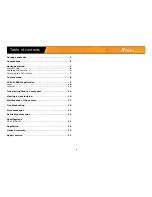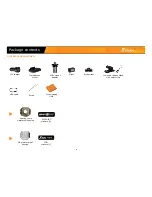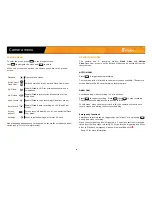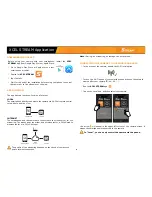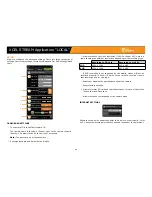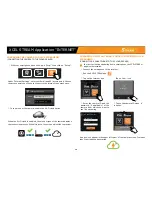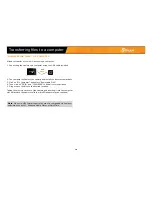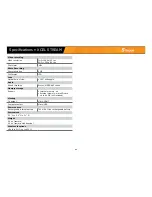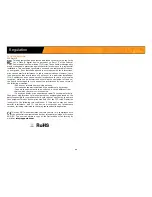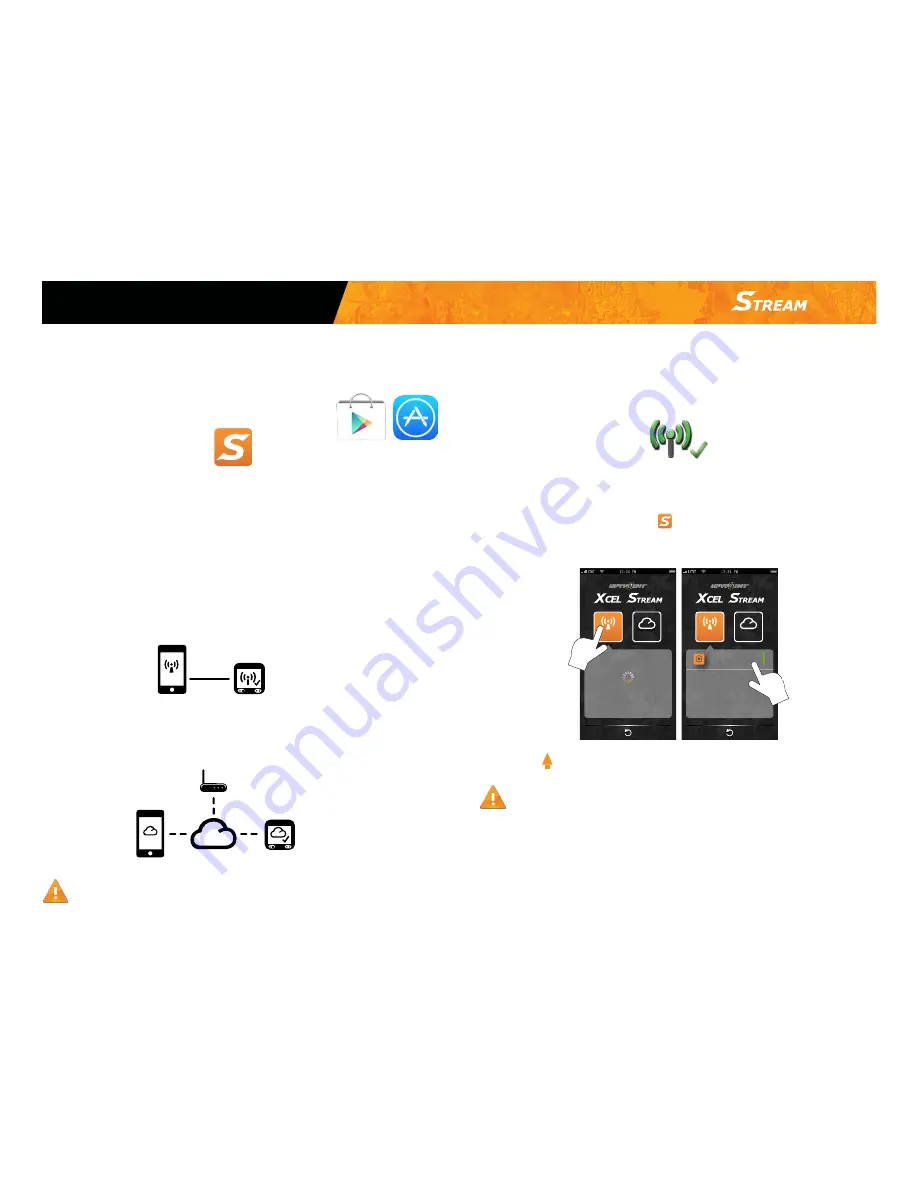
9
DOWNLOADING THE APP
Before using your camera with your smartphone, install the
XCEL
STREAM
app from Google Play Store or Apple Store.
1.
Go to Google Play Store or Apple store on your
smartphone or tablet.
2.
Search for
XCEL STREAM
.
3.
Tap «Install».
4.
Wait for the end of the installation before using your phone to control
the camera or to live stream over the web.
APP FUNCTION
The app has two functions; Local and Internet.
LOCAL
The smartphone directly connects to the camera via Wi-Fi for remote control,
setup, photo and live view.
INTERNET
The smartphone and the camera are connected to the cloud server for live
streaming. The access point can either be a wireless router, a 3G/4G mobile
wireless router or a 3G/4G hot spot.
The quality of the streaming depends on the speed of your access
point’s internet connection.
Smartphone
Camera
Local
Note :
During live streaming, no footage can be recorded.
CONNECTING THE CAMERA TO THE SMARTPHONE APP
1.
In the menu of the camera, enable the Wi-Fi local option.
2.
Turn on the Wi-Fi option of your smartphone and choose the network
named after your camera ID (ex: R2-...)
3.
Run the
XCEL STREAM
app.
4.
Tap on the Local icon, and then select your camera.
• An arrow will appear in the upper left corner of the camera screen. It
means the smartphone is connected to the camera.
In "Local", you can only control the camera via the phone.
Cloud
Server
Camera
Smartphone
Internet
Ver.1.5
Local
Internet
P INT
SPY
INT
P
SPY
Your_camera
Available
Scanning…
Ver.1.5
Local
Internet
P INT
SPY
INT
P
SPY
Scanning...
XCEL STREAM Application