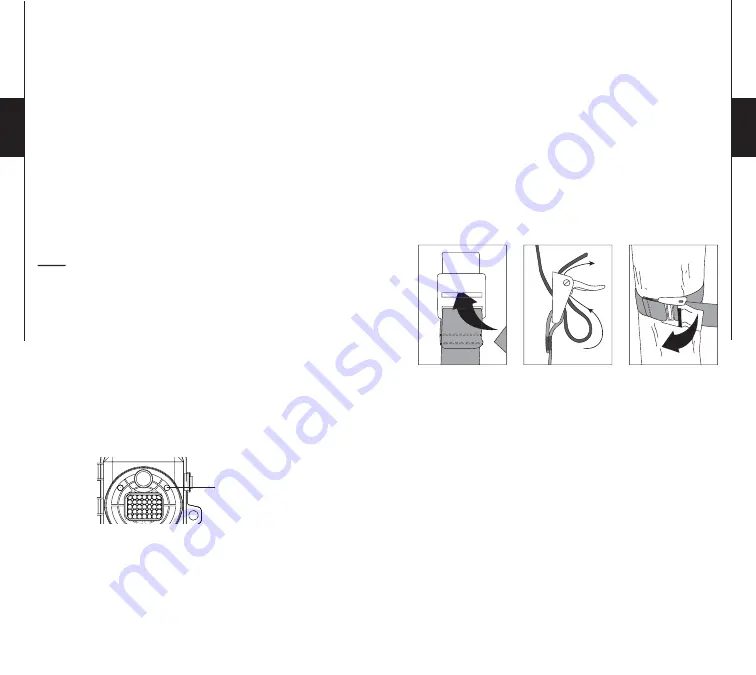
8
9
English
English
SETTINGS
Date, Time, Picture Quality and Temperature
Turn "OFF" your camera; set switch "MODE" to "SET/
TEST" and turn "ON" the camera. Press "MENU/
OK". An "H" will flash on the screen indicating that
the camera is in High Resolution. Use the "DOWN"
button if you want to reduce the resolution to "L". Press
"MENU/OK" to set the date and time (
mm/dd/yy, hh/mm
).
Use "UP" and "DOWN" to change the blinking digit. Choose
"F" or "C" to display the temperature in Fahrenheit (°F) or
Celsius (°C). Press "MENU/OK" to go to the next option. Once
finished, press "MENU/OK" and turn "OFF" the system to save
the changes.
Note:
When the photo resolution is set to "L", the video
resolution is automatically set to 320 x 240 and if the photo
resolution is set to "H", the video resolution is automatically
set to 640 x 480.
MODE
PHOTO
Allows you to take pictures. When the "Photo" mode is selected,
the test light in the front of the camera (see below) will flash
for 60 seconds to allow the user to leave the area without being
photographed.
VIDEO
Allows you to take videos. When the "video" mode is selected,
the test light in the front of the camera (see above) will flash
for 60 seconds to allow the user to leave the area without being
videoed.
SET/TEST
Allows the user to test the detection system of the camera.
When the "SET/TEST" mode is selected, no picture or video
is recorded. Walk perpendicularly in front of the camera. When
the camera detects movement, the light blinks to indicate
that normally, a photo or video would be recorded. If the
system does not detect the movement, increase the distance
detection using the wheel "DISTANCE" or realign the system
differently. When you understand how the device responds to
detections, you can better adjust the direction or the height of
the installation.
How to properly install your camera
using the supplied installation strap:
(Recommanded installation height: about 3 feet).
VIEW
Allows the user to view photos and videos directly on a TV set.
Turn "OFF" your camera and select "VIEW". Connect the
yellow end of the audio-video cable (supplied) into the
"VIDEO IN" of the TV and the other end into the "TV OUT" of
the camera. Turn "ON" the camera. You will see the last picture
or video recorded by your system. To change the picture or the
video, use the key "UP" or "DOWN". If you press "MENU/
OK", the following options will appear:
Test light




















