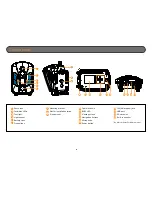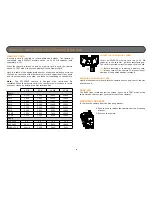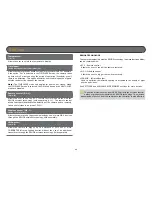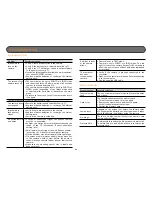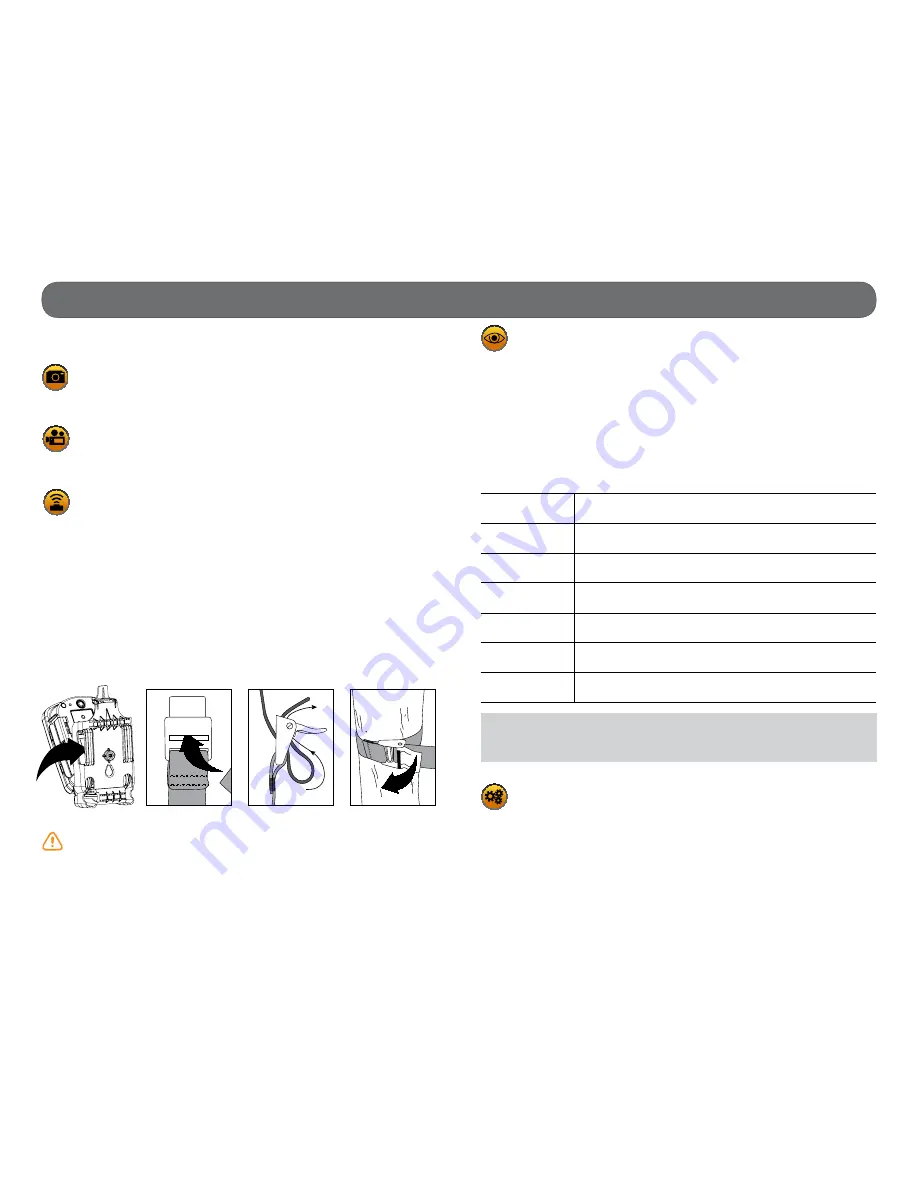
9
Settings
Use the
and
buttons to navigate in the interface and modify the selection,
the OK button to select and the
button to return to the previous menu.
PHOTO
Allows the user to take photos. When the PHOTO mode is selected, the
test light in front of the camera will flash for 60 seconds to allow the user to
leave the area without being photographed.
VIDEO
Allows the user to take videos. When the VIDEO mode is selected, the
test light in front of the camera will flash for 60 seconds to allow the user to
leave the area without being recorded.
TEST
Allows the user to test the detection system of the camera. When the
TEST mode is selected, no photo or video is recorded. Walk perpendicularly in
front of the camera. When the camera detects a movement, the busy light and
the test light blink to indicate that normally, a photo or video would have been
recorded. If the system does not detect the movement, increase the detection
distance using the "Sensitivity" option in the settings menu. Realignment
of the camera can also be required. In TEST mode, it is possible to take a
photo by pressing the OK button. The photo is saved and appears in the
VIEW mode.
INSTALLATION WITH THE SUPPLIED STRAP
Use the mounting bracket slot for installation strap to fix the camera. The
dimensions of the strap (included) is 1" X 60".
Recommended installation height: about 3 feet above the ground.
Do not place the camera facing the sun.
VIEW
Allows the user to view or delete recorded photos and videos on the
camera screen.
•
Viewing with the screen of the camera:
When the VIEW mode is selected, the latest photo or video recorded
appears on the screen automatically. Press
or
to view next or
previous images. Press
to
zoom in and
to zoom out. When the zoom
is activated, press OK to move the image by using
or
. Press
OK again then
to return to normal view.
Press OK to view the different options available:
Play:
Allows the user to play or pause the video on the screen
(this option is available only for videos).
View date/time: Allows the user to view the date and time printed on
the photo.
Protect:
Allows the user to protect a photo or video to prevent it
from being deleted by selecting "Erase All".
Erase one:
Allows the user to erase the photo or the video seen on
the screen from the memory card.
Erase all:
Allows the user to erase from the memory card all stored
photos and videos, with the exception of protected files.
Format:
Allows the user to format the memory card and delete
all protected photos and videos.
Exit:
Allows the user to exit the menu to return to the viewing
screen.
Note:
The number of yellow stars that appear to the right of the screen
corresponds to the resolution of the photos.
=Low resolution
=Medium resolution
=High resolution
SETTINGS
Sets the advanced options of the camera.
1. Insérez l’extrémité de la courroie dans la fente
qui se trouve au dos du mécanisme.
2. Insérez la courroie dans la fente sous le levier
et faites-la ressortir en arrière.
3. Créer une tension sur la courroie en la tirant vers
la droite, puis rabattez vers la gauche le levier pour
maintenir la position.