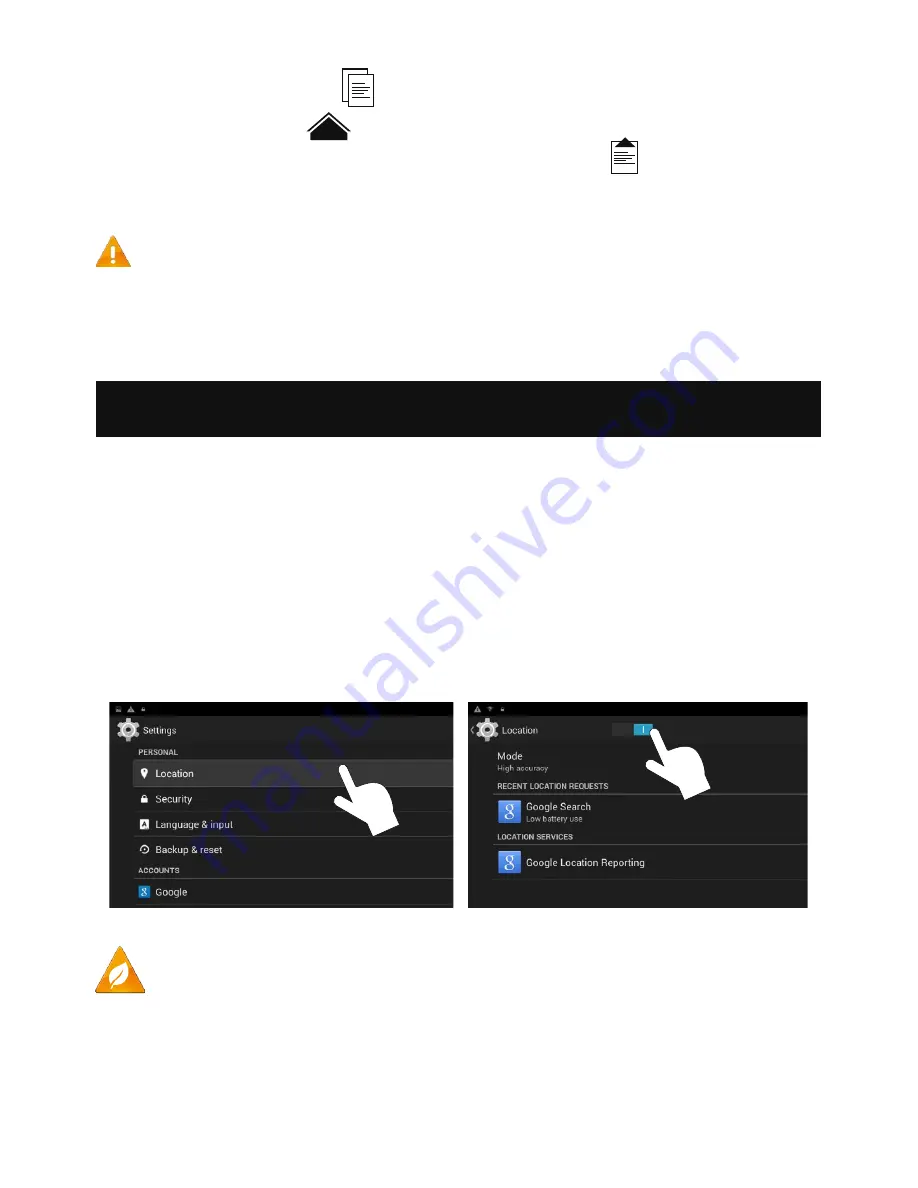
11
5.
Tap on the “Copy” icon
to copy the file.
6.
Go back to “Home”
in the files manager, and tap on “Internal storage”.
7.
Choose the destination folder and tap on the “Paste”
icon to paste the
file.
8.
Photos are now available in the GEOPAD’s gallery.
It is important to remove the SD card after copying the files.
For more information on how to upload new photos, please refer to the tutorial videos on the GEOPAD
web page under the “Documentations” tab.
To open the settings menu, go to “All apps”, then tap on the
icon. In the
settings menu, you can manage applications, set security options, view stor-
age information, and more.
lOcaTiOn (GPs)
Under “Personal”, tap on “Location”. Enabling this option activates the
GPS and allows the functioning of location-based services, included in
mySPYPOINT and maps applications.
To maximize battery life, turn off the Location option when it is not
needed.
Configuring the advanced settings



















