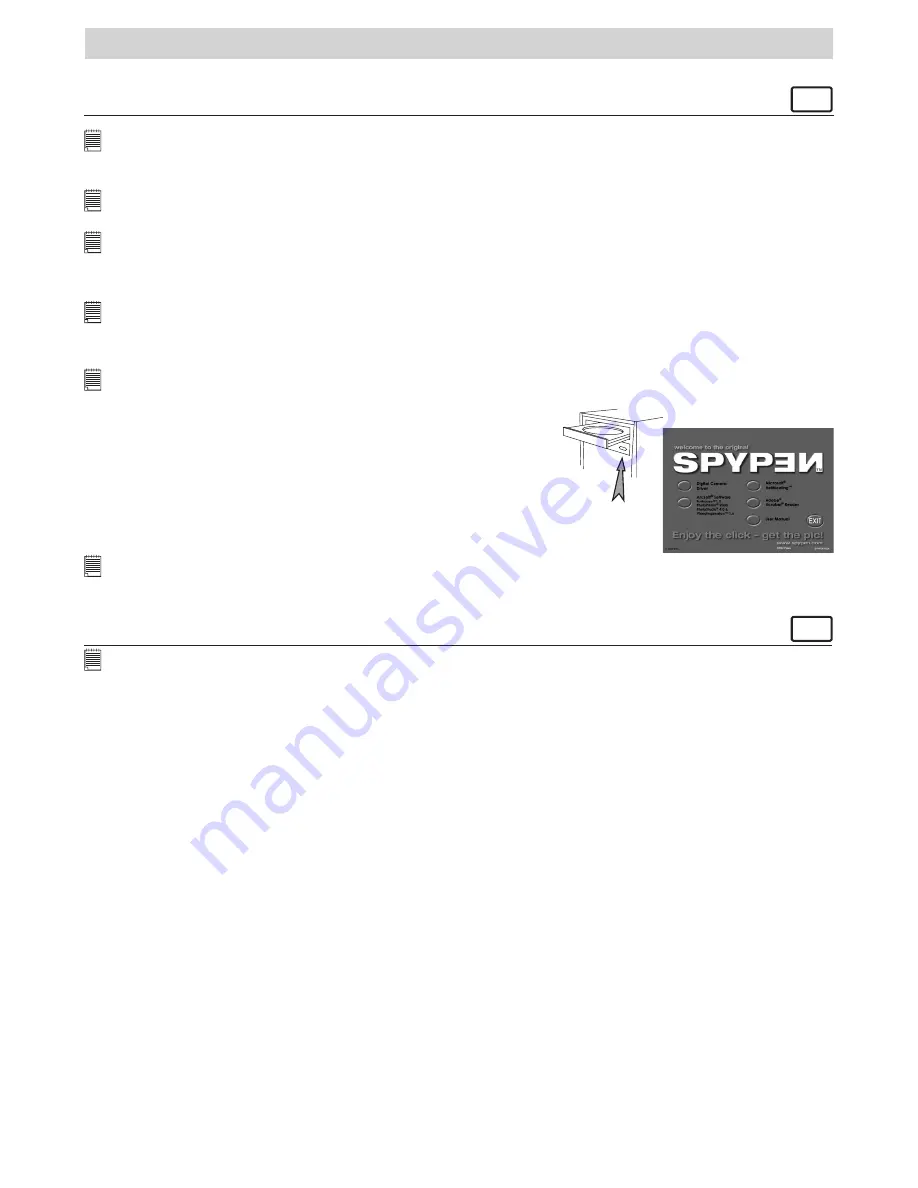
17
7 Installing the Software onto a Computer
• Installing the Software
For Windows® Users:
PC
IMPORTANT!
• Please backup all the necessary data before any driver/software installation.
• Our CD-ROM is tested and recommended to use under English Window OS.
IMPORTANT!
(For Windows® 98SE)
On Windows® 98SE Mass Storage function needs to install the
SPYPEN NOX
Driver.
IMPORTANT!
(For Windows® ME, 2000, XP)
Directly plug-in the camera to transfer and play the pictures, video clips, no need to install the driver, but if you want
to use PhotoStudio®, Funhouse™, PhotoPrinter®, VideoImpression™ to transfer the pictures or you want to use
NetMeeting function, please install the driver first.
IMPORTANT!
– If the computer requests you to install the Windows operating system during the software installation,
place the windows CD into the computer CD-ROM drive. The computer will install the necessary files from the CD
automatically. When the Windows software appears to have finished the operation close the Windows screen. Remove
the Windows CD and store safely.
NOTE:
Microsoft® NetMeeting™ is already bundled with Windows® 2000 and XP OS. Users using Windows® 2000 or XP do not
need to install this software from the CD-ROM.
Open & Close
1. Before you begin, close all other software applications open on
your computer.
2. Insert the CD supplied into the computer CD-ROM Drive.
3. The CD User Interface Screen will automatically launch.
4. With the mouse, click on each software interface button in turn
and follow the on screen instructions.
NOTE:
If the setup screen doesn’t appear after loading the CD, then you can manually start it by double-clicking the “My Computer”
Icon on your desktop, then double-clicking the icon for the CD-ROM drive. When the CD-ROM window opens, double-click the
“INSTALL-E.EXE” icon.
For Macintosh® Users:
MAC
NOTE:
Directly plug-in the camera to transfer and navigate the pictures, video clips no need to install the driver.
1. Before you begin, close all other software applications opened on your computer.
2. Insert the CD supplied into the computer CD-ROM Drive.
3. Double click the CD-ROM icon “SPYPEN”.
4. Install the software included.
• Software Included with Your Camera
SPYPEN NOX Driver
Plug & Play removable disk
Easy to use, just plug your camera to your computer and use it as a removable drive which will show up as an
additional drive letter. Use the ArcSoft® software suite to view, edit and print the Pictures.
PhotoStudio® 4.0
Picture Editing Software
PhotoStudio® 4.0 is a full-featured, easy-to-use digital image-editing program that provides a complete
set of photo editing and retouching tools, plus a wide selection of special effects and enhancements.
Its powerful features include a wide variety of input and output options, layers, multiple undo and redo
functions, image management tools, editable text, multiple file format support and a lot more.
For further help on how to use PhotoStudio® 4.0, go to “Help” to access the Help Topics.
Visit http://www.arcsoft.com for all your FAQ’s, tips and technical support.
ArcSoft Funhouse™ 1.0
Picture Editing Software
ArcSoft Funhouse™ is an image entertainment application that enables users to create “photo fantasies”
by combining their personal photos with a wide variety of fantasy backgrounds. Users can get their own
images from digital cameras, scanners, disk drives and Photo CDs, and seamlessly combine them with
just a few clicks of the mouse. The fantasy backgrounds include fictional characters, classic works of art,
Olympic heroes, 50’s funnies, bathing beauties, muscle men and a lot more.
For further help on how to use ArcSoft Funhouse™ 1.0, go to “Help” to access the Help Topics.
Visit http://www.arcsoft.com for all your FAQ’s, tips and technical support.






















