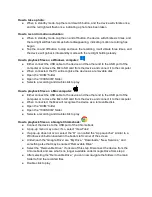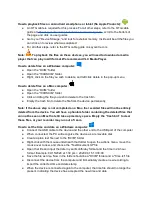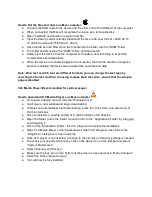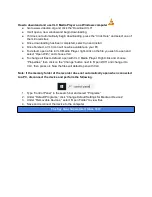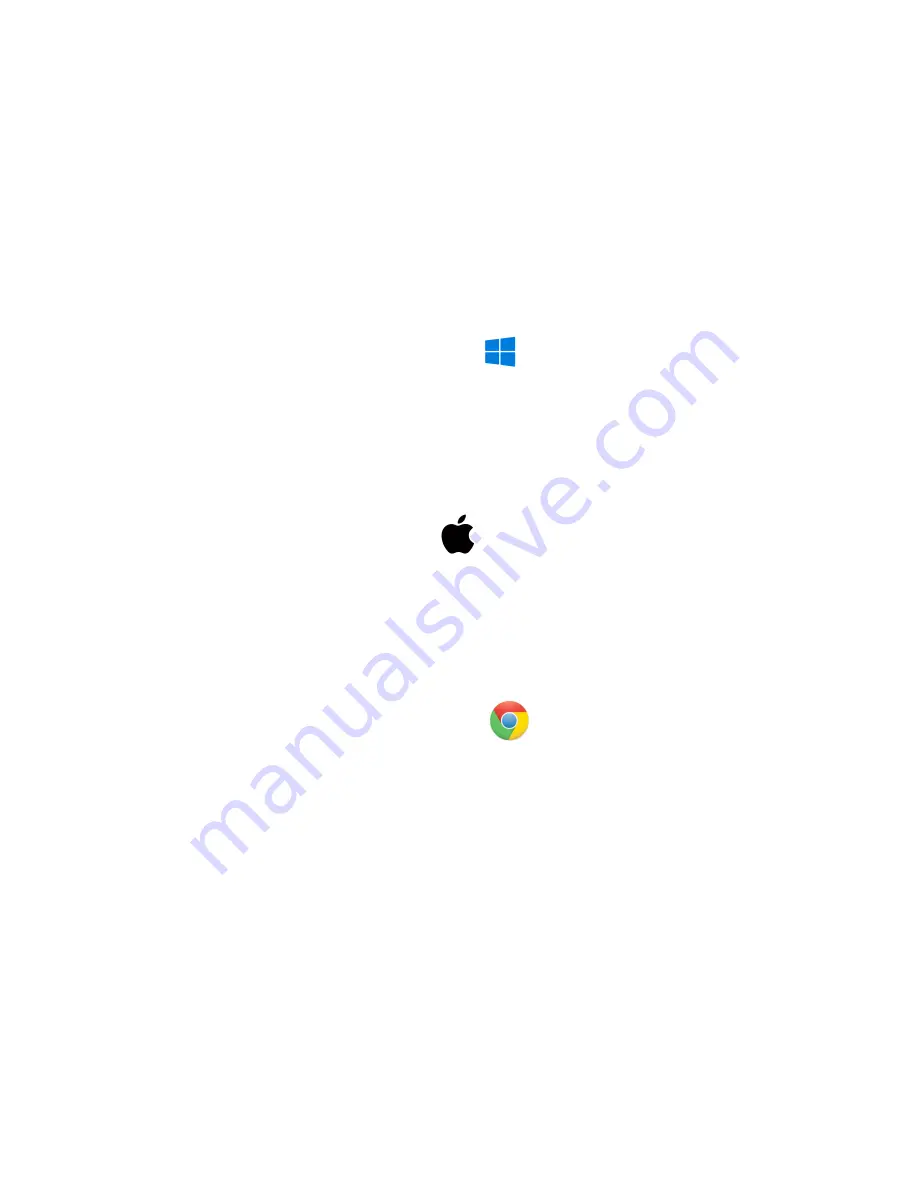
How to take a photo:
● When in standby mode, tap the record switch button, and the device will vibrate once,
and the red light will flash once, indicating a photo has been taken
How to record in motion activation:
● When in standby mode, tap the on and off button, the device will vibrate six times, and
the red light will flash six times before disappearing, indicating motion recording has
begun
● Tap the on and off button to stop and save the recording, it will vibrate three times, and
the device will go back into standby mode with the red light holding steady
How to playback files on a Windows computer:
● Either connect the USB cable to the device and the other end to the USB port of the
computer or remove the Micro SD card from the device and connect it to the computer
● When connected, the PC will recognize the device as a removable disk
● Open the “DCIM” folder
● Open the “100DSCIM” folder
● Selecte a recording and double click to play
How to playback files on a Mac computer:
● Either connect the USB cable to the device and the other end to the USB port of the
computer or remove the Micro SD card from the device and connect it to the computer
● When connected, the Mac will recognize the device as a removable disk
● Open the “DCIM” folder
● Open the “100DSCIM” folder
● Selecte a recording and double click to play
How to playback files on a Google Chromebook:
● Connect the device to the USB port of the Chromebook
● A pop-up menu may occur; if so, select “View Files”
● If a pop-up does not occur, select the “O” icon called the “App Launcher“ similar to a
Windows icon button located in the bottom left corner of the screen
● Underneath the “Google Drive” are “My Drive,” “Downloads,” “New Services,” and
something else that may be named “Removable Drive”
● Select the “Removable Drive.” If unsure of this step. Disconnect the device from the
Chromebook and see what is no longer available under Google Drive from step 4
● After selecting the “Removable Drive,” you can now navigate the folders in the main
folder to find the recorded files
● Double click to play