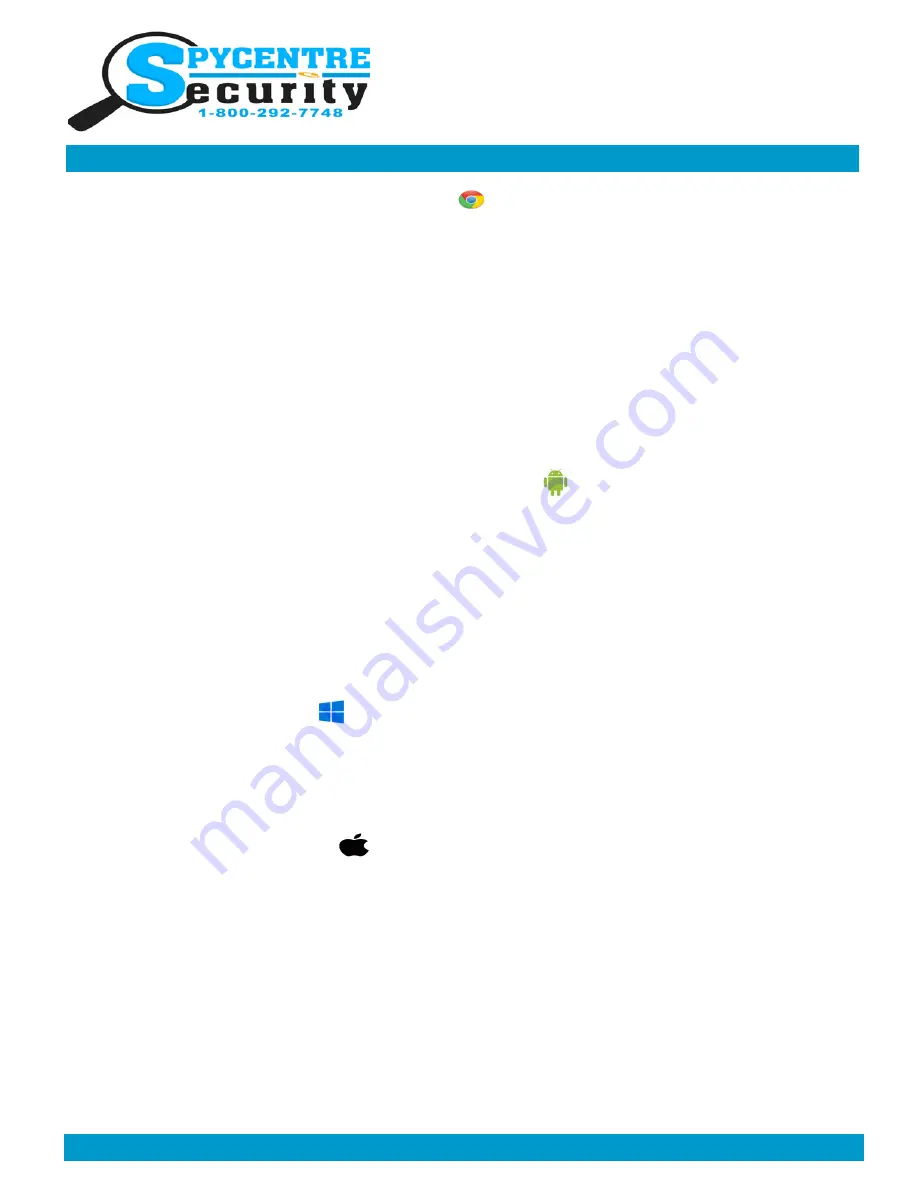
Monday - Saturday 10AM to 6PM CST
SpyCentre.com Spy Shop - Since 1993 Toll Free # 1-800-292-7748
19 HOUR AUDIO PEN RECORDER
QUICK START GUIDE
How to Playback files on a Google Chrome Book:
1. Connect the device to the USB port of the computer
2. A pop up menu may occur, if so select
“View Files”
3. If a pop up does not occur, select the
O
icon (called the app launcher) “similar to a windows icon button”
located in the bottom left corner of the screen
4.
Underneath the Google Drive are My Drive, Downloads, New Services, and something else that may be
named
“REMOVABLE DRIVE”
5.
Select the Removable Drive. If unsure of this step. Disconnect the device from the Chrome Book and see
what is no longer available under the Google Drive from Step 4
6.
After selecting the Removable drive you can now navigate the folders in the main folder to find the rec-
orded files.
7.
Double Click to play
How to Playback files on an Android Smartphone or Tablet:
1. In order to play back it is required to use a
OTG Cable
.
2. Connect the
OTG Cable
to the 19 Hour Pen using the Micro USB port
3. Connect the Female USB portion of the OTG cable to your smartphone's USB Charge Cable, and then
plug the Micro USB end of your charge cable into your phone
4. Go to your
Device Storage
and look for the
External Memory
. Inside will be all your audio files that you
can click on in order to review what was captured.
NOTE: The device does not include a OTG Cable, you can purchase one from most electronic stores
How to Delete the files on a PC:
1. Open the
VOICE
folder
2. Right Click on the file you wish to delete and select Delete in the pop up menu
How to Delete the files on a MAC:
1. Open the
VOICE
folder
2. Click and DRAG the file you wish to delete to the Trash Bin
3. Empty the Trash Bin to permanently delete the file from the device.
Note: If the above step is not completed the files will not be fully deleted from the device and you will
have a phantom folders that will contain the deleted files that can only be seen by a Windows
Computer




