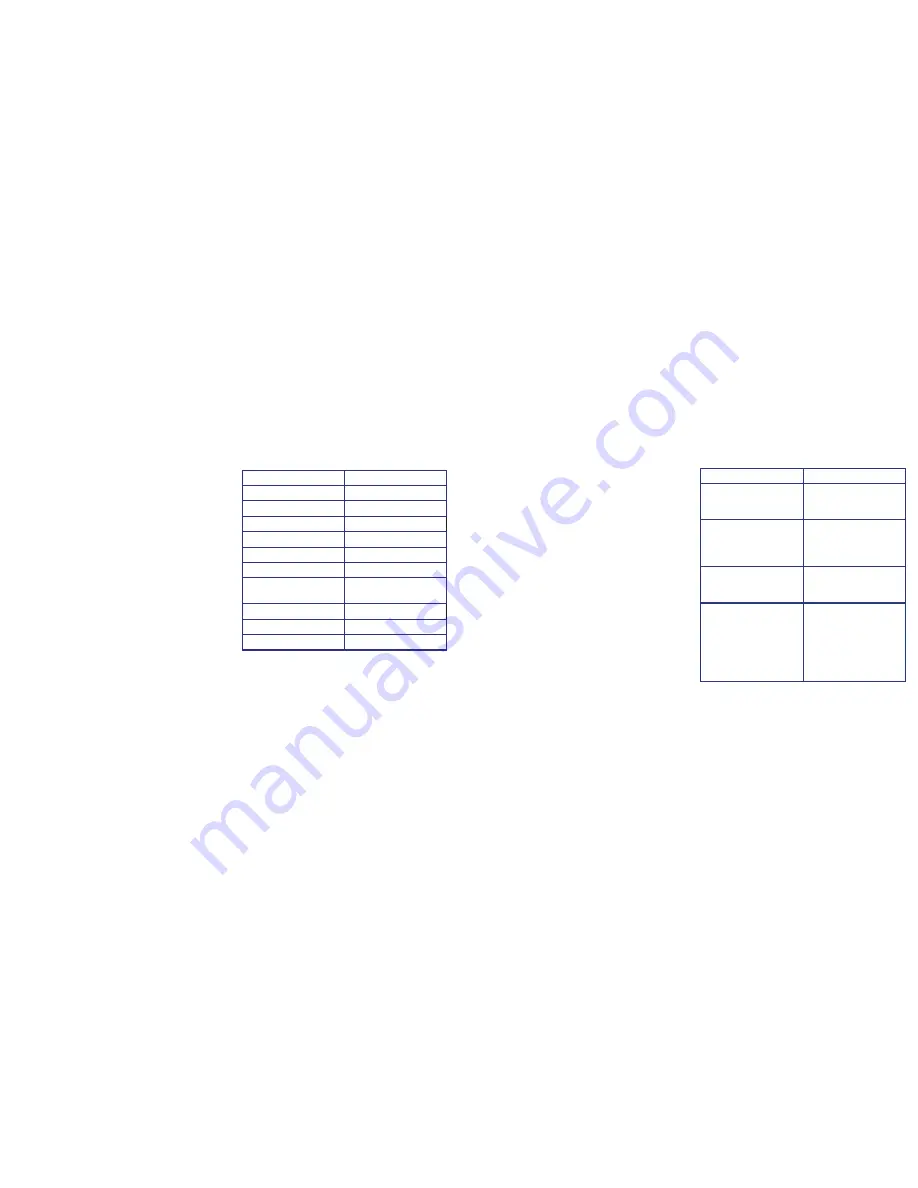
Entering standby
Move the switch under the battery compartment
to ON, then press the power button on the
remote. The blue light on the front of the unit will
illuminate. The clock is now in standby mode.
Recording audio
From standby mode, press the audio record
button on the remote. The blue light will flash and
then go out. The unit will now be recording audio.
To stop recording, press the audio record button
again, the blue light will come on to indicate it is
back to standby mode.
Recording on motion detection
From standby mode, press the motion record
button. The blue light will flash and then go out,
the device will now record when motion is seen in
front of the lens. To stop, press the motion record
button and it will return to standby mode.
Take a photo
From standby mode, press the photo button. The
blue light will flash once to indicate it has taken a
photo, and then return to standby mode.
Setting date & time for video timestamp
Connect the SPYALC16 to your computer. Open
the device so you can see the contents of the SD
card. Right click, select ‘New’ then ‘Text Document’
and name the file time.
The date and time is stored in the following
format:
YYYY MM DD HH:MM:SS
Edit the file to the current date and time, for
example. At 3PM on the 14th October 2013 the
file would read:
2013 10 14 15:00:00
Once you have set it to the current date and time,
save the file. Now disconnect the device and
power it on. The date and time will be updated to
the information in the file.
All done!
Specification
Troubleshooting
Storage capacity
Up to 32GB micro SD
USB interface
USB 2.0
Motion detect range
4 meters (approx.)
Minimum illumination
1 LUX
Video format
AVI
Video resolution
1280x720p
Framerate
30fps
Storage consumption
4GB per hour
(approx.)
Battery life from full
8 hours (approx.)
Battery
DC 5V 3000MAH
Storage temperature
-20 °C to 80°C
Problem
Solution
Won’t turn on
Ensure the battery is
fully charged and that
the SD card has space
Unit won’t record
Restart the camera,
check the battery is
charged and that the
SD card has space
Sound or video
distortions in
recordings
Fully charge the unit
Not detected by your
PC
Ensure the power
switch is on before
connecting, but that
the unit is off (no blue
light) then connect
and press the power
button on the remote


