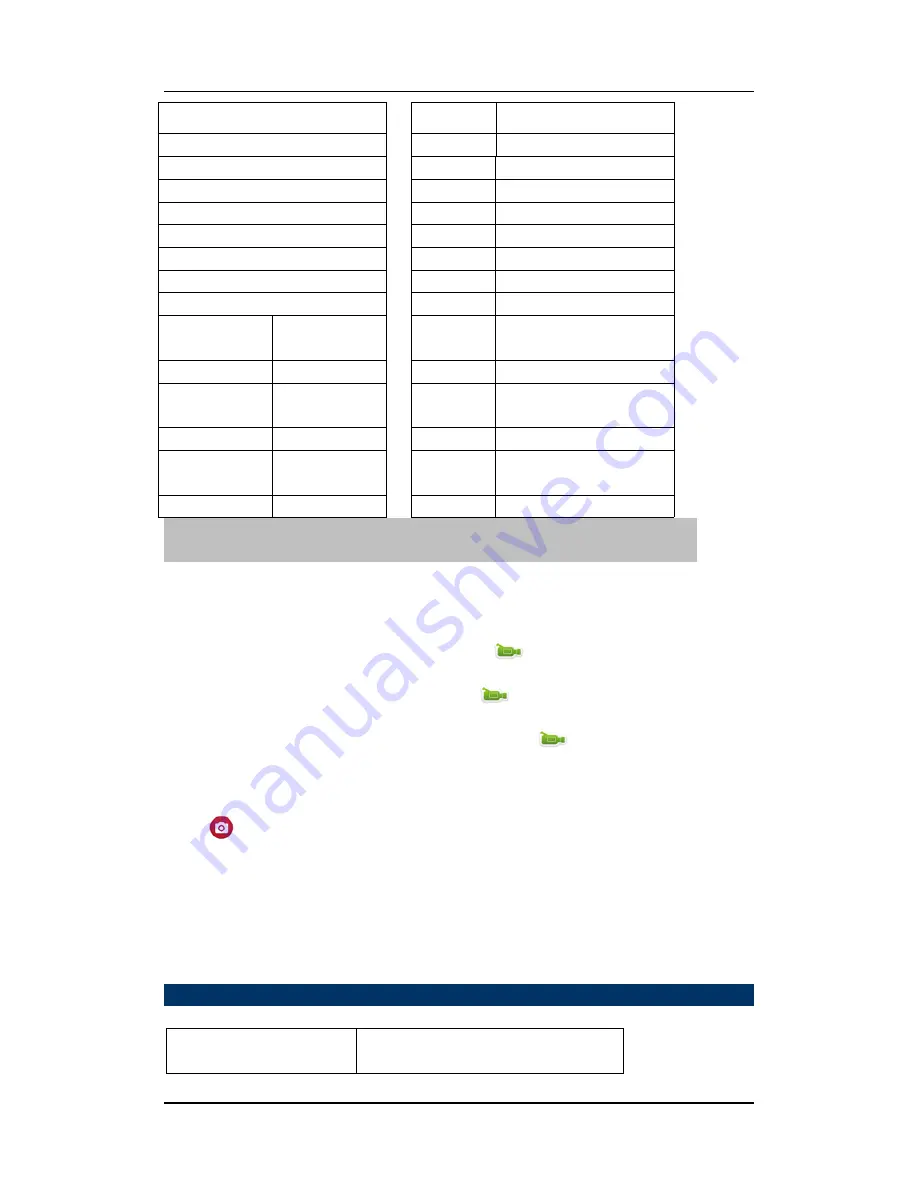
VIOFO LTD www.viofo.com
VIOFO LTD www.viofo.com
Source
Version
60Hz
Remote Pairing
PLAYBACK
Slide Play
Lens
Motion Detection On
Off
=
Vehicle Mode On
Off
Protection
USB
Lens
Loop Recording
Power-Off
Motion
Detection
On
3 min.
Off
5 min.
Video-
Audio
On
10 min.
Off
Wide Dynamic
HDR
Off
Date Tag
On
On
Off
7. How to record videos and configure recording setting
1
Video Recording
Switch to recording mode and there’ll be a
icon in the upper left corner of the
screen. Press OK to start recording and the
icon in the upper left corner will start
to flash. Press “OK” again if you want to stop and the
icon will disappear.
2
Photo shooting & Settings
Switch the camera on and press “Mode” to select “Photo shooting Mode”, there’ll be a
icon in the upper left corner of display screen and the camera is in photo shooting
mode. Press “OK” to take photos. Press “Menu” to enter “Photo Option Settings”:
Shooting Pattern: Single shot / Self-timer (2s/5s/10s) / Continuous Shooting
3
File Storage & Playing
After you are done recording, use a USB cable to export the videos onto a computer to play.
Or you can take the Micro SD card out and access the image data with a card reader.
Technical Specifications
Liquid
Crystal
Display
(LCD)
1.5LTPS (4:3)



























