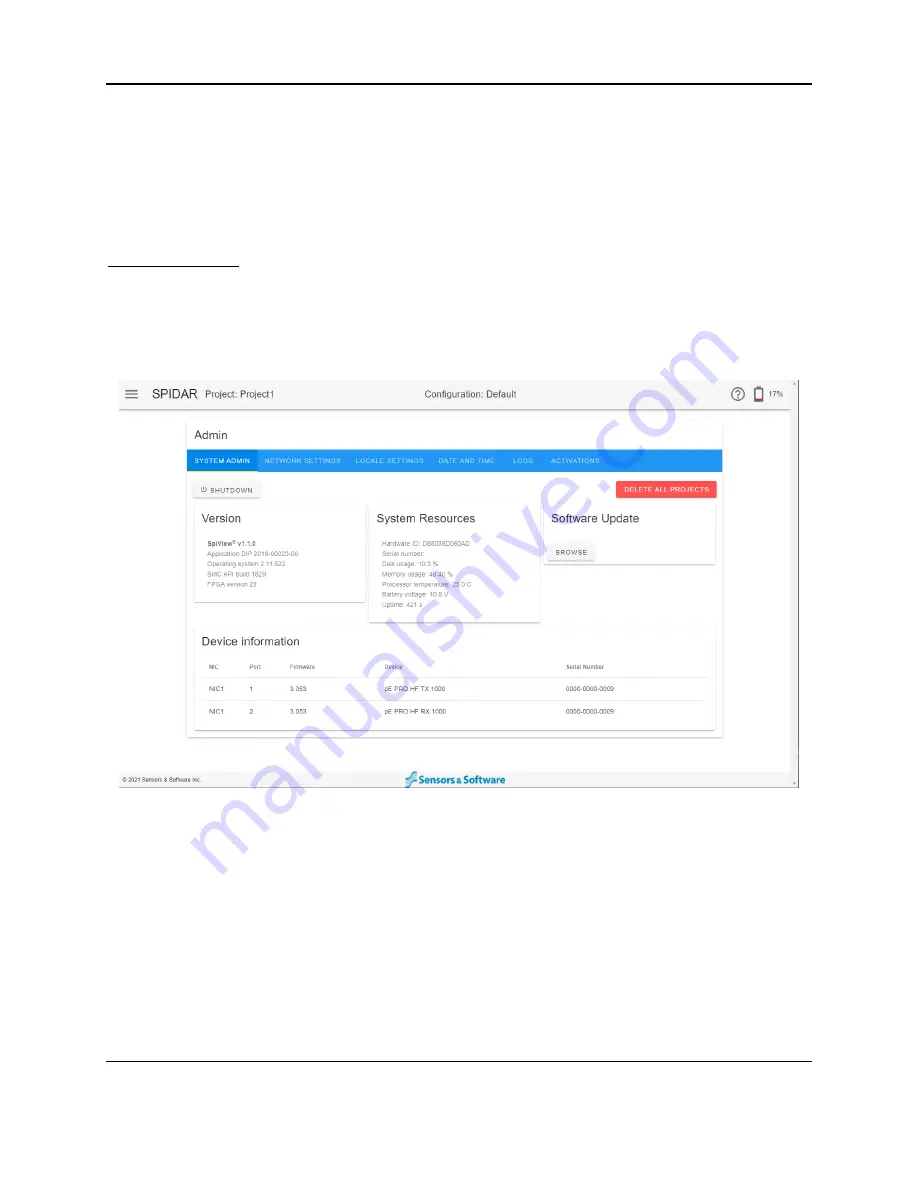
SPIDAR Software
55
The Device information section lists all the antennas/transducers connected to the NIC-500, the
port they are connected to, as well as their serial numbers.
When using a NIC-500N only, the firmware on a Noggin must be at a certain level. If the
firmware on a connected Noggin is below that level, it will display an exclamation mark after the
number in the firmware column. Contact Sensors & Software to have the software updated.
Multiple NIC-500s
In the case of daisy-chained NIC-500s, when a software update is uploaded to the Parent NIC-
500, it will automatically be uploaded to the sub-ordinate NIC-500s. The user should open the
subsequent NIC-500 pages by pressing the plus button at the top right of the screen (Figure
4-38). This will spawn a new browser window for the sub-ordinate NIC-500. Check that the app
has been applied by verifying the version number after reboot is complete.
Figure 4-38: Admin screen with NIC-500s daisy-chained
4.6.2
Network Settings
Displays settings related to the NIC-500 network. The user has the option to customize the
network name (SSID) and the password (WPA Passphrase). Press
Submit
to apply
username/password changes. This will alert the user that the system requires a reboot and
prompts them to reboot the system.
Summary of Contents for SPIDAR NIC-500s
Page 1: ......
Page 2: ...ii...
Page 4: ...Warranty Confirmation iv...
Page 6: ...vi...
Page 10: ...Introduction 2...
Page 28: ...Getting Started 20...
Page 66: ...SPIDAR Software 58...
Page 78: ...SPIDAR SDK 70...
Page 88: ...Compatibility 80...
Page 90: ...Technical Specifications 82...
Page 102: ...Appendix D GPR Knowledge 94...
Page 106: ...Appendix F Health Safety Certification 98...
Page 114: ...Appendix G GPR Emissions Interference and Regulations 106...
Page 116: ...Appendix H Instrument Interference 108...
Page 118: ...Appendix I Safety around Explosive Devices 110...















































