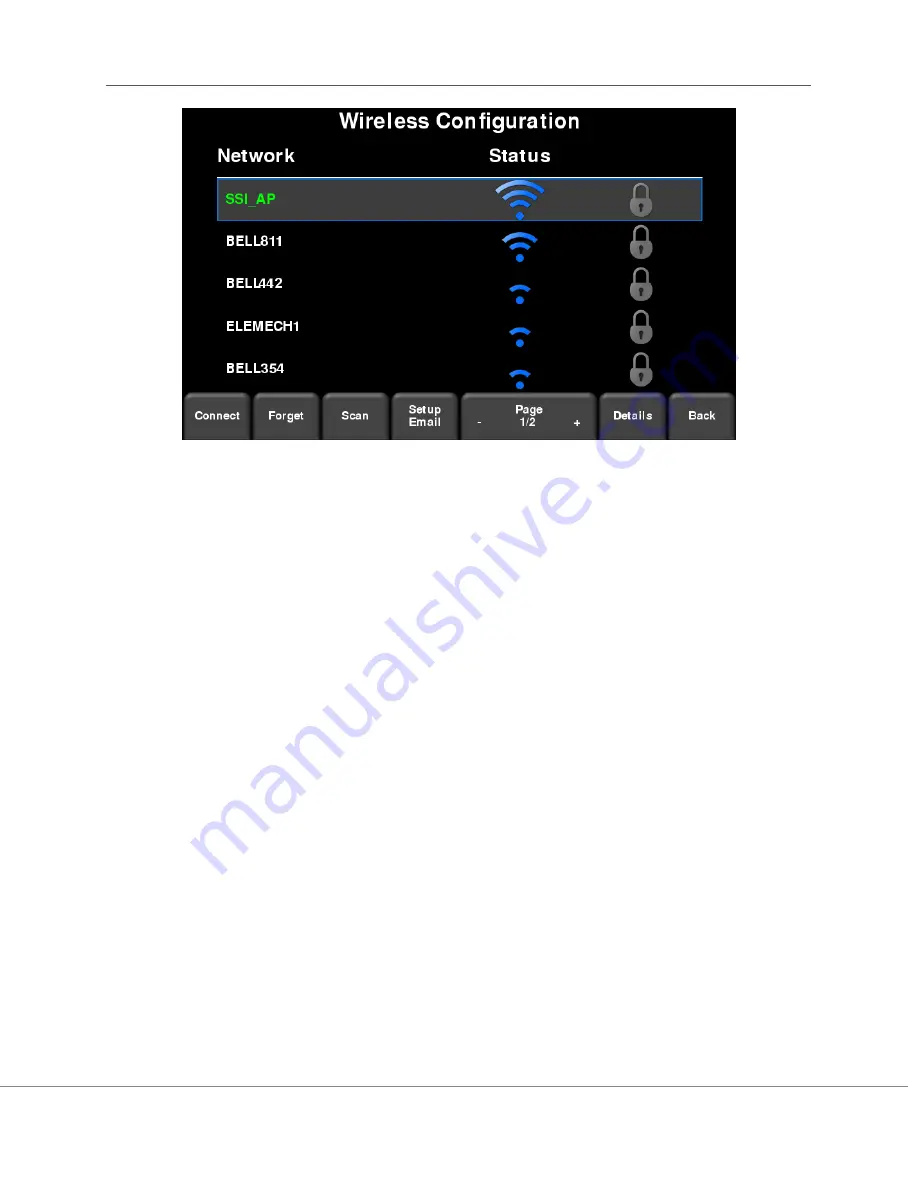
Tools & Setup
RD1100 Operation Manual
18
© Radiodetection 2016
Figure 6-4: Configuring Wireless settings and Email address
Use the 4-way directional arrows or touch screen to select the network. The color of the
Network Name indicates the status:
Green = Connected
Yellow = Not currently connected, but remembered from before when you
previously connected and entered a password.
White = Not connected
NOTE: RD1100
CANNOT
connect to Public Hotspots, such as those in restaurants, hotels and
airports, that require a web-based login and acceptance of Terms & Conditions. It also
CANNOT
connect to unsecured networks (networks that do not require a password).
o
Connect
– Connects to the desired network.
If the connection is successful (this can take a minute or so) a screen appears asking for the
password for that network. If the network name is yellow (from a previous connection to this
network), it will not ask for a password because it is a remembered network. Once it
connects the Network Name will turn green.
o
Forget
–
Removes the password for
connected or remembered networks (text in green or
yellow). Use the 4-way directional arrows or touch screen to select the network. Once the
‘forget’ button is pressed on a selected network it will remove the password and the Network
Name will turn white.
o
Scan
–
Scans for any available networks in the area and displays them in order of strength
of signal.
Summary of Contents for Radiodetection RD1100
Page 5: ......






























