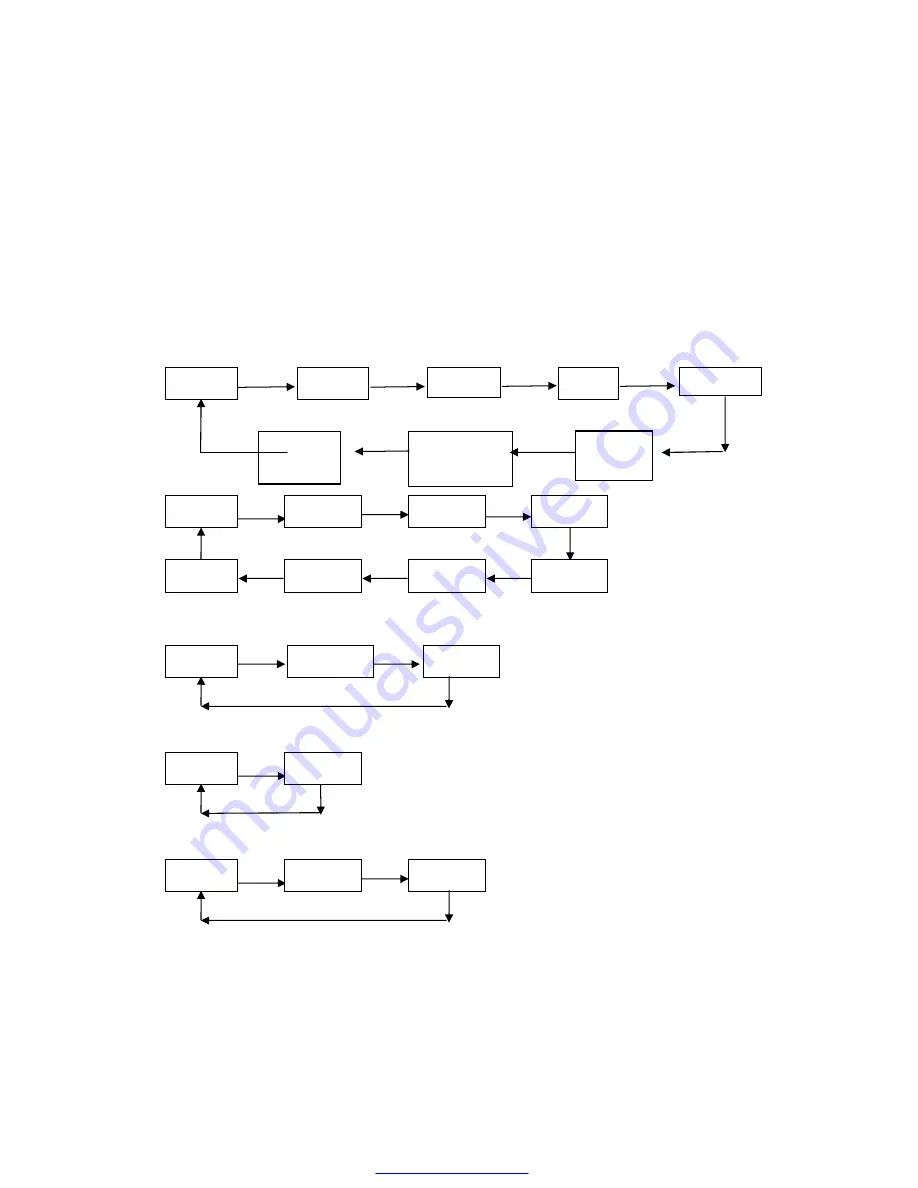
Appendix A: Parameter setting
This appendix is the method to set default parameters of printer by buttons.
Setup instruction: use the button of
【
paper case cover
】
to choose the setting
items, change the item by press the button
【
paper case cover
】
, and print out
the current value. Use the button of
【
FEED
】
to set the parameter, the
parameter will be changed by press the
【
FEED
】
button.
Summary setting
:
Paper case
paper case
paper case
paper case
Cover cover cover cover
Paper case
paper case paper case paper case cover
Cover cover cover
Baud rate
:
FEED FEED FEED
FEED
FEED
FEED FEED FEED
Language
:
FEED FEED
FEED
Font dots
:
FEED
FEED
Print Density
:
FEED FEED
FEED
China
English
12
×
24
9
×
17
中
低
高
China-BIG5
Baud rate
Density
Speed
Font dots
Language
Buzzer
function
function
for out of paper
Black label
option
9600
57600
38400
19200
4800
115200
1200
2400
PDF created with pdfFactory trial version
www.pdffactory.com


































