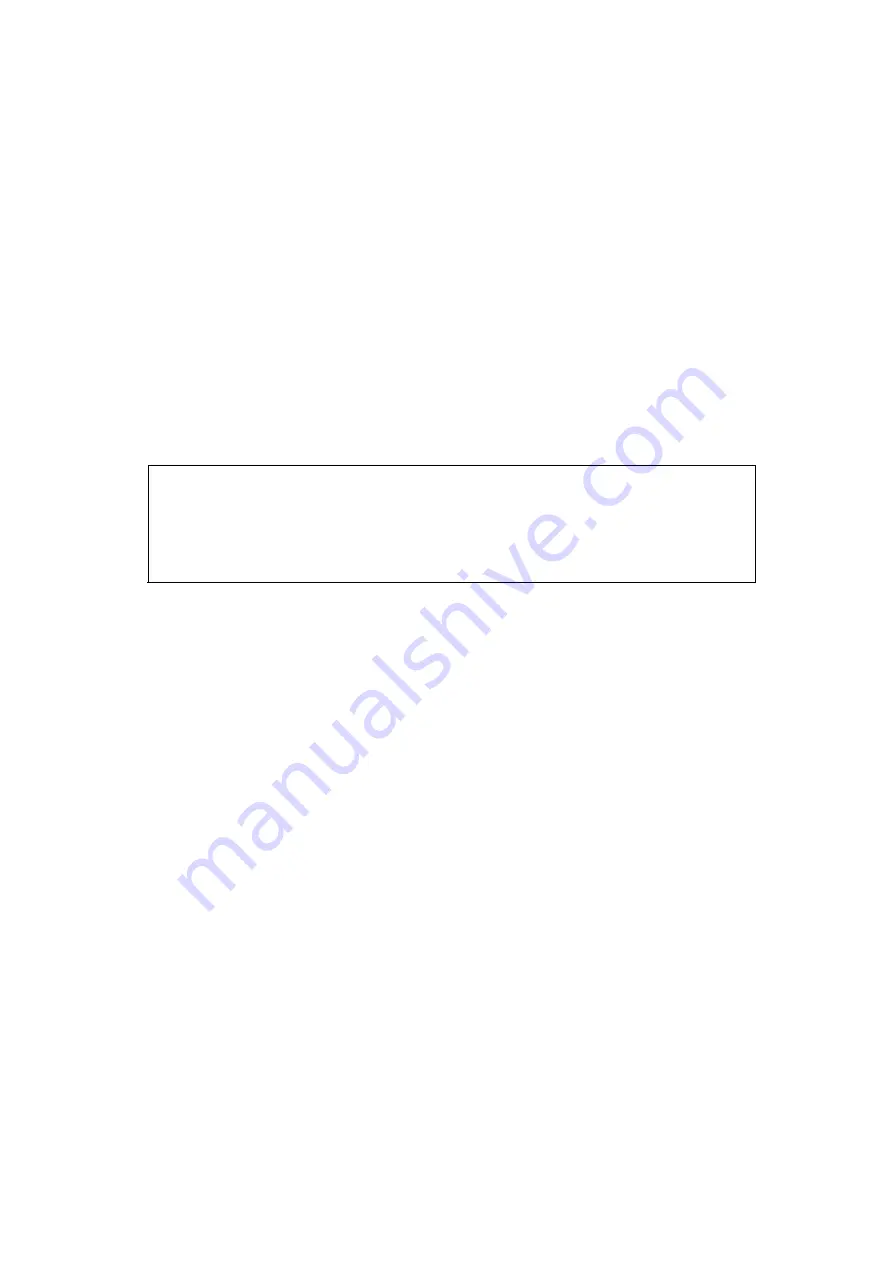
1
Introduction
POS892 printer is a new type line thermal printer, it features in fast speed print, low
print noise, high reliability, perfect print quality and ribbon needless, avoiding the
vexation of regular maintenance.
POS892 printer: small in outline dimension, simple operation, and extensive
application, especially suitable for commercial cash register, PC-POS, bank POS
and all kinds of receipts print.
Warning
This is a class A product. In a domestic environment this product
may cause radio interference in which case the user may be
required to take adequate measures.
Chapter 1 Feature and Performance
1.1 Print Performance
●
Print method: direct thermal
● Print paper width: 79.5±0.5mm
● Print density: 8 dots/mm, 576 dots/line
● Print speed: Max 220mm/s (25% printing density)
● Reliability
(1)Print Head Life:150km
Using condition:
*
Print 12 × 24 ASCII characters, print 50 lines each time, intermittent print
repeatedly
*
Use specified thermal paper
(2)Cutter Life: 1500,000 cuts

















