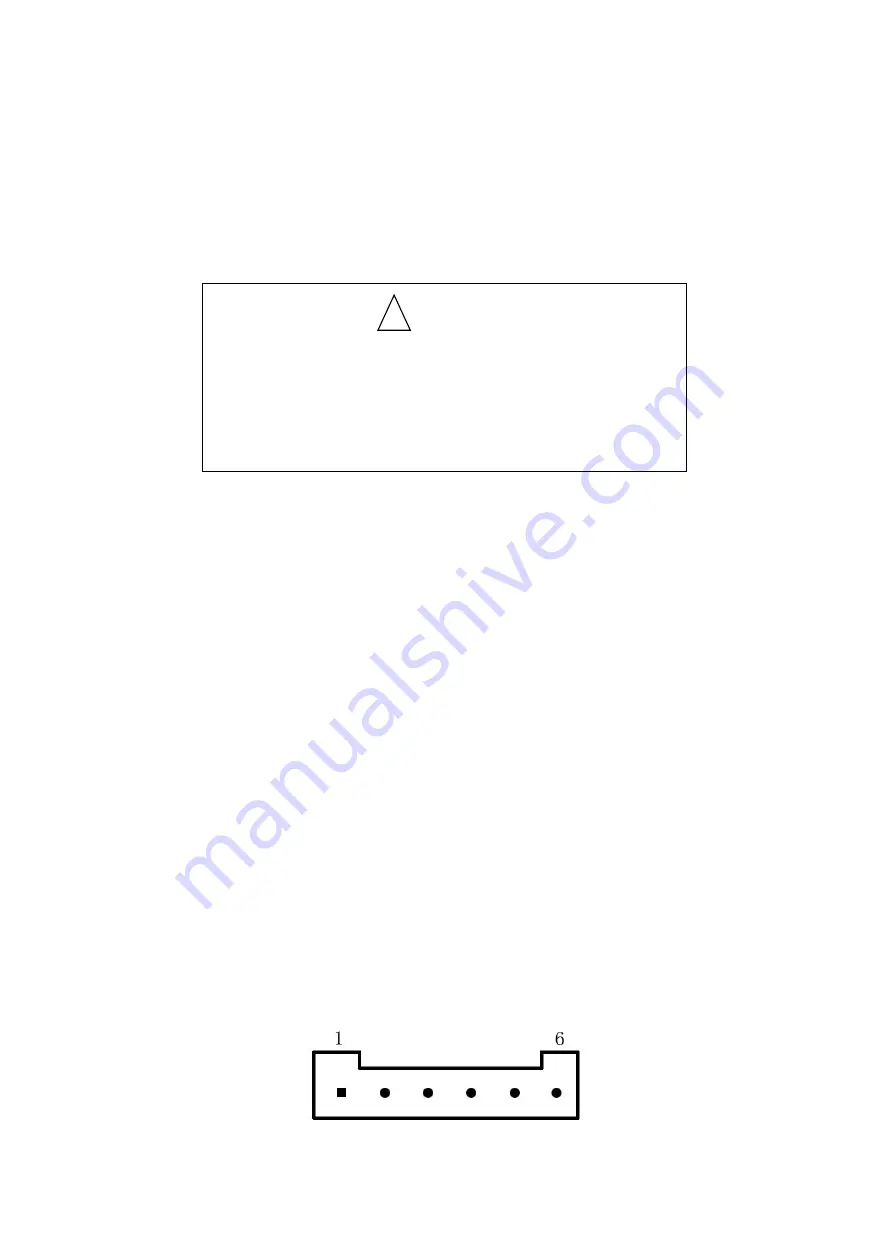
7
Steps of Loading Thermal Paper are as below:
Toggle upward the left door handle to pen the cover, put thermal paper roll into
printer paper house, and pull some distance, then put the paper end onto
printer head, close paper cover and press it downwards lightly.
1.Pay attention to the direction of loading paper,make the
printing surface face to the print head.
2.Please don’t feed or draw the paper forwards or
backwards with hands.
3.Keep clean of the print head,avoid to influence the
printing quality.
2.3.2
Solution to cutter stuck and paper jam
If cutter was stuck, turn off the power, and turn on again, the cutter will be back
to original position. If paper jam, open the paper cover, and take out the paper.
If the cutter can not be back to the original position after power on again, open
the cover of paper case directly, the cutter will be back to original position
before the cover opening.
2.4 Interface Connection
2.4.1 Serial Interface
The serial interface of SP-POS802 printer is compatible with RS-232C,
supports DTR/DSR and XON/XOFF handshaking protocols, uses PH6PIN
socket. The pin order of the serial port is as Fig.2-3 shows:
!
Caution!




































