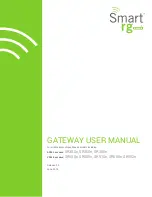How to Use This Guide . . . . . . . . . . . . . . . . . i
Section 1: Introducing the Sprint 3G/4G
USB Modem . . . . . . . . . . . . . . . . . . . . . . . . . . 1
1A . Introducing the Sprint 3G/4G
USB Modem . . . . . . . . . . . . . . . . . . . . . . . . . . . . . . . . . . . . . . . . . . . . . . . . . . . . .2
Your Sprint 3G/4G USB Modem ...................................2
System Requirements..........................................................3
Package Contents ..................................................................3
Care and Maintenance .......................................................3
Section 2: Installing and Using the
USB Modem . . . . . . . . . . . . . . . . . . . . . . . . . . . . . . . . . . . . . . . . . . . . . . . . . . . .5
2A . Installing the Software . . . . . . . . . . . . . . . . . . . . . . . . . . . . . . . . . . .6
Installing the Software and Drivers ..............................6
2B . Using Your USB Modem . . . . . . . . . . . . . . . . . . . . . . . . . . . . . . . .8
Launch Software .....................................................................8
Activating Your USB Modem ............................................8
Attaching the Y-Extension Cable ...................................9
Table of Contents
Using the USB Y-Extension Cable and
Laptop Clip ..............................................................................10
Viewing the User Guide ...................................................10
Removing the USB Modem ...........................................11
Contacting Sprint Customer Service ........................11
Troubleshooting .....................................................................11
Section 3: Technical Specifications,
Regulatory and Safety Information,
and Warranty . . . . . . . . . . . . . . . . . . . . . . . . . . . . . . . . . . . . . . . . . . . . . . . . .13
3A . Technical Specifications . . . . . . . . . . . . . . . . . . . . . . . . . . . . .14
Radio Frequency and Electrical Specifications .14
Software Specifications .................................................... 14
Environmental Specifications ....................................... 14
Mechanical Specifications ............................................. 14
CDMA LED Operation ....................................................... 15
WiMAX LED Operation ...................................................... 15
3B . Regulatory Information . . . . . . . . . . . . . . . . . . . . . . . . . . . . . . .16
Trademarks ...............................................................................17
Copyright ...................................................................................17
3C . Important Safety Information . . . . . . . . . . . . . . . . . . . . .18
Summary of Contents for U300
Page 1: ......
Page 2: ......
Page 4: ...Ver U300QSG V1 6 ...
Page 8: ......
Page 9: ...Section 1 Introducing the Sprint 3G 4G USB Modem ...
Page 13: ...Section 2 Installing and Using the USB Modem ...
Page 20: ......
Page 21: ...Section 3 Technical Specifications Regulatory and Safety Information and Warranty ...
Page 30: ......
Page 31: ......
Page 32: ......