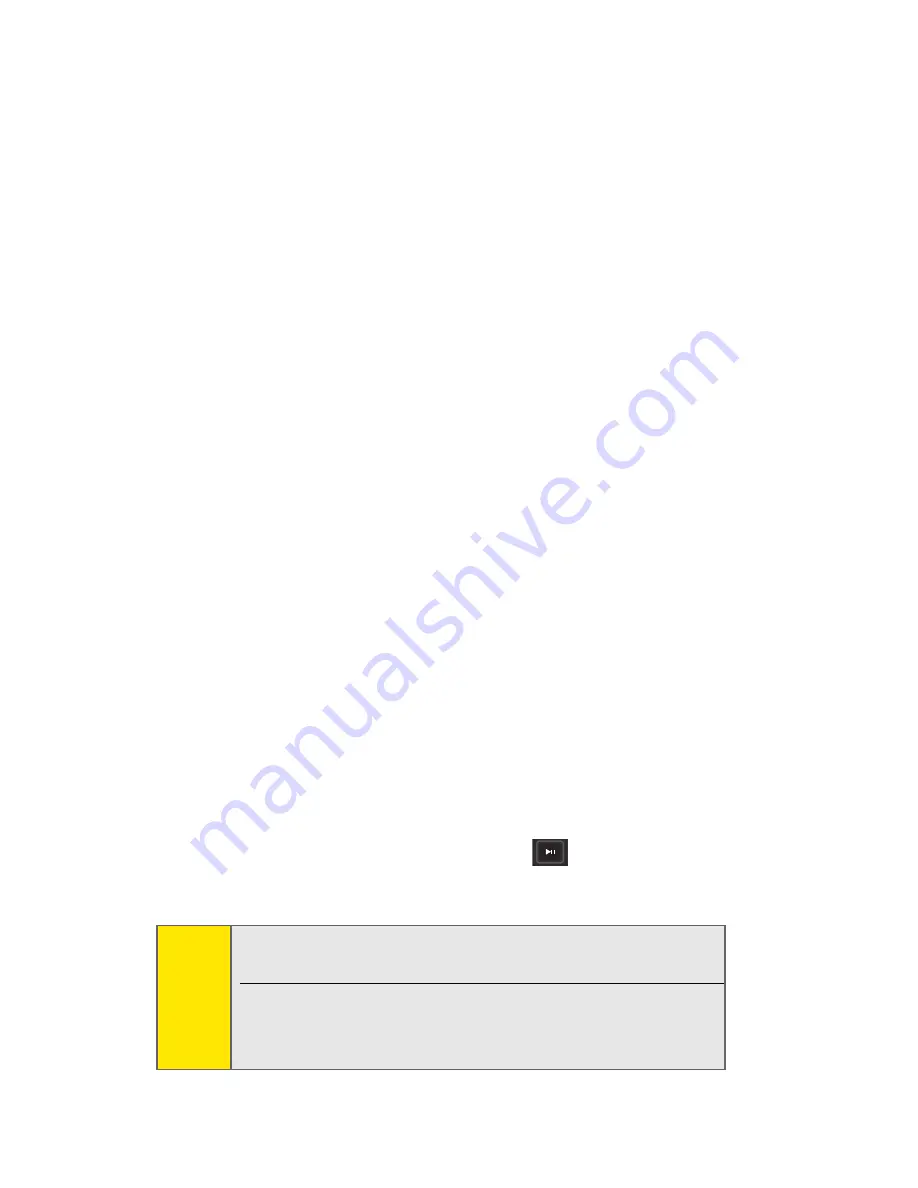
46
䢇
Go to URL....
Allows you to navigate directly to a Web site
by entering its URL (Web site address).
䢇
History.
Keeps a list of links to your most recently visited
sites. To navigate to a site, highlight it and press
OK
, and
then select
Connect
.
䢇
Refresh this page.
Reloads the current Web page.
䢇
More....
Displays additional options:
䡲
Show URL.
Displays the URL (Web site address) of the
page you’re currently viewing.
䡲
Restart Browser.
Refreshes the current browser
session.
䡲
Script Log.
Allows you to display the script log.
䡲
About Browser.
Allows you to display your browser’s
information.
䡲
Preferences.
Allows you to configure and manage
your browser settings.
Creating a Bookmark
Bookmarks allow you to store the address of your favorite
Web sites for easy access at a later time.
To create a bookmark:
1.
Go to the Web page you want to mark.
2.
Press the right softkey to open the browser menu.
3.
Select
Mark this Page
and press
twice to save the
bookmark.
Note:
Bookmarking a page does not store the page contents,
just its address.
Some pages cannot be bookmarked. Whether a
particular Web page may be marked is controlled by
its creator.





























