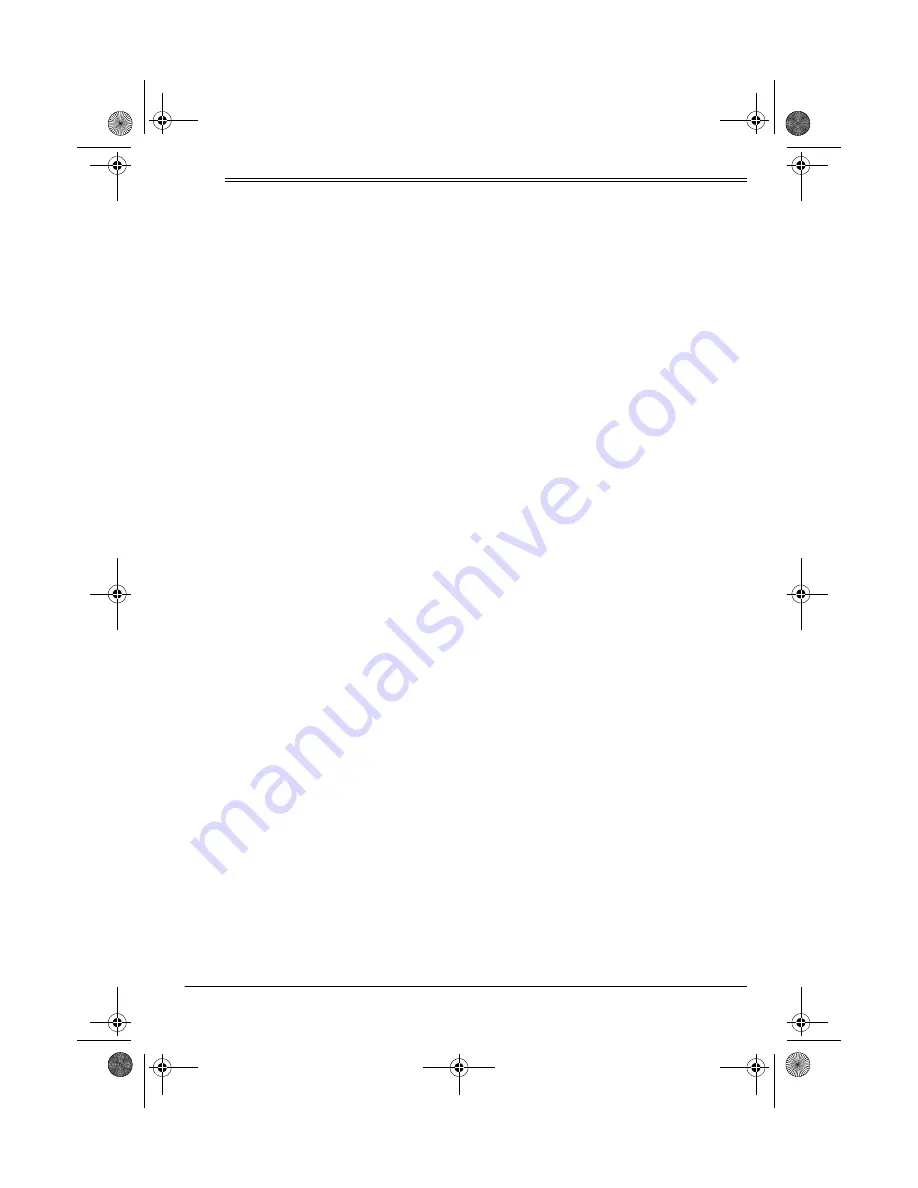
9
Installation
ˆ
Installation
Installing your phone is easy, but it is impor-
tant that you follow the instructions in this
manual in sequence for the telephone to
work properly.
PLANNING YOUR SYSTEM
To take full advantage of many of the sys-
tem’s features, you must have four telephone
lines with separate phone numbers. Howev-
er, you can choose to connect the system to
only one, two, or three telephone lines.
You can connect the system to two-line mod-
ular telephone line jacks, or you can connect
it to single-line jacks. If you use single line
jacks, you must also use an optional two-line
coupler available at your local RadioShack
store.
Notes:
• Your system is for tone lines only. If your
telephone service is pulse type, check
with your telephone company about
changing to tone service.
• Your system connects directly to a mod-
ular telephone line jack. If your tele-
phone wiring does not have a modular
jack, you can update it yourself using
jacks and adapters available at your
local RadioShack store, or have the tele-
phone company update the wiring for
you. You must use compatible modular
jacks that are compliant with Part 68 of
FCC Rules.
• The line that connects the telephone
jacks to the telephone company's wiring
must be twisted-pair cable. Otherwise,
you might experience interference
(crosstalk) between telephone lines.
• The USOC number of the two-line jack
to be installed is RJ14C (or RJ14W for a
wall plate jack). The USOC number of
the single-line jack to be installed is
RJ11C (or RJ11W for a wall plate).
Before actually starting the connections, fol-
low these steps to plan your system.
1. Identify the number of stations you need
(maximum of 12).
2. Determine which outside lines connect
to which stations (maximum of 4 per sta-
tion).
3. Decide which stations require a private
line (see “Setting Private Lines” on
Page 20).
Using the System with the SP708
System
If you connect this system as a sub-station to
the SP708 4-Line Phone System (Cat. No.
43-5708), you can use the SP708’s Auto At-
tendant answering feature with this system
as well.
If you do not connect this system to the
SP708 system, the Auto Attendant indicator
on your phone will not light, and you will not
have the Auto Attendant answering system.
SYSTEM COMMUNICATION
The system uses Line 1 to transmit informa-
tion such as system and line use status, and
up to two simultaneous intercom conversa-
tions. Lines 1 and 2 must be common to all
stations. Lines 3 and 4 can be common to all
or some of the stations.
Note: If Line 1 is disconnected, you can still
make and receive phone calls on the other
lines, but the phones will not work as a sys-
tem.
43-5709.fm Page 9 Wednesday, December 20, 2000 10:56 AM











































