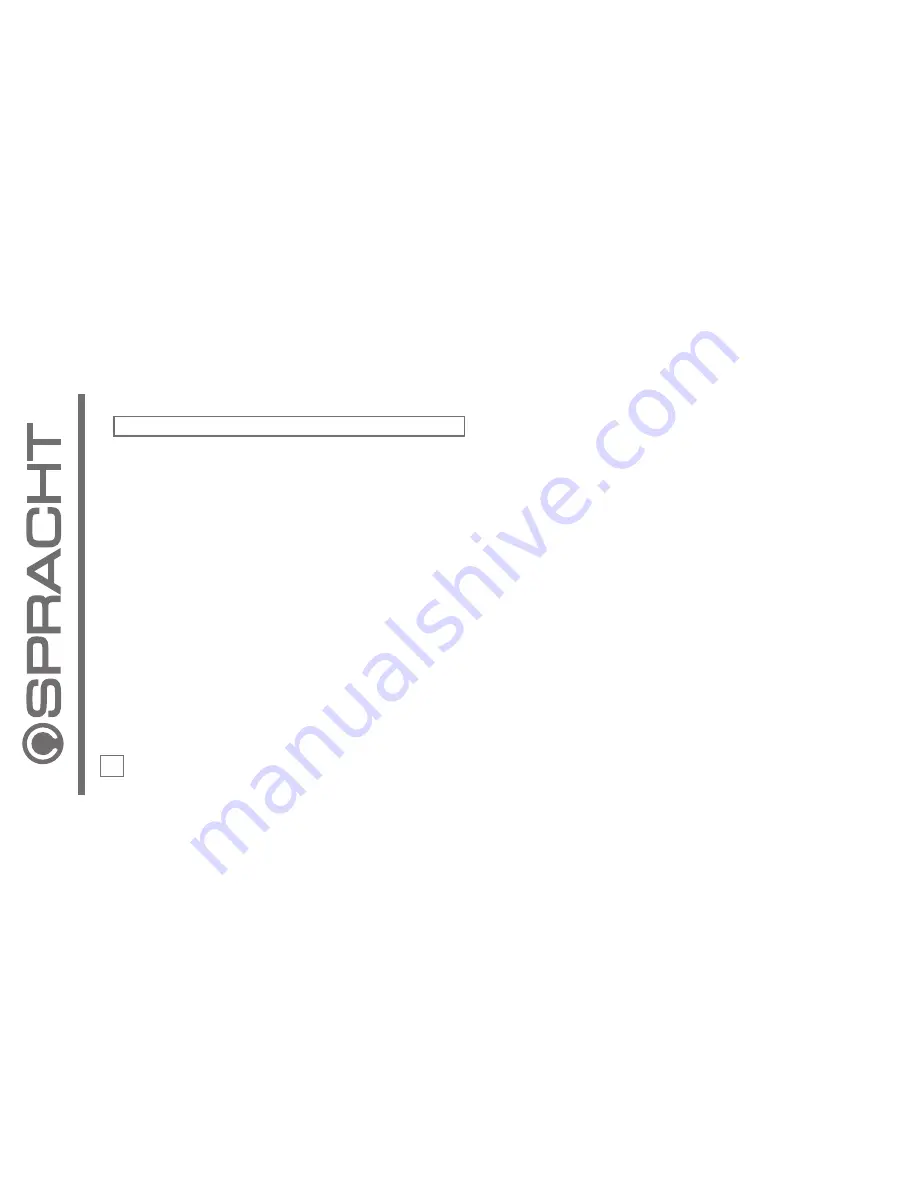
• You can use the controls on then top of the B Chat™ or you can use the controls from your phone, whichever is most
convenient.
Please Note: Functionality may be limited depending upon the devices used.
10. Taking and making calls using the Phone Icon
Accepting and Rejecting a Call
• Press the Phone Icon briefly to Accept a call.
• Press and hold the Phone Icon to Reject a call or end it.
Please Note: Music playback is interrupted by incoming calls. You will hear a ring tone informing you of the incoming call. The LED
display on the front of the unit will scroll to show the caller's number.
Making a call using your mobile phone
• Dial as usual on the mobile phone.
• Press the Phone Icon briefly when the call is ringing to transfer the call to the B Chat™ (If supported by the phone).
Please note: If the Bluetooth® connection to the mobile phone is interrupted for several seconds during a call you can only
continue the call with the mobile phone.
11. LED flash sequences
The flash sequence of the LED indicates the different operating states of the B Chat™.
1. Powered On- Sleep Mode - a red line will flash on the front LED display every 5 seconds
User Guide
10












