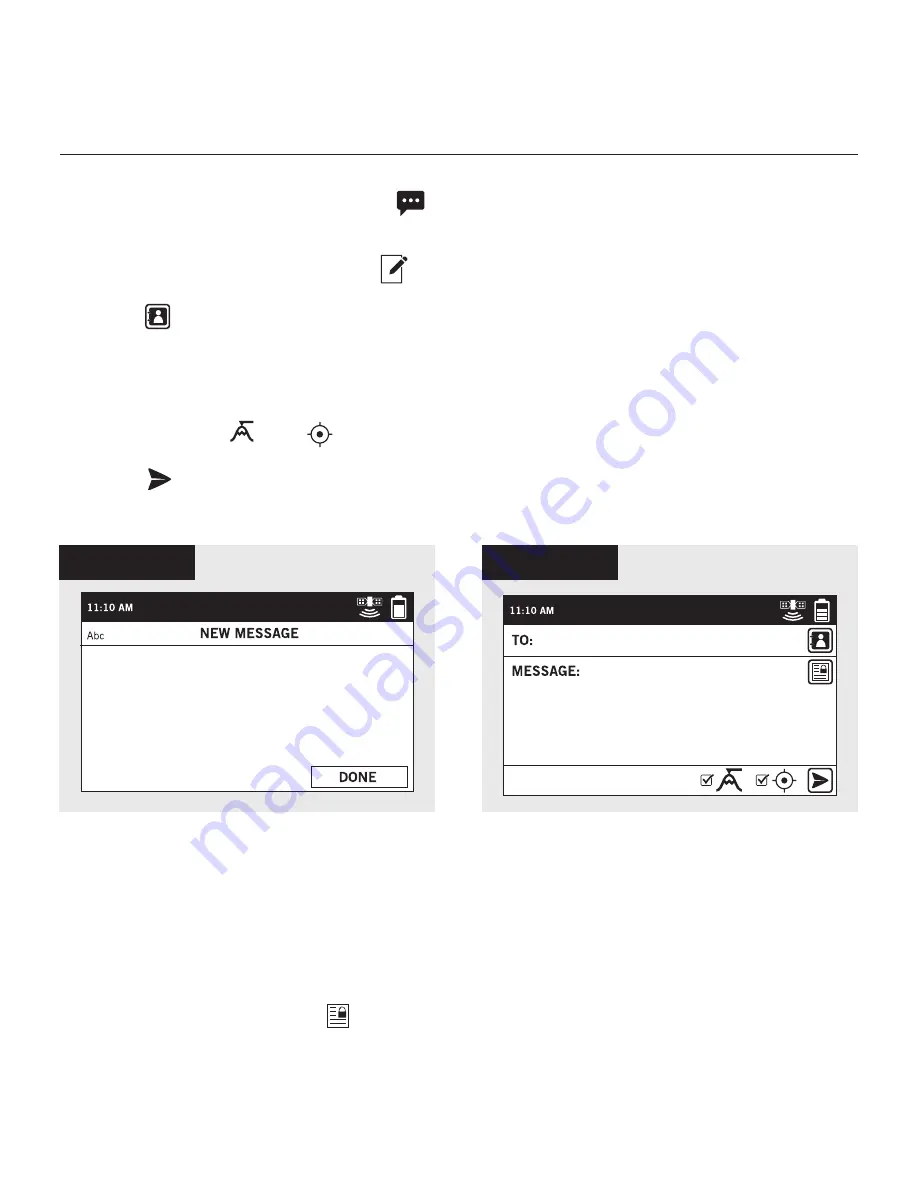
10
FIGURE 4
FIGURE 5
PREDEFINED MESSAGES
Make messaging even easier by sending a Predefined Message. These messages can
only be created in your
SPOT MY ACCOUNT
and up to 14 Predefined Messages can be
stored on your SPOT X. Syncing SPOT X with your SPOT MY ACCOUNT is required for
Predefined Messages to appear on your device.
To send a Predefined Message, simply create a new message and select the
Predefined Messages
button to access the Predefined Messages you have created.
2-WAY MESSAGING
CREATE & SEND A MESSAGE
1. On the
Main Menu
screen, select
to display the
Messages
screen, and then
select
Inbox
.
2. On the
Messages
screen, select
to compose a new message.
3. Select
to add contacts.
4. Once you have selected a contact, select the
Message:
field to display the
New
Message
screen (Figure 4). Enter a message of up to 140 characters and select
Done.
NOTE: You can include your
Elevation
and/or
GPS Coordinates
by clicking on the
box next to the and
icons (Figure 5).
5. Select to send your message.
Summary of Contents for SpotX
Page 1: ...QUICK START GUIDE ...
Page 8: ...8 ...
















