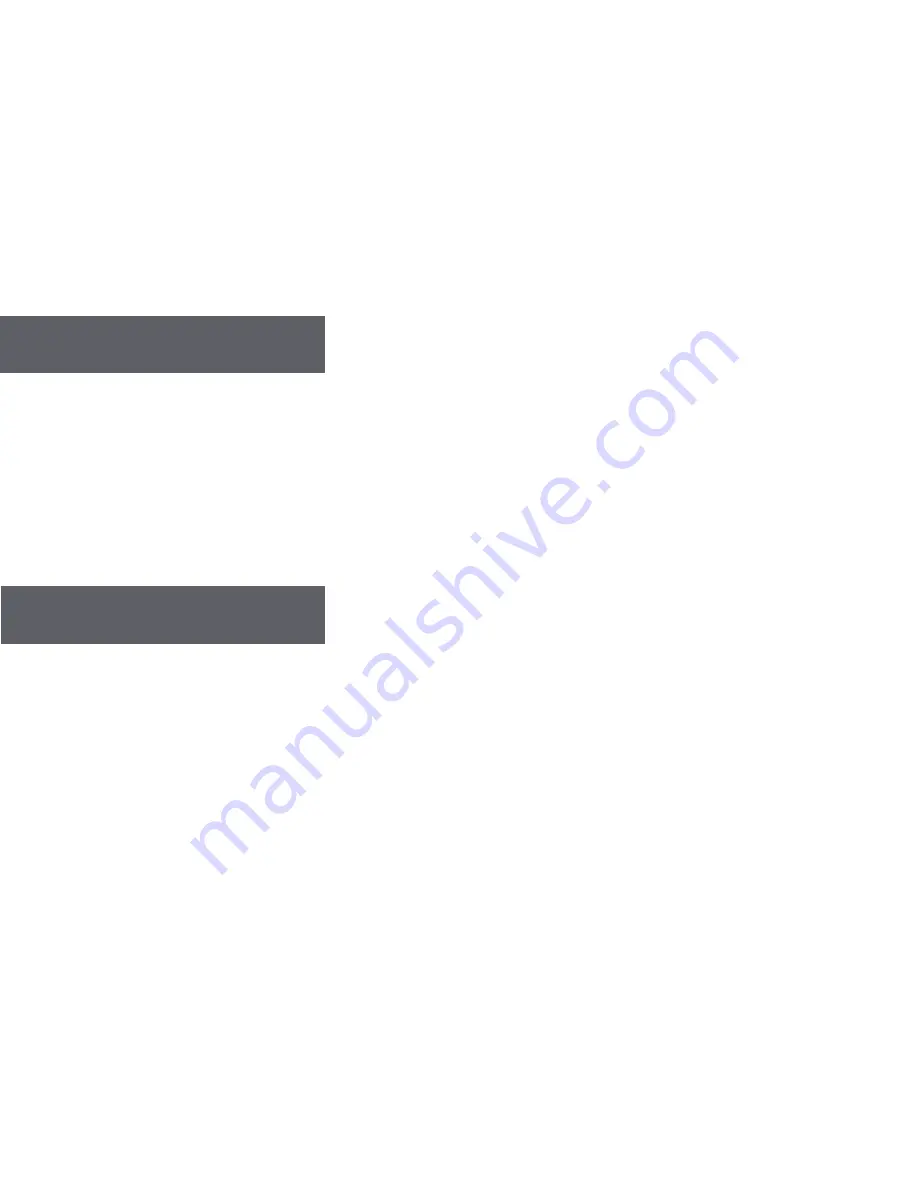
22
23
CREATING A SIGNATURE
The device allows a signature to be created for the message and automatically append it to each message sent. To do so,
proceed as follows.
• From the Main menu, press navigation keys to highlight
Preferences
and press Enter.
• Press navigation keys to highlight
Setup
and press Enter.
• Press navigation keys to highlight
Signature
and press Enter.
• Using the keyboard, type the signature text as it should appear in the messages.
• Press ESC to save and exit.
SETTING THE CONTRAST
• From the Main menu, press navigation keys to highlight
Preferences
and press Enter.
• Press navigation keys to highlight
Setup
and press Enter.
• Press navigation keys to highlight
Display / KeyBD
and press Enter.
• Press navigation keys to highlight
Contrast
and press Enter.
• Press navigation keys to change the contrast.
• Press ESC or Enter to save and exit.





















