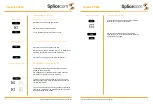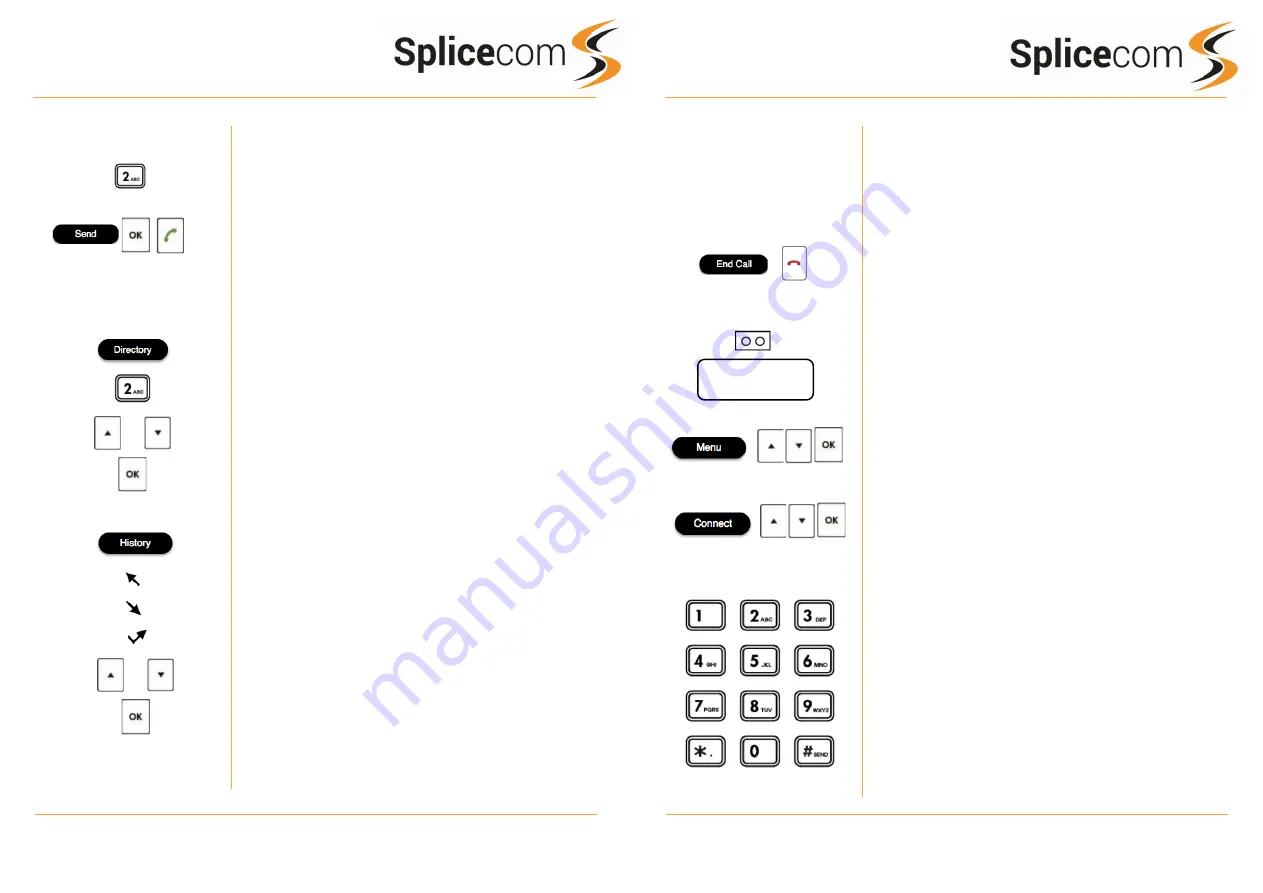
Yealink CP920
Yealink CP920
2
Yealink CP920 Quick Reference Guide Version 1/0318/1
Yealink CP920 Quick Reference Guide Version 1/0318/1
7
Making an External Call
Leaving a Message for a Colleague
Accessing Your Own Messages
Voicemail
Leaving a Message for a Colleague
If the extension you are ringing is busy or is not answered
you will be transferred to voicemail (if enabled) and
played your colleague’s greeting.
Leave your message.
And then press the End Call button.
Accessing Your Own Messages
If you have a message waiting you will see a flashing
cassette icon on the screen. If this is a new message you
will hear a short beep and see a message on the CP860
screen
Press the Menu button, navigate to option 4, press OK and
select option 1 (Voice Mail) followed by 1 (View Voice Mail).
Select the message you wish to play using the navigation
button and press OK or Connect to play the message.
Whilst the message is playing you can use the keypad to do
the following: -
Press 1 to play help
Press 2 to skip forward 2 seconds
Press 3 to delete the message
Press 4 to play the previous message
Press 5 to forward the message
Press 6 to play the next message
Press 7 to save the message
Press 8 to skip backwards 2 seconds
Press 9 to play the callers number
Press * for configuration options
Press 0 to return the call*
*Voicemail forwarding must be enabled for this to work,
please see your reseller for details.
Making an External Call
Dial the external number via the alpha-numeric keypad.
(Your System Administrator will inform you if a prefix is
required.)
Press Send, OK key, or the Call Key to make the call.
The Call Status screen will display whom you are ringing
and your details.
OR
Press the Directory Key
Press the key on the keypad that displays the first letter
of the User’s name, keep entering the characters to
refine the search then.
Find the user required using the Navigation Keys
Select the user required and then press the OK Key to
call that user.
OR
Pressing the History button followed by option 1 shows
you calls that have been:-
Made
Received
And Missed
Find the call required using the Navigation Keys
then press the OK Key to make a call to that number
1 New Voice Mails(s)