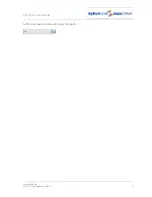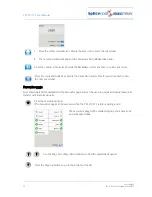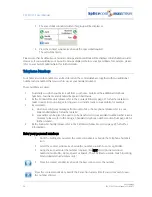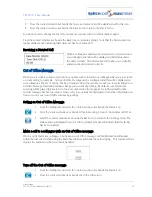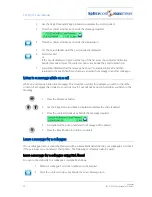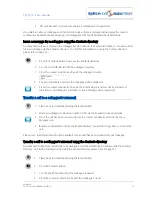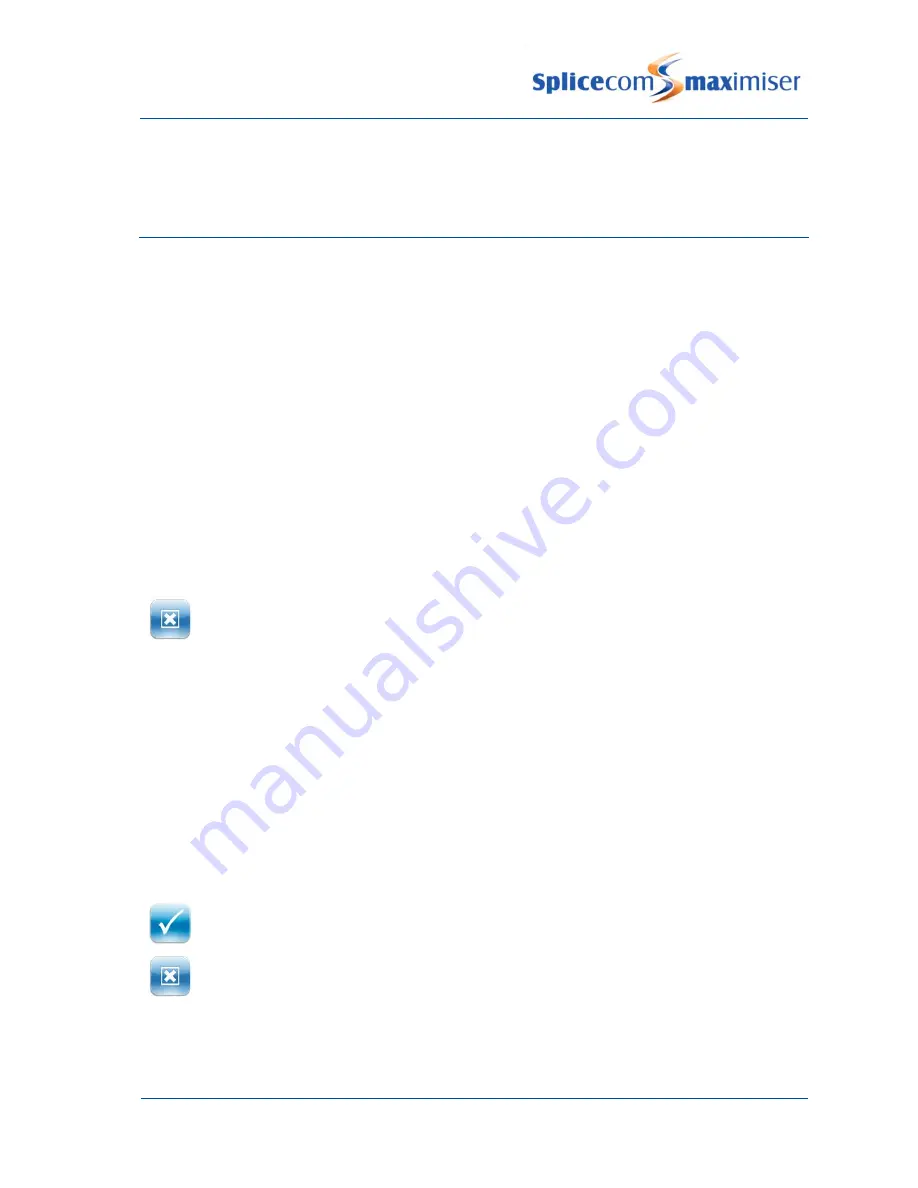
PCS 571/572 User Manual
User Settings
PCS 571/572 User Manual v3.2/0913/1
37
Please note that if the Telephone Numbers option is not available then you are unable to edit these fields.
Please refer to your System Administrator for further details.
Defaults
Home Page
By default your home page will display the SpliceCom logo or your company logo (if configured), however,
you may prefer to display the Favourites page, the Contacts Directory, Calls History or the dial screen
whenever your phone is idle. This would be useful if, for example, you regularly need to find a telephone
number quickly and prefer not to press the Contacts button each time, or you wish to constantly monitor
voicemail messages without having to press the Messages button.
1
From the Settings menu select the context sensitive key beside the Defaults icon
2
Press the context sensitive key beside the Idle Page icon
3
Press the context sensitive key beside one of the following options:
Home Page – display the SpliceCom logo or your company logo (default)
Favourites – display the Favourites page
Contacts – display the Contacts directory
History – display the Calls History
Keypad – display the dial screen
4
A tick will be displayed beside the option selected
5
Press the context sensitive key beside the Back icon twice to return to the Settings menu.
Off Hook Page
By default, when your phone is off hook the dial screen (keypad) will be displayed, however, you may
prefer to display either the Favourites page or Contacts directory so that you can quickly find and dial the
number required.
1
From the Settings menu select the context sensitive key beside the Defaults icon
2
Press the context sensitive key beside the Off Hook Page icon
3
Press the context sensitive key beside one of the following options:
Keypad – display the dial screen (default)
Favourites – display the Favourites page
Contacts – display the Contacts directory
4
A tick will be displayed beside the option selected
5
Press the context sensitive key beside the Back icon twice to return to the Settings menu.
Overlap Dial
By default, when you lift your handset or press the Speaker button and start to dial a number the
telephone system will start to process this number and send the number to your service provider, such as