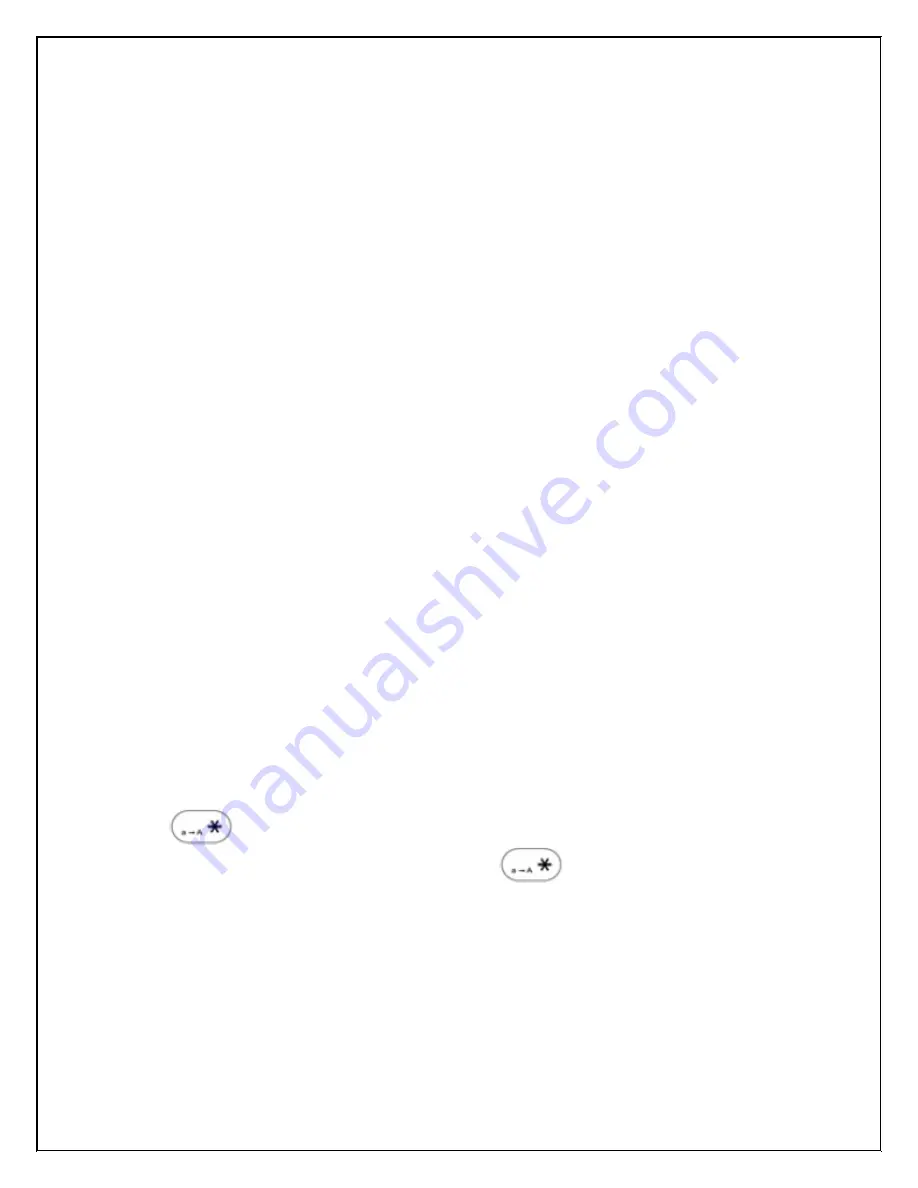
Spitfire_Snom_M3_User Guide_v2_10-02-09
8
Setting up your Voicemail
Press *97
If it is the 1
st
time you are accessing your mailbox, you will be
prompted to record your name. Follow the prompts.
-
Select Option 1 to listen to your messages.
-
Select Option 2 to change your access code and press # to save.
-
Select Option 3 to record your name and press # to save.
-
Select Option 4 to record your personal greeting and press # to
save.
When messages are left in your mail box a message will be displayed and
an envelope icon will be displayed on the screen.
To access your messages *97
While listening to voicemail messages:
Dial 1 to rewind the message
Dial 2 to stop play back
Dial 3 to fast forward.
Dial 4 to repeat the message
Dial 5 to hear the message details
Dial 6 to send the message to another mailbox
Dial 7 to delete the message
Dial 8 to return the call (if caller withheld their number this will not work)
Dial 9 to save the message.
Locking the keypad
- The keypad on a Snom M3 handset can be locked by pressing and holding
the
button then pressing the “Lock” button displayed on the screen.
- To unlock the keypad, press and hold the
button the press the
“unlock” button displayed on the screen.









