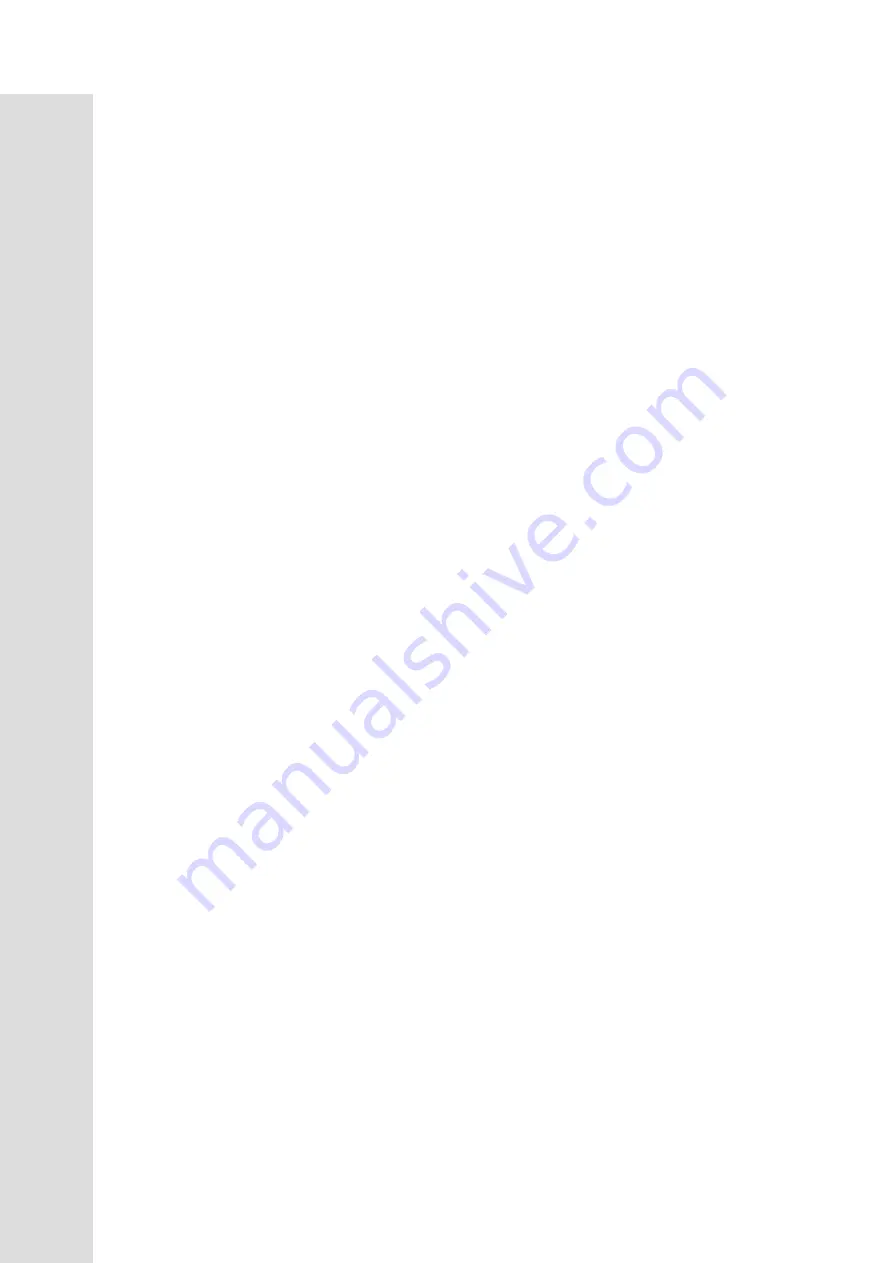
13
FUNCTIONS
Console Operation
Quick Start
This is the quickest way to start a workout. After the console powers up you just press the Start key to begin.
This will initiate the Quick Start mode. In Quick Start the Time will count up from zero, all workout data will
start to accrue and the workload may be adjusted manually by pressing the Up or Down buttons. The dot matrix
display will show only the bottom row lit at first. As you increase the workload, more rows will light indicating
a harder workout. The Upright will get harder to pedal as the rows increase. The dot matrix has 20 columns of
lights and each column represents 1 minute. At the end of the 20
th
column (or 20 minutes of work) the display
will wrap around and start at the first column again.
There are 40 levels of resistance available for plenty of variety. The first 10 levels are very easy workloads, and
the changes between levels are set to a good progression for de-conditioned users. Levels 10-20 are more
challenging but the increases from one level to the next remain small. Levels 20-30 start getting tough as the
levels jump more dramatically. Levels 30-40 are extremely hard and are good for short interval peaks and elite
athletic training.
Basic information
The
Dot Matrix, or Profile window,
has two display modes. When you begin a program the dot matrix will
display the workout Profile. To the left of the dot matrix there is a button labeled Display. Pressing this button
once will switch the display to show a quarter mile track. If the Display button is pressed again the dot matrix
will switch back and forth between Track and Profile mode every few seconds. To turn off the scan mode press
the Display key again. This will return you to the profile display mode.
The
Message Window
will initially be displaying Time and Distance information. On the bottom left of the
message window is a button labeled Display. Each time this Display button is pressed the next set of information
will appear, four windows in all. In order: Time and Distance, Pulse and Calories, Speed in RPM and MPH,
Work Level and Watts. If the Display button is pressed during the Level and Watts display the Scan light will
come on and the message window will show each set of data for four seconds then switch to the next set of data
in a continuous loop. Pressing the Display button again will bring you back to the beginning.
To the right of the Dot matrix display is a
Heart Icon
and a
Bar Graph.
The Upright has a built in heart rate
monitoring system. Simply grasping the hand pulse sensors, or wearing a chest strap heart rate transmitter, will
start the
Heart Icon
blinking (this may take a few seconds). The Message Window will display your heart rate,
or Pulse, in beats per minute. The
Bar Graph
represents the percentage of your maximum heart rate you are
currently achieving. NOTE: You must enter your age for the Bar Graph to be accurate. Refer to Heart Rate
section for details about these features and how they can help you work out more efficiently.
The
Stop/Reset
button actually has several functions. Pressing the Stop/Reset key once during a program will
Pause
the program for 5 minutes. If you need to get a drink, answer the phone or any of the many things that
could interrupt your workout, this is a great feature. To resume your workout during Pause just press the Start
key. If the Stop/Reset button is pressed twice during a workout the program will end and the console will return
to the start up screen. If the Stop/Reset key is held down for 3 seconds the console will perform a complete
Reset.
During data entry for a program the Stop/Reset key performs a
Previous Screen
function. This allows
you to go back one step in the programming each time you press the Stop/Reset key.
The
Program Keys
are used to preview each program. When you first turn the console on you may press each
program key to preview what the program profile looks like. If you decide that you want to try a program, press
the corresponding program key and then press the Enter key to select the program and enter into the data-setting
mode.
The program keys also act as a
Number Key Pad
when you are in the data-setting mode. Under each program
key is a number. If you are setting new data, such as Age, weight etc., you can use these keys to enter the
numbers quickly.
The console includes a built-in fan to help keep you cool. To turn the fan on, flip the switch on the right side of
the console case.





























