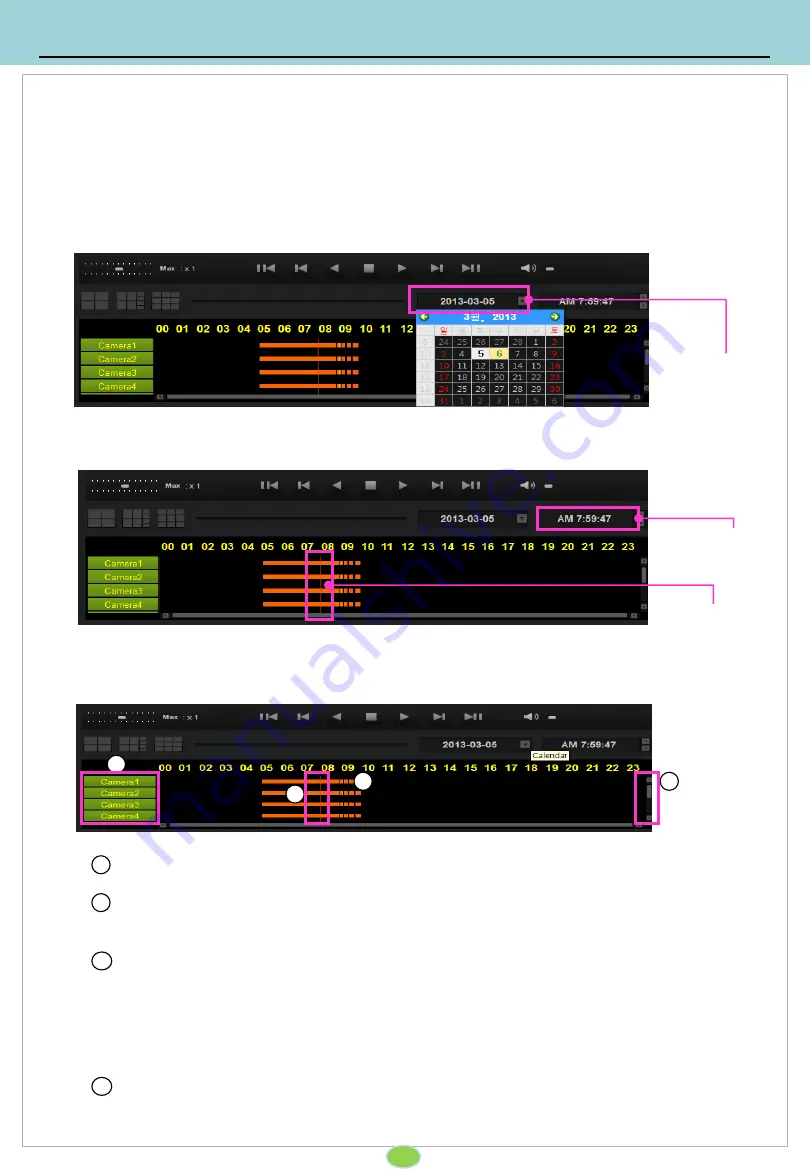
7. Viewer
7-3. Normal recording playback
7-3-1. Select the playback date and time
Select the date and time to move to playback.
38
1. By clicking the calendar button, pop up the calendar window.
Using
◀
▶
button, move to the date which has recording data.
2. Using scroll bar, move to the desired time to playback.
Time scroll
bar
Time Indicator
Calendar button
1
2
3
4
1
2
3
Camera
: Select the camera number.
Time scroll bar
: By scrolling the bar, move to the exact time to playback.
Recording Type
: Recording data shown on the time graph will be displayed in different
colors depending on the recording type.
Orange(Continous recording), Blue(motion recording) Dark green(sensor recording),
Yellow(Impact recording), Purple(emergency recording), Green(Previous recording),
Gray(Video loss or no recording)
Scroll bar
: To playback 5~8 channel, move scroll down.
7-3-2. Time scroll bar
4
Summary of Contents for SAC8
Page 1: ...SAC8 User s Guide 8Ch Car Driving Recorder...
Page 47: ...8 Supplement 8 2 Dimensions 46...
Page 49: ...49...
Page 50: ...Drive Partner for your Safety...


























