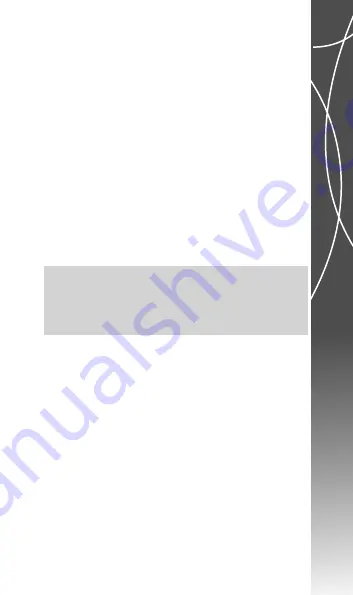
3PICE3
73
Copyright©2008 Spice Mobiles Ltd.
2. Select one of the Java applications downloaded from
WAP.
Press
Options
to launch the program, update the
application, adjust the setting, view the information, or
remove the application.
User can save Java games or application to
File Manager
folder.
1. Save the Java applications (both .jad & .jar) files to
File Manager
.
2. Install these two files by pressing
Options
.
3. After installing, the saved Java games or application will
be shown under
Java Application
menu.
4. Select one Java applications and press
Options
to
launch, adjust the setting, view the information, or
delete
it.
Note:
Java MIDlet suit must contain .jad and .jar file formats in
order to make the application function or play Java games
normally.
/PTIONSOF'AMES!PPLICATIONINCLUDES
• Launch:
Allows you to launch the Java game or
application you have selected.
• Setting:
Allows you to define the permission level when
using Java applications. Permission levels include
Never,
Prompt Always, Prompt At First,
and
Allow.
When you are
using the Java application, six different permissions can
be
configured:
-
Network
Access:
Allows you to decide when to
connect the network.
-
Auto
Invocation:
Allows you to decide whether to
automatically launch the program through SMS.






























