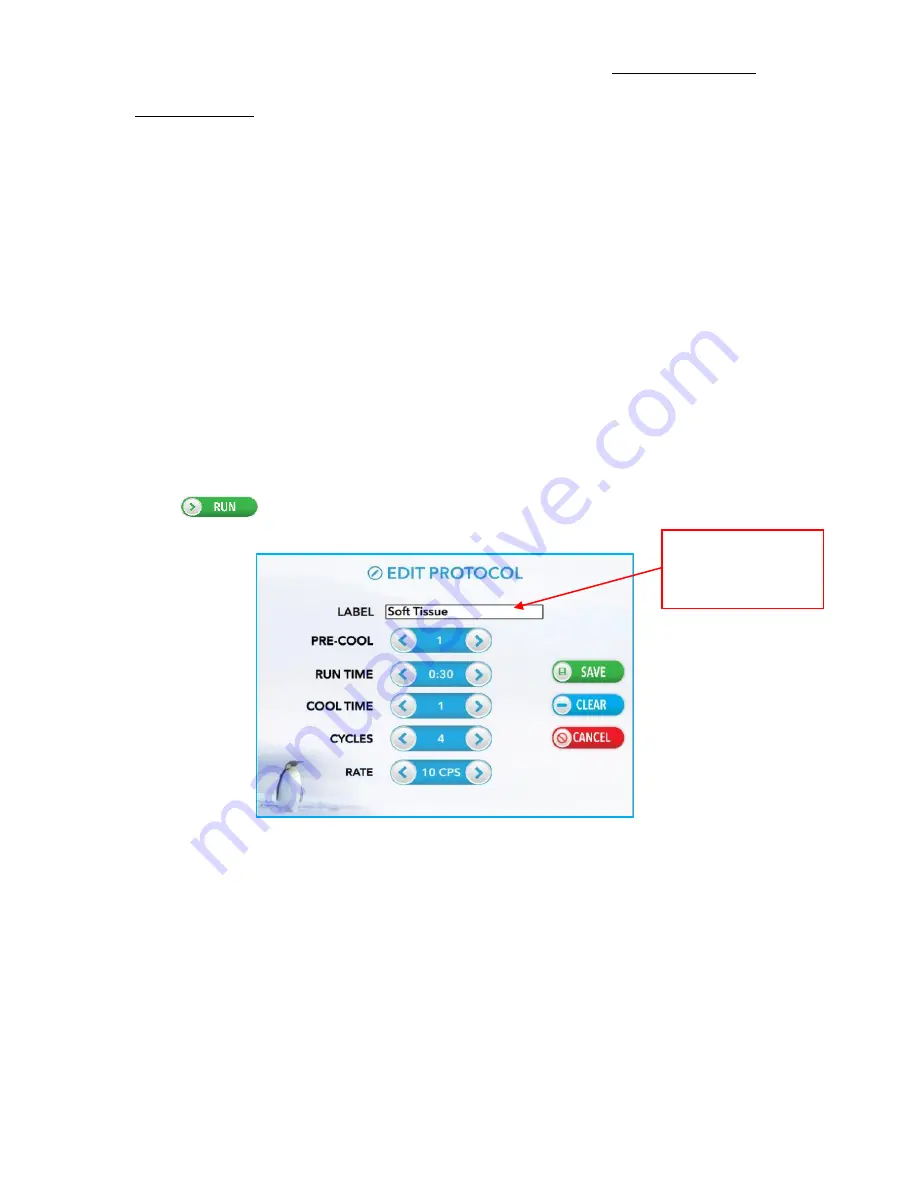
6875D Freezer/Mill
1300-87052-1A, REV 1
SPEX SamplePrep LLC
Page 19 of 36
5.4 Saved Protocols
(Cont’d)
The Up/Down yellow arrow key on
KEYBOARD
allows the user to shift back and forth from
upper case to lower case (the default is upper case). Touch Down arrow to switch to lower
case. Or touch Up arrow to revert to upper case.
Touching the SPACE key advances the cursor one space. Touching the BACK key deletes one
space. The CLEAR key deletes whatever has been entered in the Label Box.
Touch DONE button to save the name shown in Label Box. The label will appear as the name of
the program in the
SAVED PROTOCOLS
screen (Figure 12).
The CANCEL key does not change anything on the screen, but returns the display to the
SAVED
PROTOCOLS
screen.
To run the newly saved protocol, touch the protocol to highlight
(BLUE)
the name. Then touch
the LOAD button to send protocol to the
CONTROL PANEL
screen. Review the parameters and
touch the button to initiate the protocol.
5.4.2 Delete Protocol
To delete a saved protocol, touch the protocol to highlight
(BLUE)
the name. Then touch the
EDIT button. From the Edit Protocol screen touch the CLEAR button. A pop-up window opens
confirming to delete this protocol, as displayed in Figure 14. Touch YES to clear or touch NO to
keep the saved protocol.
To rescind this action touch CANCEL button. To retain the action, touch SAVE button. Saving
the clear protocol returns the parameters to the default setting (i.e. User Protocol).
Figure 13
–
Edit Protocol
Touch inside the
Label Box to
change name






























