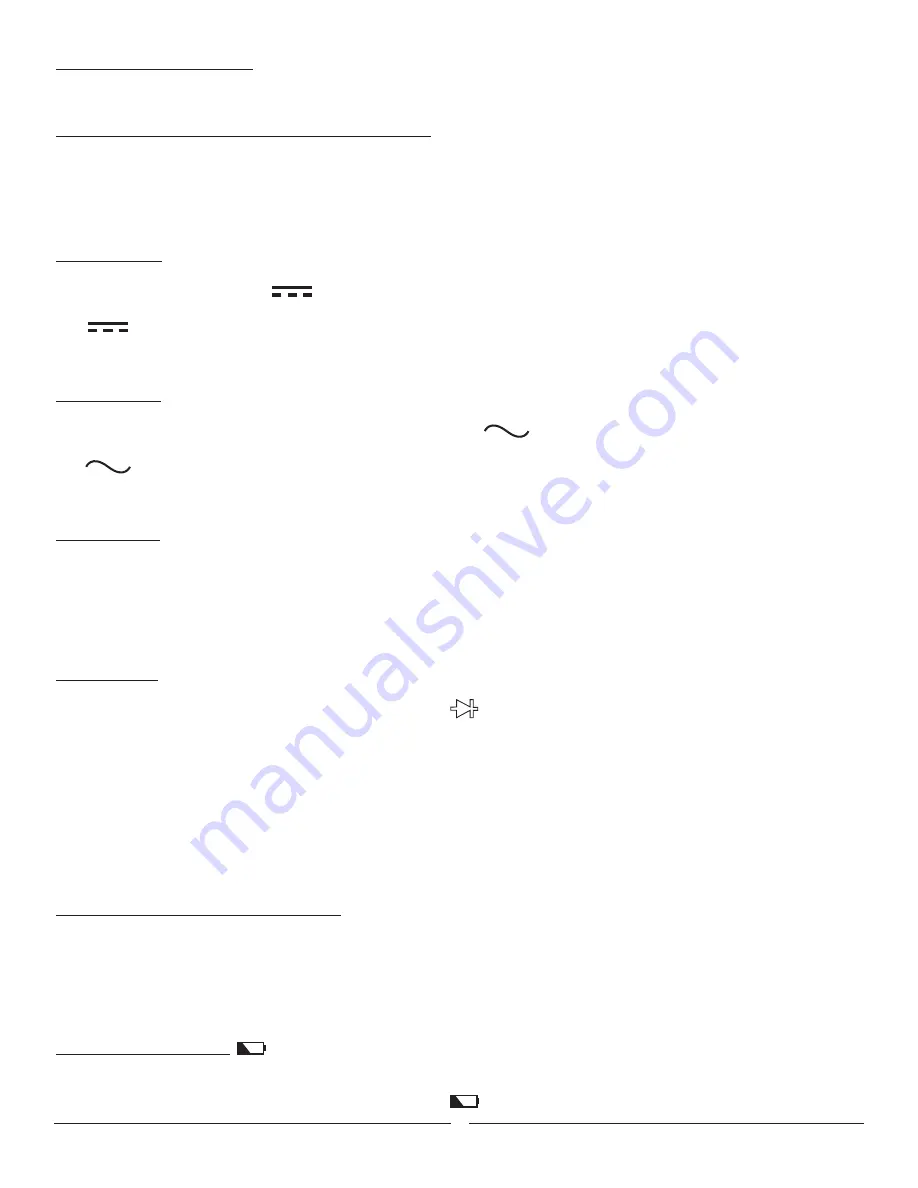
4.3 Check the Battery Cover
The battery cover must be in place and securely fastened before powering on the meter or connecting test leads to
a circuit. See Section 8, Battery Replacement.
4.4 Check Test Lead Condition, Continuity and Rating
Do not use damaged test leads. Examine the test leads for worn or cracked insulation. Check test lead continuity.
Do not use test leads in applications that exceed their CAT rating. Check the CAT rating of the test lead and refer
to Figure 3. The test leads have a removable CAT III 600V probe tip cap. The meter and test leads are only CAT II
300V rated without this cap installed.
5. Measurement
5.1 DC Voltage
1. Power unit on by pressing and releasing the SELECT button.
2. Confirm that the DC symbol appears on the screen.
3. Confirm that the V is displayed on the screen.
4. If is not displayed press and release the SELECT button until it appears.
5. Connect the test leads to the circuit.
6. The DC voltage will be displayed on the screen.
5.2 AC Voltage
1. Power unit on by pressing the SELECT button.
2. Press and release the SELECT button until the AC symbol appears.
3. Confirm that the V is displayed on the screen.
4. If is not displayed press the SELECT button until it appears.
5. Connect the test leads to the circuit.
6. The AC voltage will be displayed on the screen.
5.3 Resistance
1. Power unit on by pressing and releasing the SELECT button.
2. Press and release the SELECT button until the
Ω
symbol appears.
3. Confirm “OL” is displayed on the screen.
4. Short the tips of the test leads together and confirm the screen shows near zero.
5. Connect the test leads across the device to be tested.
6. The resistance of the device will be displayed on the screen.
5.4 Diode Test
1. Power unit on by pressing and releasing the SELECT button.
2. Press and release the SELECT button until the Diode symbol appears.
3. Confirm “OL” is displayed on the screen.
4. Connect the test leads probes to the anode and cathode of the diode.
5. Record the measurement displayed.
6. Reverse the connections and record the measurement displayed.
(The screen should show ”OL” in one direction and a small forward voltage drop in the other. The forward voltage drop varies. Typical values
are .7V for silicon diodes and .3V for geranium diodes. Please refer to the diode datasheet for specific values. If there is a voltage drop in
both directions the diode is shorted. If “OL” is displayed in both directions the diode is open)
6. Features
6.1 Auto Shut Off / Auto Shut Off Disable
1. The meter has an auto shut off feature to preserve battery life.
2. When the feature is active “AutoSleep” will be displayed on your smart device.
3. The meter will shut off after 15 minutes of non-use.
4. This feature can be disabled at the time the meter is powered on by pressing
and holding the SELECT button ~4 seconds.
5. This function is reset each time the unit is powered off.
6.2 Low Battery Indicator
1. The meter has a low battery indicator that will alert the user when the voltage is too
low to provide accurate readings.
2. Replace the batteries when this indicator is displayed. (See Section 8, Battery Replacement)
5









