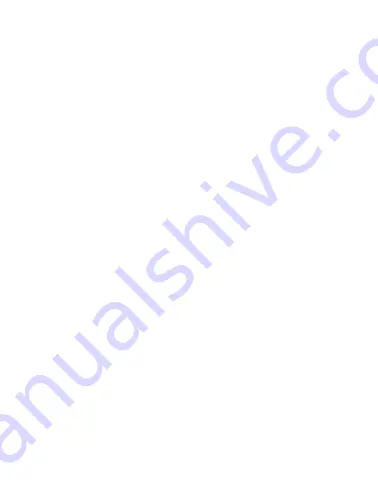
8
4.
Press the configure icon to open the inter-
active settings display.
5.
For each parameter, select the gray box for
data entry.
6.
Set the sampling rate. The sampling rate
is equal to how often the logger takes a
reading. You can set it to once every ten
seconds all the way up to once every 2
hours. Once your desired selection has
been made click done.
7.
Select the starting mode as key or on time.
All methods require you to push the start
button on the App before the logging will
commence. If the logging is for a future
date, you will still need to press start, but the
logging won’t begin until the date and time
you set.
8.
Set the stop time. There are four options for
this, which are described below:
Memory Full or Key stop:
The logger will
continue taking readings until the memory is
full. Once the memory is full, it will not take
any more readings. You can override this by
manually stopping the logger at any time.
















