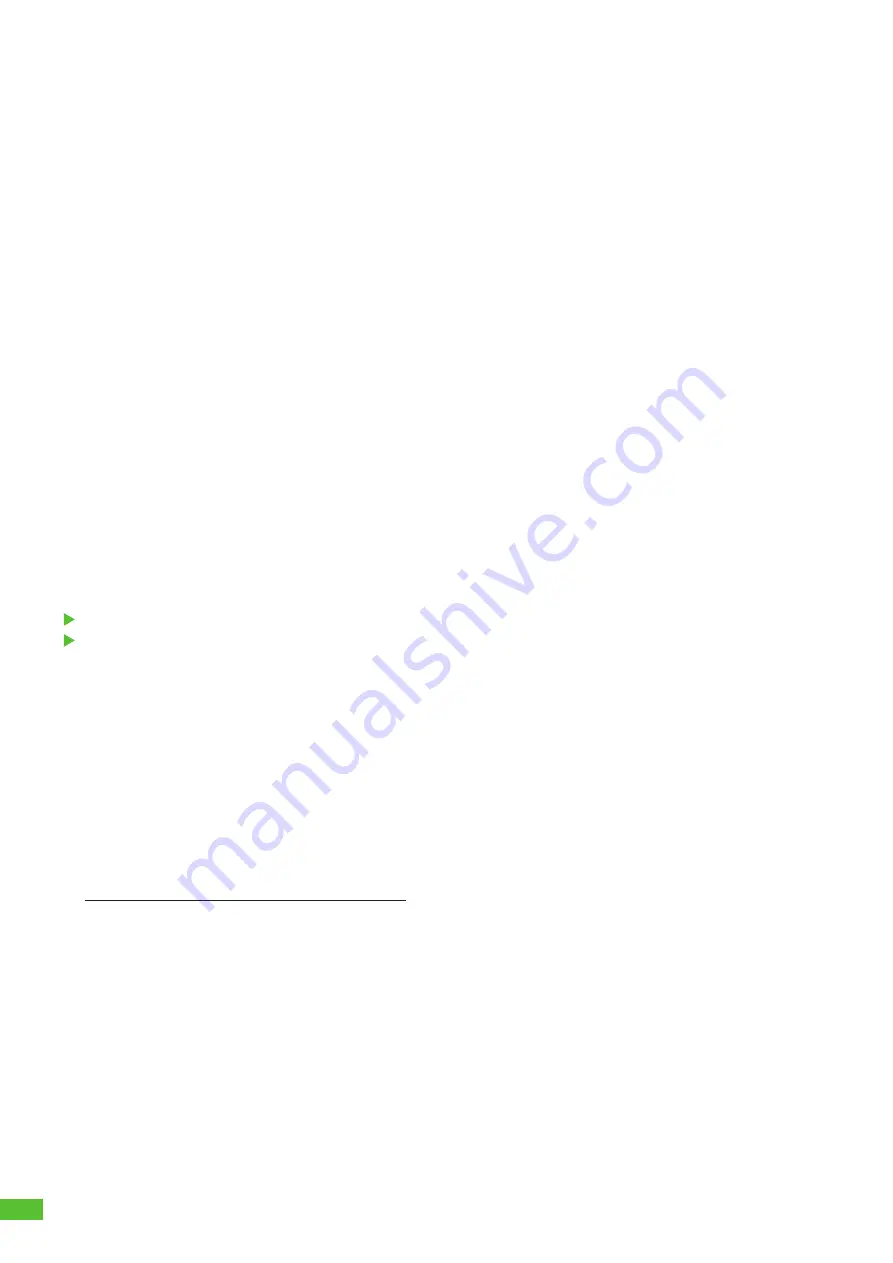
32
Note:
If WLAN is configured and no Ethernet cable is inserted, the connection
attempt is always carried out via WLAN. In case the BACKEND LED (Fig. 2)
does not illuminate after a while, check the following requirements:
ONLY the WLAN LED illuminates and not the BACKEND LED:
- There is a WLAN connection to the router, but no connection to the BCS server.
- Check the internet connection of the router or check the internet blocking within
the router settings.
The WLAN LED flashes (Fig.2 ):
- Access data to the router are incorrect.
Repeat the steps for starting up the WLAN on an existing router.
Neither BACKEND LED nor WLAN LED illuminate or flash:
- WLAN is not configured and connection via Ethernet or LTE is not possible to the BCS system.
Setup one of the connections to the internet described above.
Connection via mobile communications LTE/ 2G
If none of the connection types described above are used / setup,
connection is established automatically using mobile communication.
Requirement here is a sufficient network coverage at your location.
Successful connection can be viewed on the BACKEND LED (illuminating) (Fig. 2).
In case the BACKEND LED does not illuminate for some time, check the following requirements:
If the BACKEND LED does not illuminate, you do not have any mobile communication connection.
In this case, setup one of the connections mentioned above.
After connecting the BCS to your network, screw on the housing cover of the charging station.
Tightening torque: 1.2 Nm.
Creating a user account and setting up an organisation on the BCS portal
To be able to use all functions of the BCS SMART, the operating company needs a user account.
There, an organisation is allocated to each BCS SMART. In a later step, more users can be added to this
organisation and the BCS SMART charging stations connected. Requirement is a computer or tablet
with a matching web browser.
Carry out the following steps:
►
Call up the following URL to register as a user:
bcs.spelsberg.com/spelsberg/registration
(Note: the e-mail address specified is also the user name for registration at the same time)
Fill in the online form and confirm the privacy policy.
►
The system sends you an e-mail to the e-mail address specified.
►
Confirm the registration link in the e-mail
Note
: the link is valid for 48 hours.
►
Assign your password.
Then you are registered as user. Moreover, an organisation is setup
in which the BCS SMART charging stations can be registered in a further step.
►
Register on the BCS portal with further access data.









































