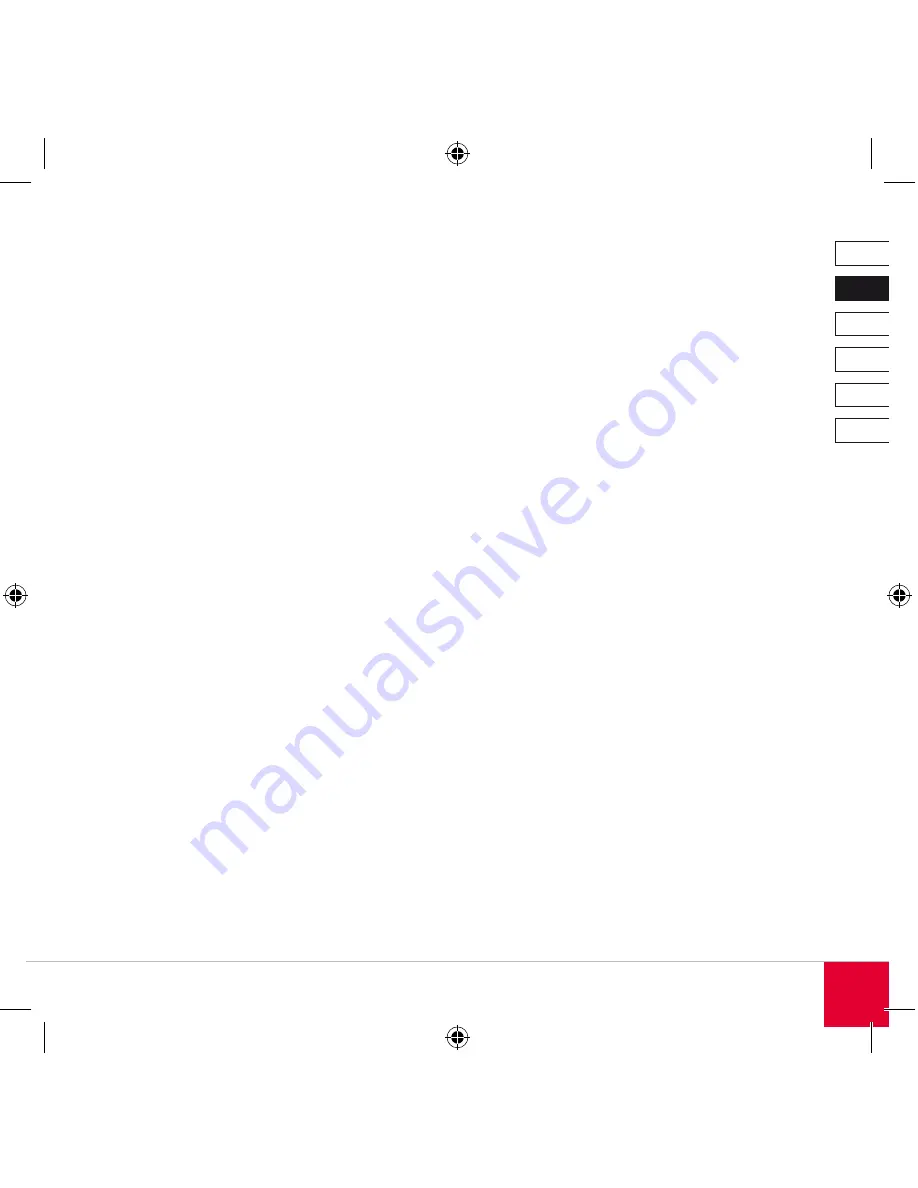
DE
DK
IT
ES
FR
EN
11
What’s Included
• Autofocus Webcam
• Software CD
• User manual
System Requirements
• Pentium VI processor or higher
• Windows XP with SP or Windows Vista
• CD-ROM drive
• 6MB RAM
• Free USB .0 port
• 00MB free hard disk space for software
• Internet connection for video chat
Controls
(1) Autofocus lens
() Status LED
() Microphone
() Snapshot button
() Swivel joint
(6) Clamp
Connecting the Webcam
u
Using the clamp (6), mount the webcam on the
frame of your TFT monitor or notebook screen or
position the webcam on your desktop.
u
Plug the USB receiver into a free USB port on
your notebook.
NOTE: The webcam must be plugged into a
USB 2.0 port to provide full functionality. For that
reason, do not plug the webcam into a USB 1.1
port or hub.
If you plug the webcam into a USB 2.0 hub,
make sure that this has its own additional
independent power supply.
Windows will automatically detect that a new
device has been connected and will install the
necessary driver itself. You do not need to install
any additional drivers.
Taking pictures on Windows
u
Click on “My Computer” and double click on
“USB Video Device”. After the device has been
initialised you will now see live images from the
webcam.
u
To take a picture, click on “Take new picture”
in the upper left of the window. A miniature
preview of the picture that has been taken will
now appear below in the file bar. You can now
copy this image and paste it into any directory
of your choice.
Installing the photo and video software
Software for taking and editing photos and video is
provided on the accompanying CD. To install this
software, insert the CD into your CD-ROM drive.
The installation menu will launch automatically. If
this does not happen then open Windows Explorer
and double click on the symbol for your CD-ROM
drive and then double click on the file setup.exe.
Summary of Contents for SL-6846-SBK
Page 1: ...Autofocus Webcam Instructions SL 6846 SBK ...
Page 4: ... DE DK IT ES FR EN 1 6 5 4 3 2 ...
Page 10: ...DE DK IT ES FR EN 10 1 6 5 4 3 2 ...
Page 16: ...DE DK IT ES FR EN 16 1 6 5 4 3 2 ...
Page 22: ...DE DK IT ES FR EN 22 1 6 5 4 3 2 ...
Page 28: ...DE DK IT ES FR EN 28 1 6 5 4 3 2 ...
Page 34: ...DE DK IT ES FR EN 34 1 6 5 4 3 2 ...
Page 38: ......
Page 39: ......








































