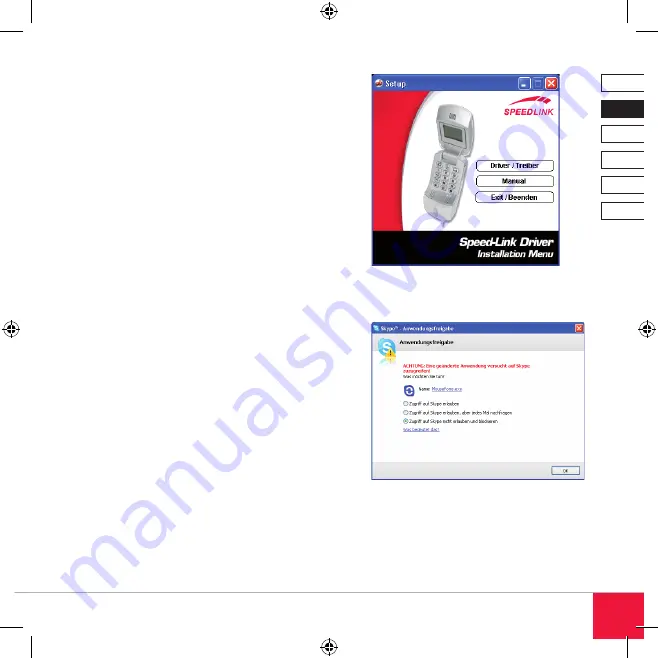
DE
DK
IT
ES
FR
EN
11
Follow the on-screen instructions. If Windows
asks if the installation should continue despite not
passing Windows Logo testing click on “Continue
Anyway”. If prompted, restart your computer.
Note: If possible do not have multiple communica-
tions programs installed at the same time on your
PC as this could affect the functionality of the VoIP
Mouse.
Using with Skype™
If not already done so, install Skype™ on your
computer.
Install the VoIP Mouse as described.
Start Skype™. The operating system will ask you if
the phone should be allowed to access Skype™.
Select Allow access to Skype™ and then click
on OK.
As soon as you open the VoIP Mouse, Skype™
will start automatically.
Hands-free function
You can make calls using the integrated hands-free
function without having to open the mouse. Use
Button for accepting and ending calls. You can
scroll through your Skype™ contacts using Button
1.


























