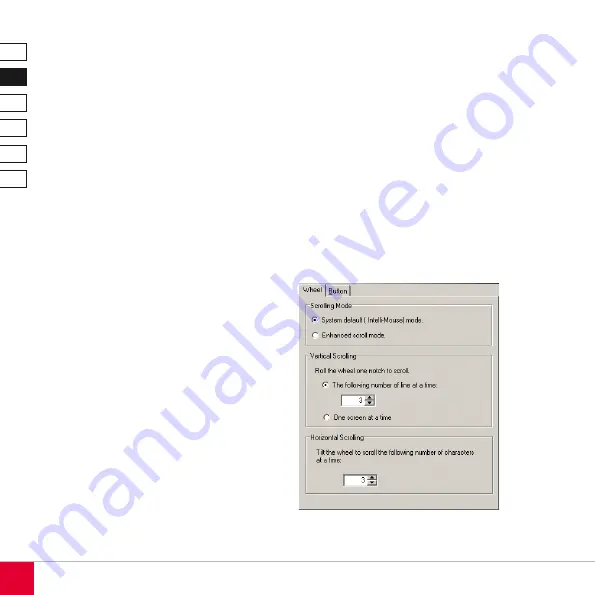
DE
DK
IT
ES
FR
EN
1
Driver installation
Insert the supplied driver CD into your CD-ROM
drive. The installation menu will launch automatically.
If this does not happen: open Windows Explorer,
double click on the symbol for your CD-ROM drive
and then run setup.exe.
Click on Driver/Treiber in the installation menu to
start the installation process. Follow the on-screen
instructions. If Windows asks if the installation should
continue despite not passing Windows Logo testing
click on “Continue Anyway”. If prompted, restart your
computer.
Configuring the mouse
After the driver installation process has completed a
mouse symbol will appear for the RF Spine Mouse
in the notification area of the taskbar on the bottom
right-hand side of the screen. Double-click on this
symbol to open the configuration window. You can
access the Windows Mouse Properties menu by
right clicking on the symbol then clicking on “Active
Mouse Properties”.
“Wheel” tab
Vertical scrolling: Configure the number of lines
which are to be vertically scrolled per notch of the
scroll-wheel. The higher the number of lines, the
faster the window scrolls. Alternatively, you can
configure the mouse to scroll one screen at a
time for each click of the scroll-wheel. Horizontal
scrolling: Configure the number of lines which are to
be horizontally scrolled with each right or left click of
the scroll-wheel.
Summary of Contents for SL-6381-SGY
Page 1: ...RF Spine Laser Mouse Instructions SL 6381 SGY ...
Page 4: ... DE DK IT ES FR EN 6 1 5 3 4 2 ...
Page 10: ...DE DK IT ES FR EN 10 6 1 5 3 4 2 ...
Page 16: ...DE DK IT ES FR EN 16 6 1 5 3 4 2 ...
Page 22: ...DE DK IT ES FR EN 22 6 1 5 3 4 2 ...
Page 28: ...DE DK IT ES FR EN 28 6 1 5 3 4 2 ...
Page 34: ...DE DK IT ES FR EN 34 6 1 5 3 4 2 ...
Page 38: ......
Page 39: ......



























