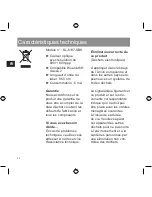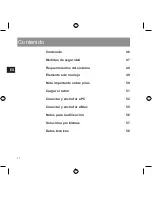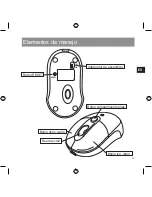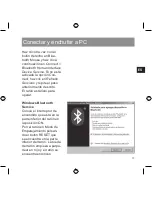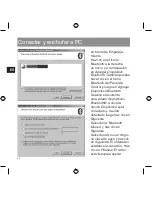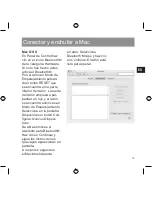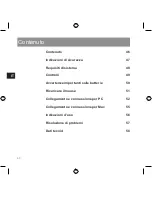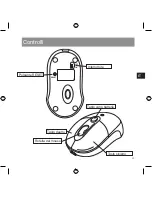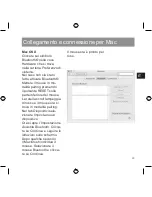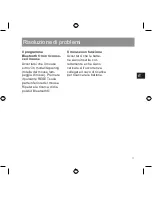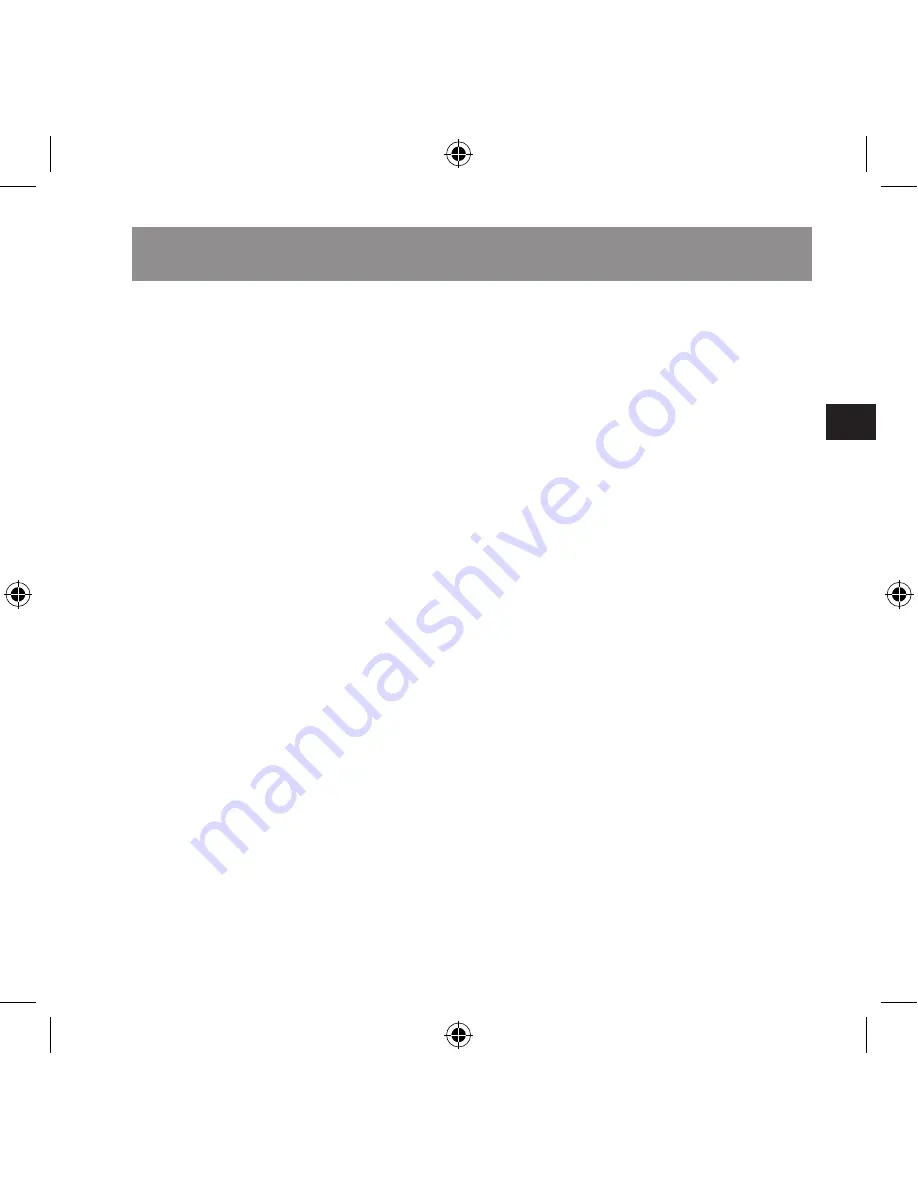
ES
57
ElprogramaBluetooth®
nodetectaelratón
Asegúrate de que el
ratón se encuentra en el
modo de emparejamiento
(la rueda parpadea en
rojo). Pulsa para ello el
botón RESET en la parte
inferior del ratón. Busca
otra vez los dispositivos
Bluetooth®.
Elratónnofunciona.
Asegúrate de que has
puesto bien las pilas y
de que están cargadas.
Conecta el cable de carga
para volverlas a cargar si
fuera necesario.
Solución a problemas