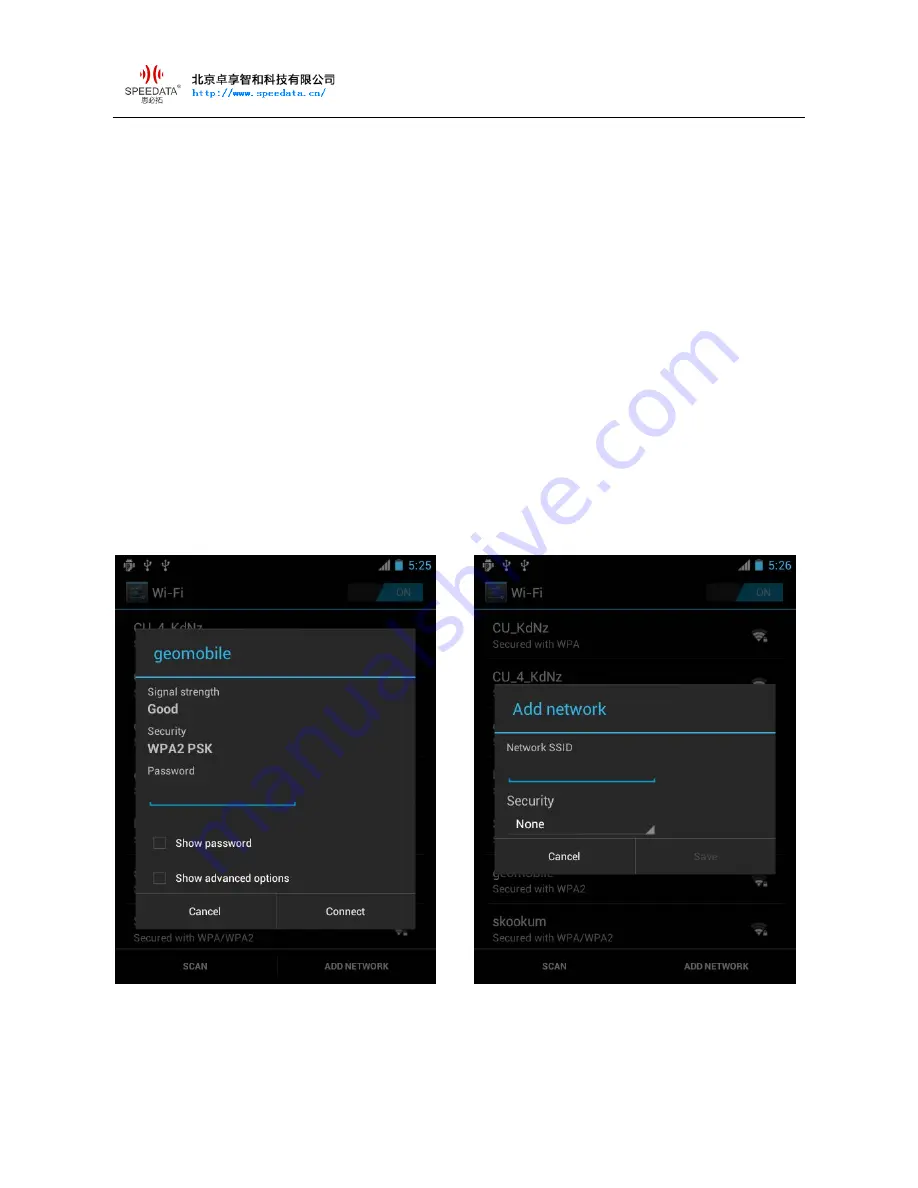
TT35A Quick Guide V1.1 DATE
:
2014-08-08
3.6
Wi-Fi
The device is in wireless network environment and can use it. Go into
Settings, turn Wi-Fi ON below WIRELESS & NETWORKS. Then it will list
the networks available. Choose the hotspot you want to connect directly,
input password. If it is a network hidden SSID, please click
ADD NETWORK, input SSID and select the security type.




















