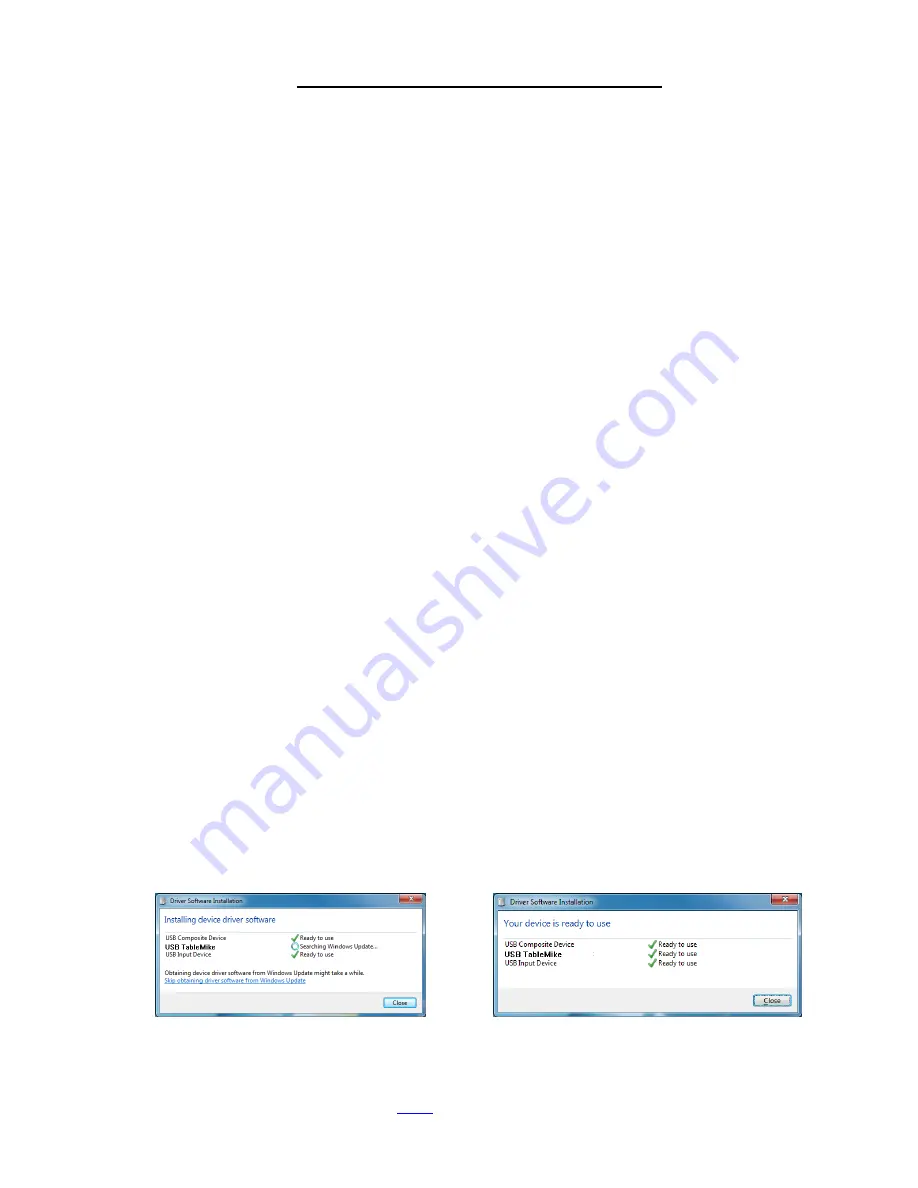
USB 3-in-1 TableMike Desktop Microphone
(1) USB interface with Sound Ports, (2) Detachable Boom and (3) Speech Equaliser
for Speech recognition, Voice or Music recording, and Wideband or High Definition VoIP
1. INTRODUCTION
The release of
Dragon NaturallySpeaking 11®
containing the most powerful speech recognition engine ever --
utilising a 22 kHz
sampling rate to improve audio quality and recognition accuracy, coincided with the emergence of
Wideband or High Definition (HD) 20 kHz Voice over IP (VoIP) and other 'Unified Communications' accelerating
the transition away from conventional low fidelity telephone technology.
SpeechWare aimed to develop a desktop microphone to exploit fully the challenge posed by
these two nascent
developments:
harness the full capability of this speech engine; and provide unmatched voice clarity for VoIP
users
. Moreover, the performance of this new desktop microphone
has to be comparable to that of the best
professional headsets; freeing users from the need to wear a headset or being physically tethered to a
computer, while dictating or talking
.
Welcome to the USB 3-in-1 TableMike, the
basic award-winning model
from this family of desktop microphones
by SpeechWare. Unlike competing products adapted for PC and Mac use; this microphone has been designed and
engineered with the support of an international advisory committee with unparalleled experience in microphone
technology and speech recognition. The team comprised of Mr. Lindsay Adam, Mr. Larry Allen, Mr. Jesus Maria
Boccio, Mr. James Carr, Mr. Peter Maddern, Mr. Lunis Orcutt, Mr. Enrique Padilla, Mr. Chuck Runquist, Mr. Thilo
Voelter, Mr. Jon Wahrenberger and Mr. Rüdiger Wilke. We invite feedback from customers on ways that our
product can still be improved.
Featuring an
industry first 'Speech Equaliser'
, this microphone is ideally suited for:
Speech Recognition.
Under
'Normal' or HD VoIP mode
, it is ideal for:
Voice and Music recording;
Full duplex (simultaneous Sound in and out) Wideband or High Definition (HD) Internet telephony (VoIP);
Full duplex HD Video conferencing;
HD Podcasting.
The TableMike has been rated
Best in Class with a '5 Dragon' award by Nuance
, since its inception 5 years ago.
It is full compatible with
Windows® 7, Vista®, XP®, 2000, MacOS® 10
and
Linux
as well as
Dragon
NaturallySpeaking®
and other Speech recognition engines.
2. OPERATING INSTRUCTIONS
2.1. Installation procedures for
Windows® 7, Vista®, XP®
,
2000 & Mac OS
®
10
or higher
Carefully insert the gooseneck boom into the female mini-XLR connector of the base unit.
Cover the microphone
element with the windscreen provided to avoid unwanted speech degradation, and to offer it an additional layer of
protection from dust and saliva. Plug the specially insulated USB cable to the USB ports of the microphone and the
PC. Connect the cable to a
DEDICATED
USB port on the computer.
DO NOT USE
any other USB cable or a
multiple USB Splitter or USB Hub device to connect the microphone to the computer. The Indicator Light (LED) of
the base unit will light up in red. If the unit does not initialise - check that the USB connectors are properly inserted
in both ends. Wait a few seconds for Windows® to
automatically install the corresponding USB sound drivers:
After completion of the installation,
Windows® 7
will select the
'USB TableMike'
as both the Recording and the
Playback Driver or Device of choice, and will make it available for all applications. Hence,
you will not hear any
sound or playback if a Speaker or Headset is not plugged in the Sound out port
(rear of the base unit). To
change this setting, with
Windows® 7
, click the
Speaker Icon
in the lower right hand corner of the
Windows®
bar
and choose
'Playback devices'
. Click the
'
Mixer
'
link to open the
'Volume Mixer'
. Select
'Speakers'
and choose
other available Device to be used (normally the built-in PC Speaker). The procedure is similar under
Windows®
Vista®, XP®
and
2000
:






















