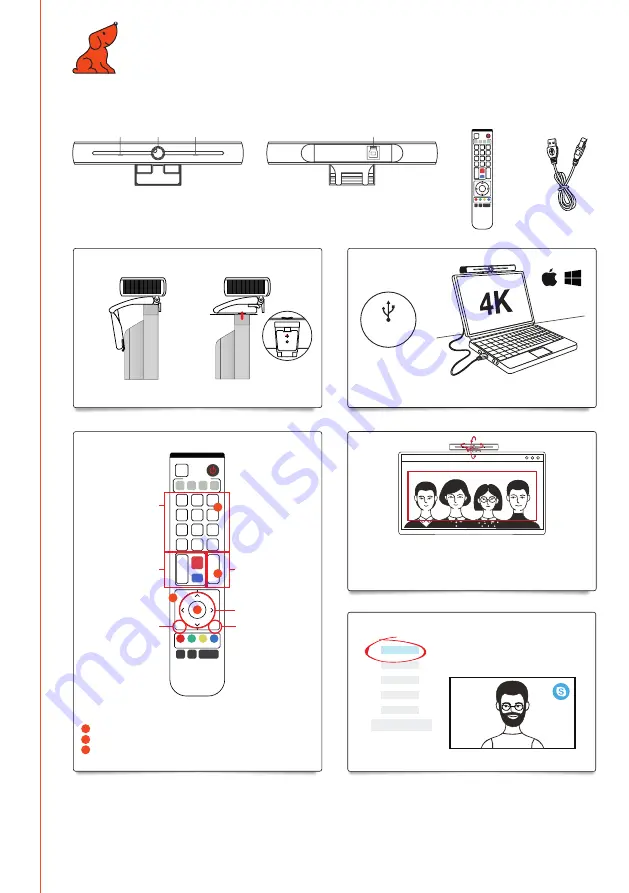
Quick start guide for UHD Speechi Camera
© Speechi 2022 - www.speechi.net - Tel : +33 (0)320 347 425 - Fax : +33 (0)320 347 426
Ref: SPE-MG-402-C-QSG-002
Reference: SPE-MG-402-C
Support and downloads:
www.speechi.net/fr/home/support/Camera-visio-4K-Speechi/
Email:
In the box
Camera
USB 3.0 cable
Remote
Lens
Mic
USB 3.0
Mic
USB 3.0 connection
Plug & play !*
Be sure to have the specified 3.0 cable to enjoy the 4K content.
* Internet connection needed at first plug to allow your computer
to get back the drivers of the camera
USB
SET
1
1 2 3
4 5 6
7 8 9
*
0
+
-
+
-
#
2 3 4
CAMERA SELECT
FOCUS
SET
PRESET
BLC
ON/OFF
CLEAR
PRESET
MENU
HOME
F1
F2
F3
F4
ZOOM
AUTO
MANUAL
UHD camera installation
Option 1
: use the articulated
clamp to tighten to the screen edge
Option 2
: use a support
plate and a male ¼" screw
Software use (ex: Skype > Parameters)
Caméra UHD
Audio et vidéo
Appels
Messagerie
Notifications
Contacts
Settings of
preset positions
for the camera
Settings of preset positions for the camera
Zoom
control
ePTZ*
control
Focus
control
White
balancing
SET
1
1 2 3
4 5 6
7 8 9
*
0
+
-
+
-
#
2 3 4
CAMERA SELECT
FOCUS
SET
PRESET
BLC
ON/OFF
CLEAR
PRESET
MENU
HOME
F1
F2
F3
F4
ZOOM
AUTO
MANUAL
Other softwares: Zoom, Teams, Google Meet...
1. Set the wanted position (ePTZ control / zoom control)
2. Push on « Set Preset »
3. Select the number in the numbers list (up to 9 possible)
1
1
1
2
3
2
3
ePTZ function
allows you to move
around in the image,
exactly as if you
would have a
videconferencing
camera
*ePTZ: electronic
Pan-Tilt-Zoom
Auto Framing
Auto framing on & off:
« MENU » button on the remote, with the arrows, select (« Auto-Framing »)
and click on « HOME » button and switch to the left of the right
(« OPEN » = activated / « CLOSE » = deactivated)
Parameter settings
(exposure, color,
auto-framing, etc.)


