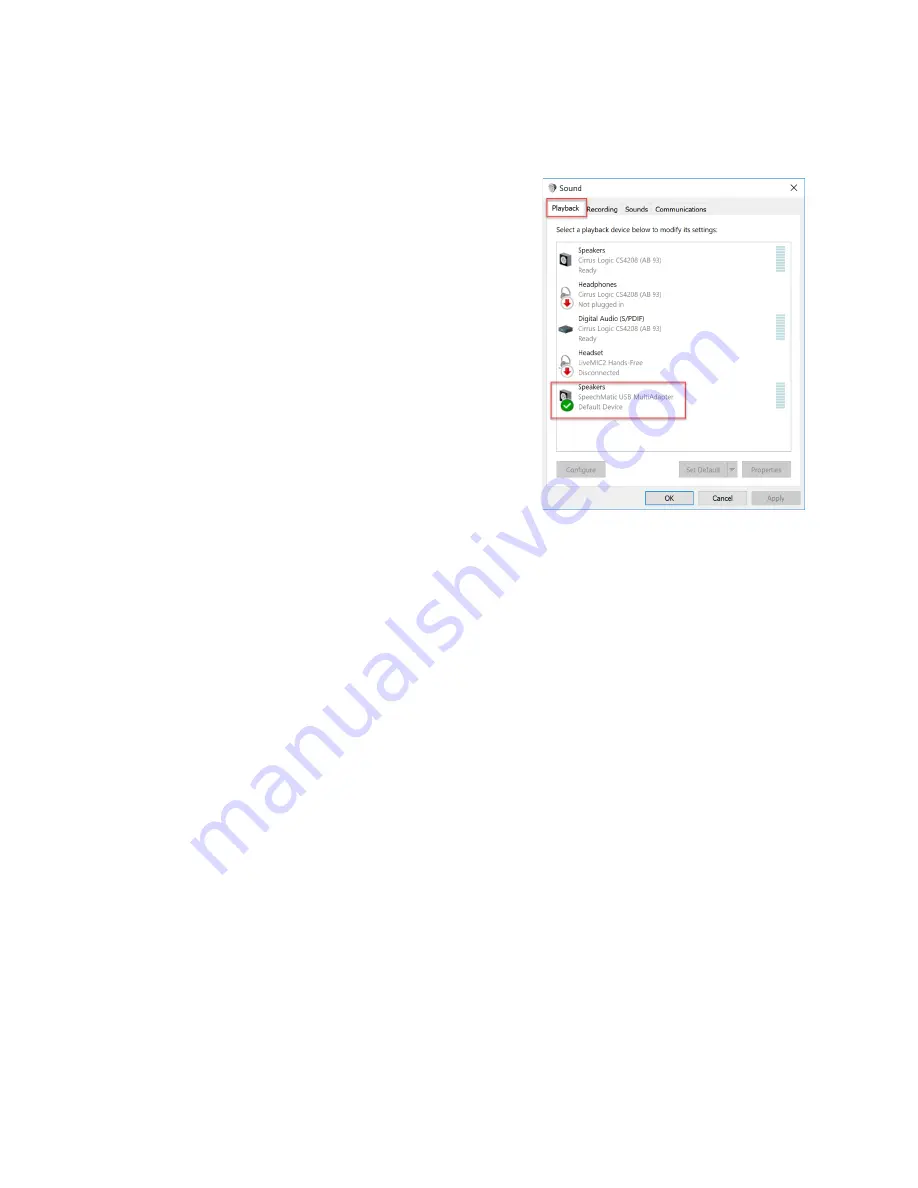
7
Playback Device, and will make it the default for
all microphone-in and sound-out
functions.
a.
If you do not have a speaker or ear set
plugged into the sound out jack of the
MultiAdapter
you will not hear any
playback through your notebook
speakers or speakers plugged into your
notebook sound out jack.
To change this
setting, with
Windows® 8 or 10
, go to
your sound control panel (Control Panel >
Sound) and click on the Playback tab and
choose any other available playback
device. To select the alternative device,
right click on it and select “Set as Default
Device”
b.
If you plan to listen to sound by means of
an ear-set or speakers plugged into the MultiAdapter sound out jack, you need
do nothing further. Simply plug the listening device into the headphone jack on
the MultiAdapter.
Dragon Set-up
Set-up of the TravelMike with Dragon depends upon the version of Dragon you are using. We
will therefore separate this discussion into three parts: Dragon Medical One, Dragon 15
versions, and older versions of Dragon NaturallySpeaking.
Dragon Medical One:
If you are using your TravelMike with the new cloud-based Dragon Medical One (DMO), set-up
couldn’t be simpler.

















