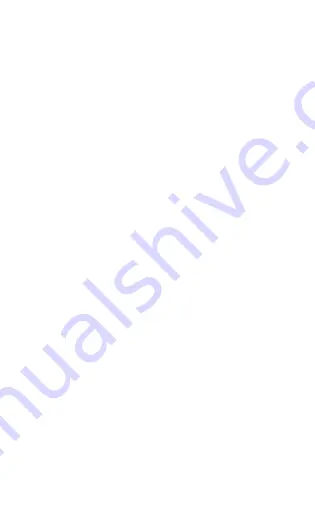
● Do not install this product in an area that interferes with
the driver's sight or driving safety.
● Do not install this product on the airbag cover or within
the working range of the airbag.
● Do not leave this product in a closed vehicle with high
temperature for a long time.
● Do not operate this product over rated voltage.
● Do not use non-original cables and accessories.
● Do not use sharp objects such as awls or scissors to cut
this product and its accessories.
● Do not disassemble, repair or modify this product and
accessories by yourself.
● Do not install, use or place this product within the reach
of children under the age of 16.
● Do not press the lens too hard to avoid damage or dislo
-
cation of the lens.
● Do not directly touch the lens surface, so as not to affect
the recording effect.
● Do not remove the memory card during the shutdown
process to avoid file damage.
● When using the memory card for the first time, please
format it on this product to ensure stable reading and
writing.
● When not using the product for a long time, please pull
out the memory card to ensure the performance of the
memory card.
1.2.2 Precautions
03





































